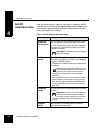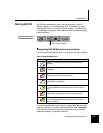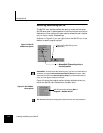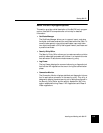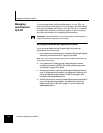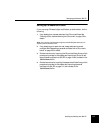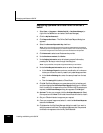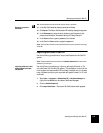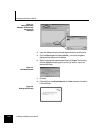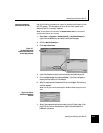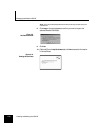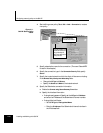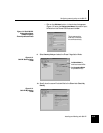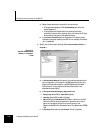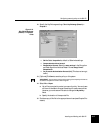Managing certificates on Soft-PK
4-10 Installing and Working with Soft-PK
Figure 4-4.
Soft-PK Certificate
Manager: CA Certificates
tab, Import CA
Certificate
4.
Insert the diskette containing the self-signed firewall or certificate file.
5. From the Files of type: field, select All Files (*.*) and then navigate to
display the files located on the diskette.
6. Select the appropriate certname.pem file and click Open. The following
window appears prompting you to confirm you want to import the
selected certificate.
Figure 4-5.
Verification window
7.
Click Ye s .
8. [Optional] From the CA Certificates tab, click View to see the information
in the certificate.
Figure 4-6.
Viewing the certificate