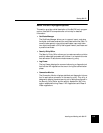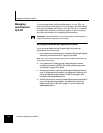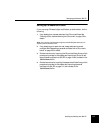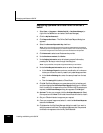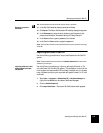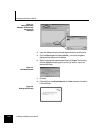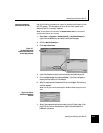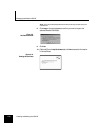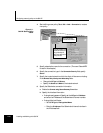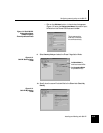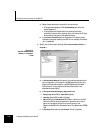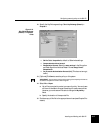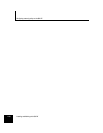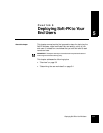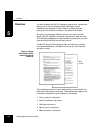Configuring a security policy on the Soft-PK
Installing and Working with Soft-PK 4-13
Configuring a
security policy on
the Soft-PK
As an administrator, you can configure end user security policies on
your Soft-PK system, save them to a diskette, and distribute them to
your users. Your end users then simply import the security policy
you’ve set up.
Basic connection options When you configure a user policy on Soft-PK, you can specify to send
all traffic over one VPN connection, or specify to send traffic over
separate connections (some or all of which can be secured) for
different traffic destinations. This choice is made by selecting
Options -
> Secure
from the main menu.
All Connections — This allows you to configure one, and only one
connection that secures all IP communications with the option to
direct all connections to a specific gateway.
Specified Connections — This option allows you to configure
multiple simultaneous connections. This option includes a default
connection configuration called "Other Connections," that controls
traffic not covered by prior connection rules.
Setting up an Other
Connections policy
The remainder of this section describes the setup of a single
connection policy under the
Specified Connections scenario. The
connection settings you configure must coincide with configured
settings/capabilities on the Sidewinder VPN Gateway.
Note: This procedure assumes your client system will not use this policy for every
connection. That is, the system may sometimes be used in a local network where a VPN
connection is not needed.
1. Select Start -> Programs -> SafeNet/Soft-PK -> Security Policy Editor (or
right click the SafeNet icon and select Security Policy Editor).
2. Select Options -> Secure Specified Connections.
3. Click on Other Connections. This is the catchall rule for all IP
communications that do not conform to the proposals you will defined
for individual connections. This policy will handle all traffic not defined
in another policy.
Note: Configure this according to your site/user requirements. You can allow all
traffic to pass through (Non-secure mode), configure a VPN policy (Secure mode), or
stop all other traffic (Block mode).