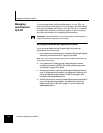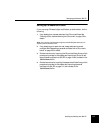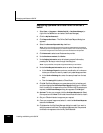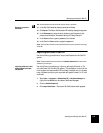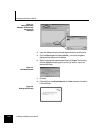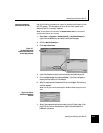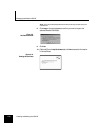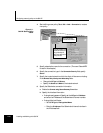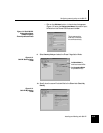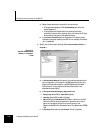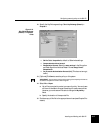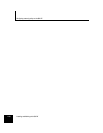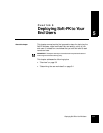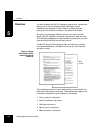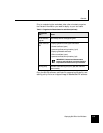Configuring a security policy on the Soft-PK
4-14 Installing and Working with Soft-PK
4.
Start defining a new policy. Select Edit -> Add -> Connection to create a
new policy.
Figure 4-11.
Soft-PK: Security Policy
Editor
5.
Specify a descriptive name for the connection. (The name "SecureVPN"
is used in this example.)
6. Specify the connection type. In the Connection Security field, specify
Secure.
7. Specify the trusted network to which the client will be communicating.
In the
Remote Party Identity and Addressing fields:
Change the ID Type to IP Subnet.
Specify the Subnet and Mask of the trusted network.
8. Specify the Sidewinder connection information.
a. Enable the Connect using Secure Gateway Tunnel box.
b. Specify the interface information:
If using shared password: Specify set the ID Type to IP Address
and enter the IP Address of the Sidewinder’s internet interface.
If using digital certificates:
— Set the
ID Type to Distinguished Name.
— Enter the
IP Address of the Sidewinder’s internet interface in
the IP Address field.
Note: By default, the
"Other Connections"
policy handles all
traffic not defined in
other policies
New connection
named SecureVPN