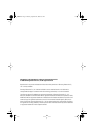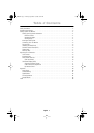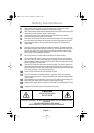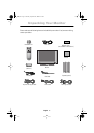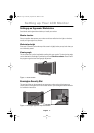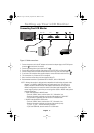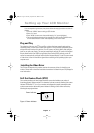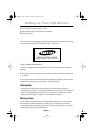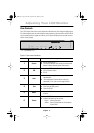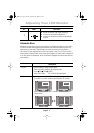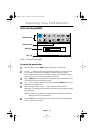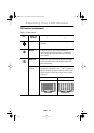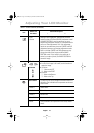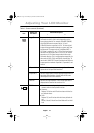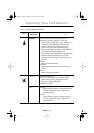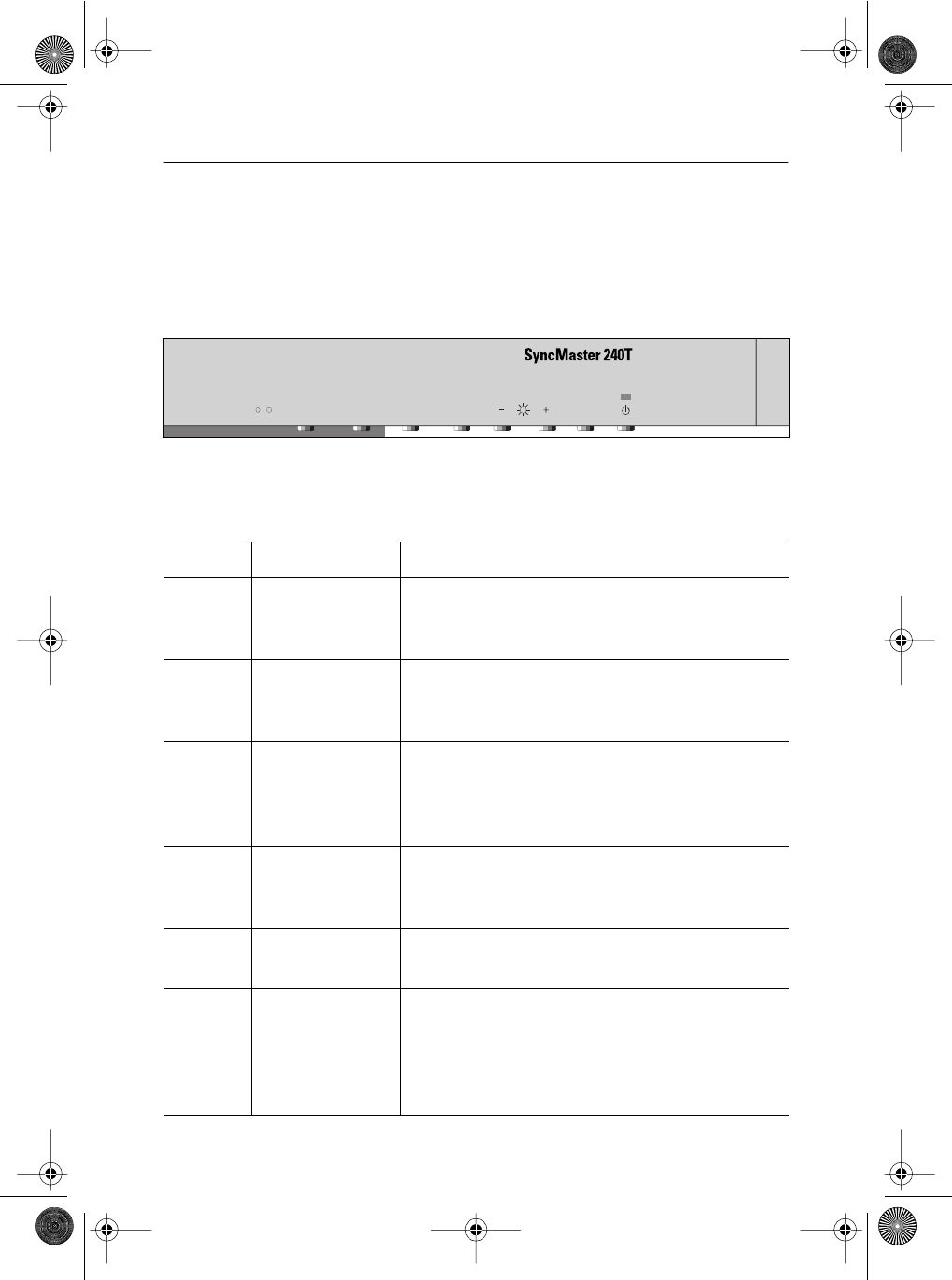
English 8
User Controls
Your LCD monitor allows you to easily adjust the characteristics of the image being displayed.
All of these adjustments are made using the control buttons on the front of the monitor. While
you use these buttons to adjust the controls, an On Screen Display shows you their numeric
values as they change.
* 21" : SyncMaster 210T
Figure 6. User control locations
No. Name Description
1
Source
n
Selects Video source.
n
Two source indicator LEDs on the left of the control
button indicate currently active Video source.
2
PIP
n
Activates PIP(Picture-in-Picture) window directly.
n
PIP to Fullscreen video.
n
PIP off.
3
Auto
n
Use this button to optimize image quality
automatically.
n
"Auto adjustment" feature affects following
parameters: Fine, Coarse, and Image Position.
4
Exit
n
Exits from menus and sub-menus.
n
Exits from the OSD system.
n
Turns the PIP off.
5
Menu
n
Opens the OSD and selects the highlighted
function.
6
Power
n
Turns ON/OFF the monitor.
n
Indicates the status of the monitor.
-Green : Normal Operation.
-Amber : Power Saving Mode or Disconnected
Signal Cable.
MENUEXITAUTOPIPSOURCE
V2V1
Adjusting Your LCD Monitor
body2.fm Page 8 Monday, September 18, 2000 8:53 AM