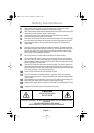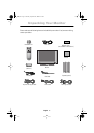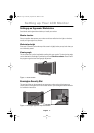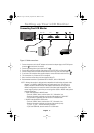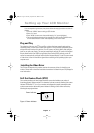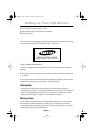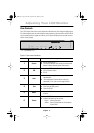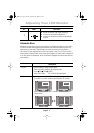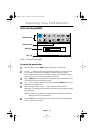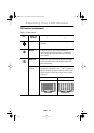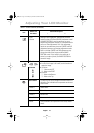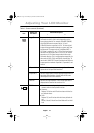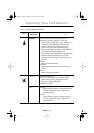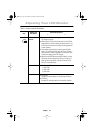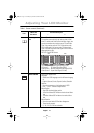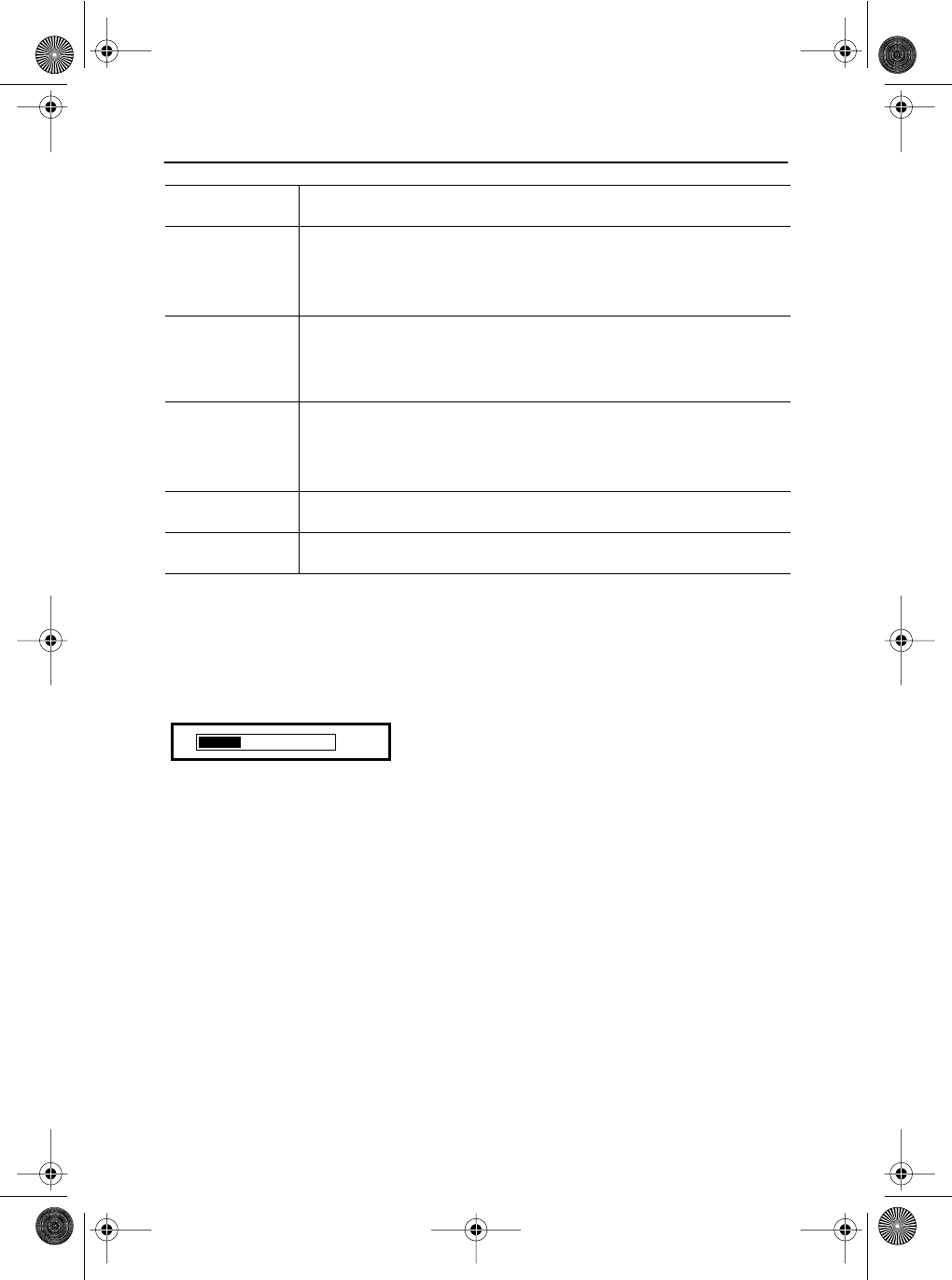
English 10
Direct-Access Features
OSD Lock/Unlock
This function allows you to secure the current settings so that they cannot be inadvertently
changed, while still allowing you to adjust the Brightness and Contrast.
You can unlock the OSD controls at any time by using the same procedure.
With the
OSD
screen off, push and hold the
Menu
button for at least 5 seconds to lock or
unlock the controls. When locked, a 'LOCKED!' message will be displayed along the bottom of
each OSD menu except for these screens :
• Brightness
• Contrast
Function
Description
AUTO
n
Use this button to optimize image quality automatically.
n
“Auto adjustment” feature affects following parameters: Fine,
Coarse, and Image Position.
EXIT
n
Exits from menus and sub-menus.
n
Exits from the OSD system.
n
Turns the PIP off.
–/+
n
Use this button to change “Brightness.”
n
When OSD is active, use “–” and “+” buttons to navigate through
menus.
MENU
n
Use this button to bring “OSD” menu.
POWER
n
Use this button to turn ON or OFF the monitor.
Brightness
Follow these instructions to adjust the brightness.
1
With the menu off, push the “–” or “+” button
to display the brightness adjustment menu.
2
Push the “+” button to increase the
brightness; push the “–” button to decrease
the brightness.
Adjusting Your LCD Monitor
-
+
25
body2.fm Page 10 Monday, September 18, 2000 8:53 AM