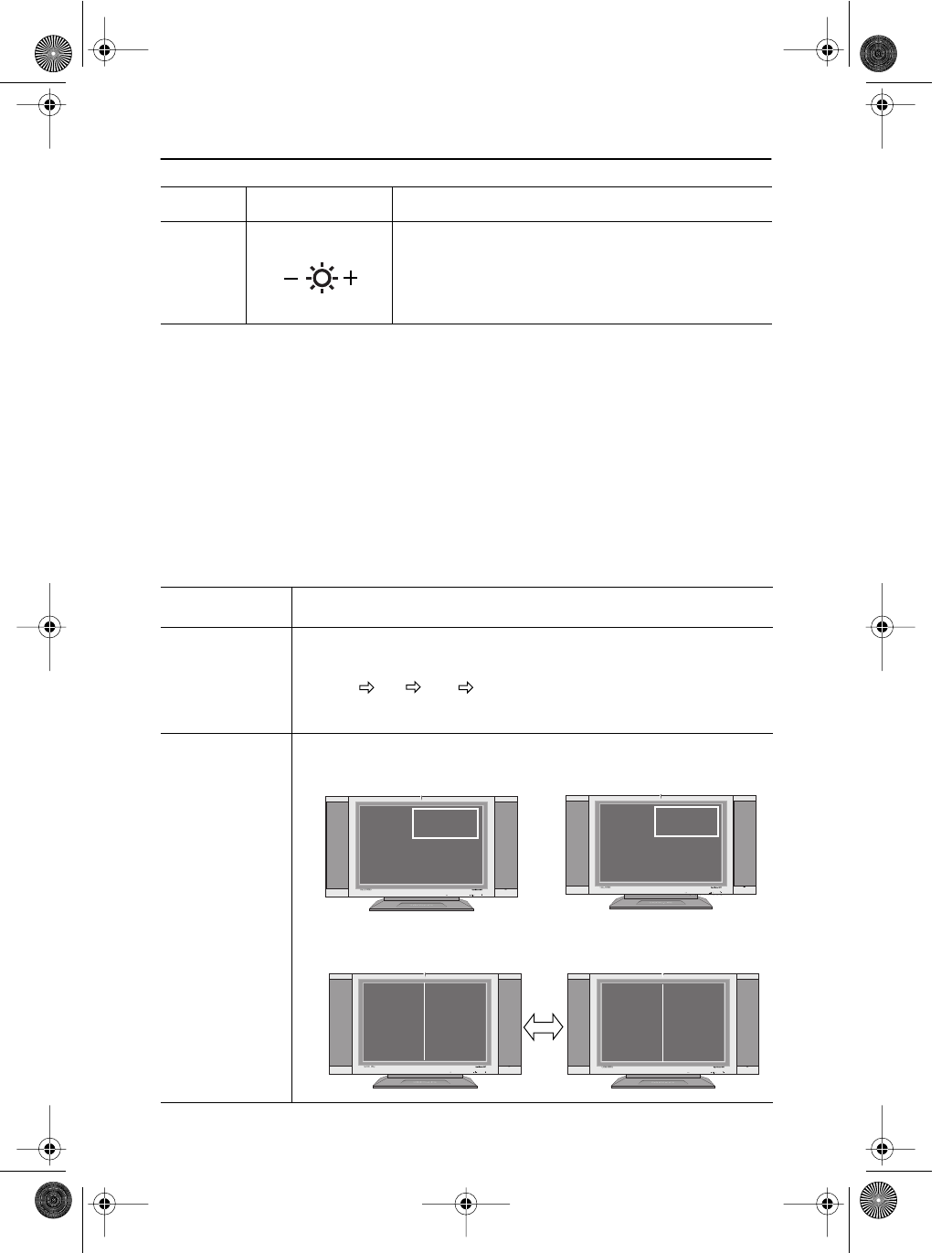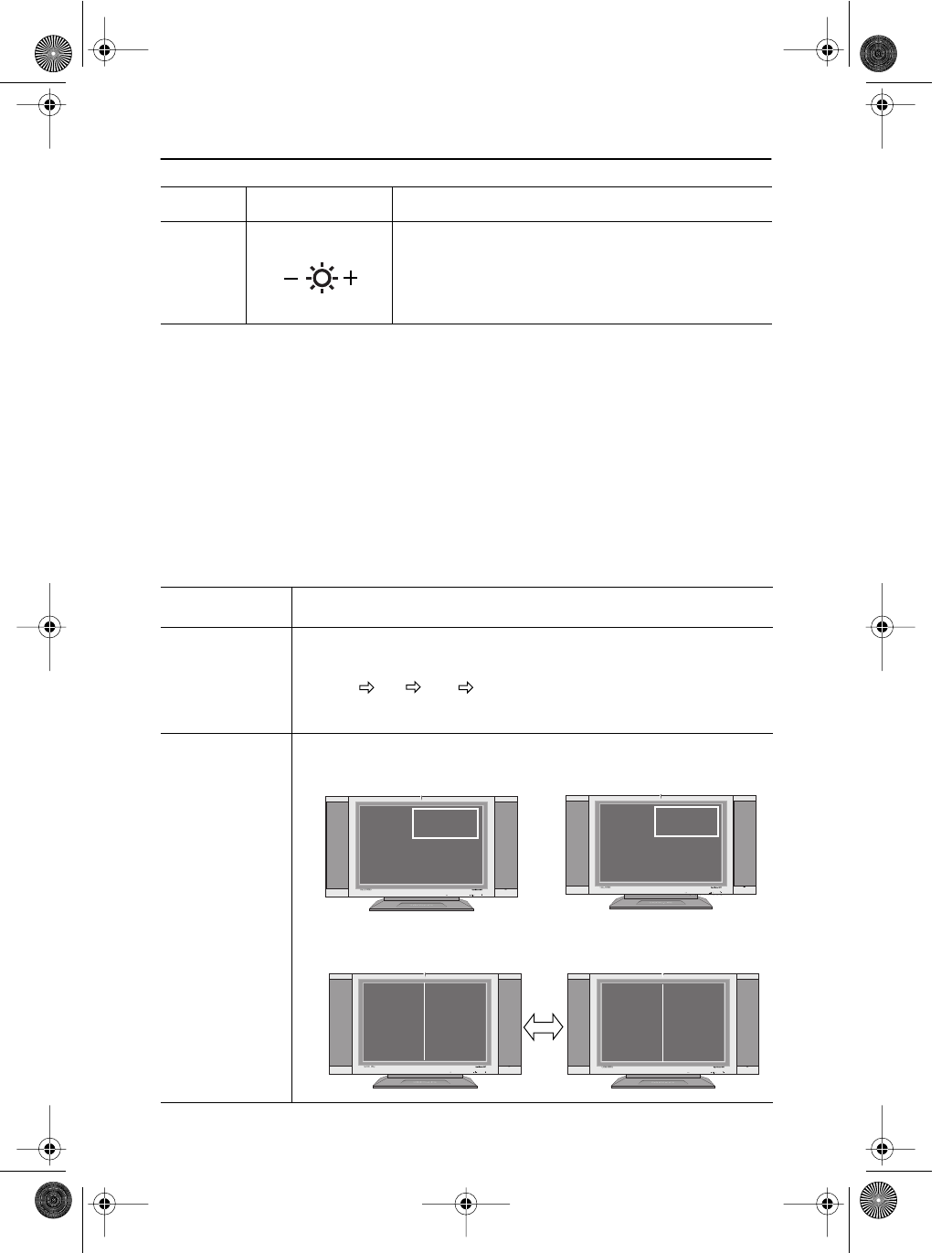
English 9
English
FrançaisDeutschEspañolPortuguese Italiano
Automatic Save
Whenever you open the on-screen menu and allow an adjustment window to remain active
for about 3 seconds without pressing other buttons, the monitor automatically saves any
adjustment you have made. These changes are saved into a user area in the monitor.
The monitor can save adjustments for up to 4 user modes. It has 13 for 210T (15 for 240T )
factory preset or preload modes, one for each signal frequency as listed in table 7 on page 25.
If you have made no adjustments, the on-screen menu disappears and the monitor does not
save anything.
7
n
Moves the selector right or left on the OSD.
n
Increases or decreases the Brightness.
n
Increases or decreases the values of the selected
function.
Function
Description
SOURCE
n
Use this button to change a video source
n
Video sources are changed in the following order:
D-sub DVI RCA S-VIDEO
n
Video: RCA/S-Video PC: D-Sub/DVI (Analog/Digital)
PIP
n
Use this button to see both PC and Video the same time with either
PC or Video is in a small window superimposed on PC or Video.
*When PBP, Picture-By-Picture, is activated, PIP button performs
“Picture Swap.”
No. Name Description
Adjusting Your LCD Monitor
MENUEXITAUTOPIPSOURCE
V2V1
PC
Video
MENUEXITAUTOPIPSOURCE
V2V1
PC
(D-sub/DVI)
Video
RCA/S-Video
MENUEXITAUTOPIPSOURCE
V2V1
Video
(RCA/S-Video)
PC
D-sub/DVI
MENUEXITAUTOPIPSOURCE
V2V1
Video
RCA
S-Video
PC
D-sub
DVI
MENUEXITAUTOPIPSOURCE
V2V1
Video
RCA
S-Video
PC
D-sub
DVI
body2.fm Page 9 Monday, September 18, 2000 8:53 AM