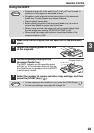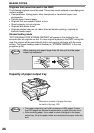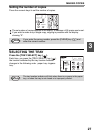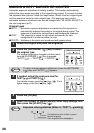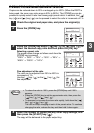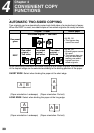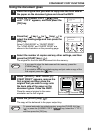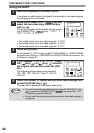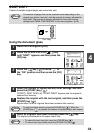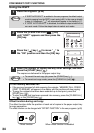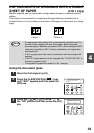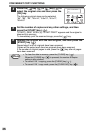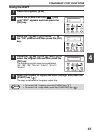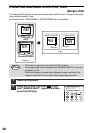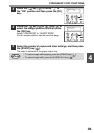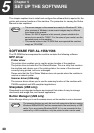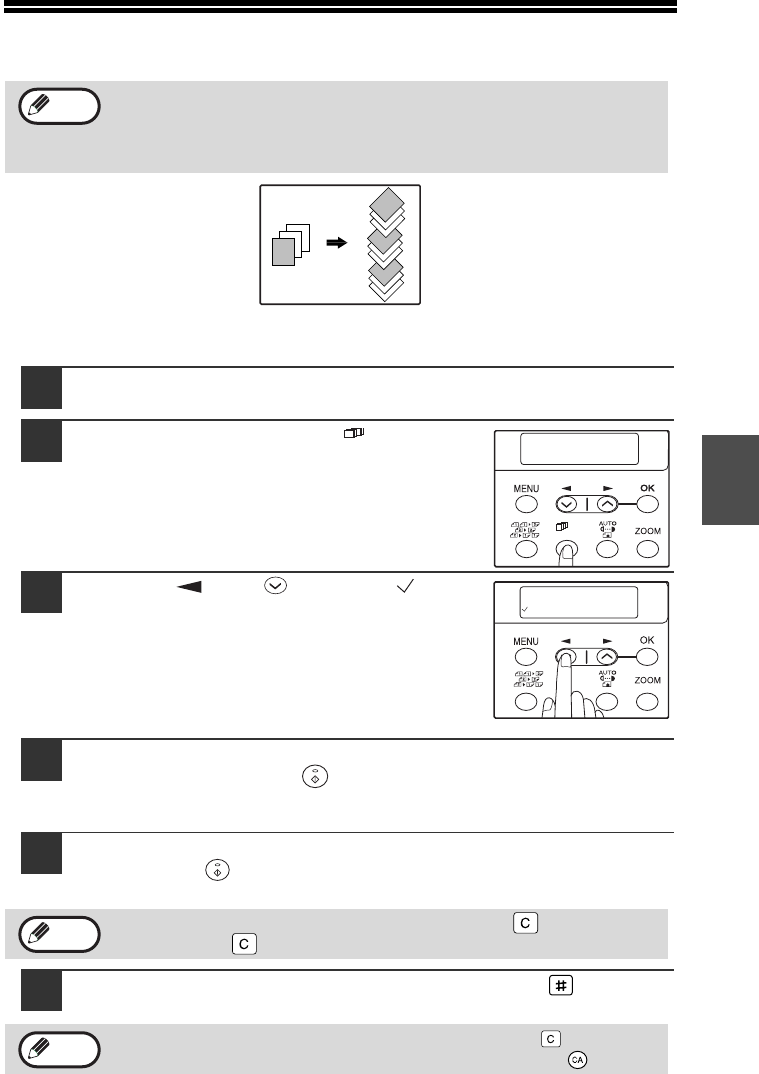
33
4
SORT COPY
Copies of multiple original pages can sorted into sets.
Using the document glass
1
Place the first original. (p.24)
2
Press the [E-SORT/SP.FUN ( )] key
until "SORT" appears and then press the
[OK] key.
3
Press the [ ] key ( ) to move " " to
the "ON" position and then press the [OK]
key.
4
Select the number of copies and any other settings, and then
press the [START] key ( ).
"[START] : NEXT SCAN [#] : START PRINT" appears and the original is
scanned into memory.
5
Replace the original with the next original, and then press the
[START] key ( ).
Repeat step 5 until all originals have been scanned into memory.
6
When all originals have been scanned, press the [ ] key.
The copies are delivered to the paper output tray.
The number of pages that can be scanned varies depending on the
original type (photo, text, etc.) and the amount of memory allocated to
the printer. The amount of memory allocated to the printer can be
changed with "MEM. FOR PRINTER" in the user programs. (p.66)
To clear the data in memory, press the [CLEAR] key ( ). When the
[CLEAR] key ( ) is pressed, the number of copies setting is also cleared.
• To cancel the sort copy job, press the [CLEAR] key ( ).
• To cancel sort copy mode, press the [CLEAR ALL] key ( ).
Note
2
1
3
2
1
3
1
2
3
2
1
3
Sort copy
SPECIAL FUNCTION
SORT
1,2,3,
1,2,3,
SP. FUNC
1,2,3,
1,2,3,
SP. FUN
C
SORT
ON OFF
1,2,3,
1,2,3,
SP. FUNC
Note
Note