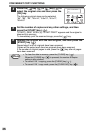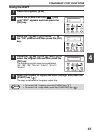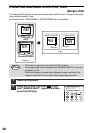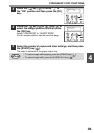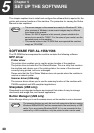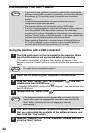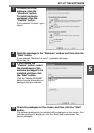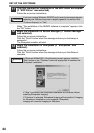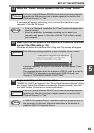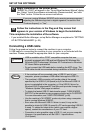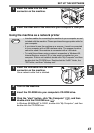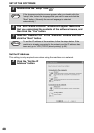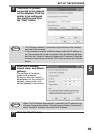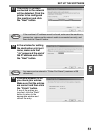SET UP THE SOFTWARE
44
11
The files required for installation of the MFP driver are copied
(if "MFP Driver" was selected).
Follow the on-screen instructions.
When "The installation of the SHARP software is complete" appears, click
the "OK" button.
12
Begin the installation of Button Manager (if "Button Manager"
was selected).
Follow the on-screen instructions.
Click the "Finish" button when the message informs you that setup is
successful.
The Sharpdesk installer will start.
13
Begin the installation of Sharpdesk (if "Sharpdesk" was
selected).
Follow the on-screen instructions.
Click the "Finish" button when the message informs you that Setup is
complete.
If you are running Windows 2000/XP and a warning message appears
regarding the Windows logo test or digital signature, be sure to click
"Continue Anyway" or "Yes".
In Windows 98/Me/2000, if the following screen appears, click the
"Skip" button or the "Continue" button as appropriate to continue the
Sharpdesk installation.
If "Skip" is selected, the Sharpdesk installation will continue without
installing Sharpdesk Imaging.
If "Continue" is selected, Sharpdesk Imaging will be installed. If Imaging
for Windows is installed on your computer, Sharpdesk
Imaging will overwrite Imaging for Windows.
Caution
Caution