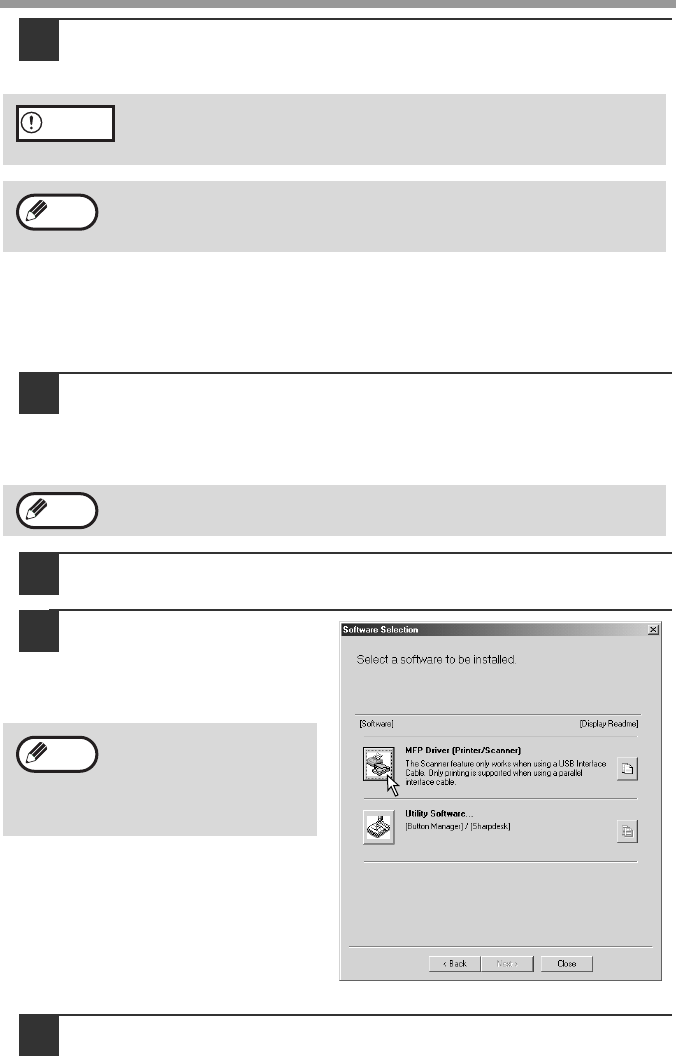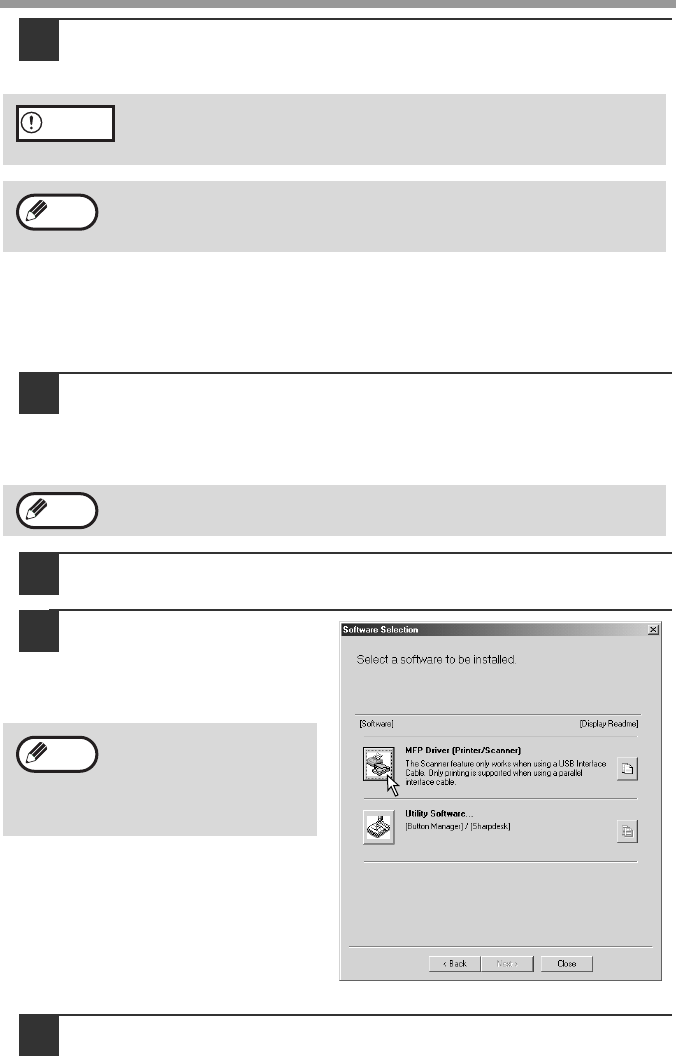
SET UP THE SOFTWARE
46
10
Follow the instructions in the plug and play window to install
the MFP driver
Follow the on-screen instructions.
This completes the installation of the MFP driver.
• If you installed Button Manager, set up Button Manager as explained in "SETTING
UP BUTTON MANAGER" (p.51).
Windows 95/98/Me/NT 4.0/2000 (Parallel)
1
The parallel cable must not be connected to the machine. Make
sure that the cable is not connected before proceeding.
If the cable is connected, a Plug and Play window will appear. If this
happens, click the "Cancel" button to close the window and disconnect the
cable.
2
Perform steps 2 through 7 in "CUSTOM INSTALLATION" (p.40 -
p.41).
3
Click the "MFP Driver"
button.
To view detailed information on
the software, click the "Display
Readme" button.
4
The "Welcome" window will appear. Click the "Next" button.
If you are running Windows 2000 and a warning message appears
regarding the Windows logo test or digital signature, be sure to click
"Yes".
A "USB 2.0 Composite Device" installation window may appear prior to
this procedure. In this case, follow the instructions in the window to
install the USB 2.0 Composite Device.
The cable will be connected in step 10.
In Windows 95/NT4.0,
the "Utility Software"
button does not appear
and only the printer
driver can be installed.
Caution
Note
Note
Note