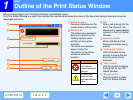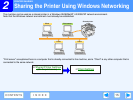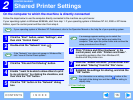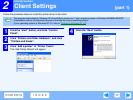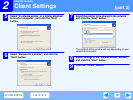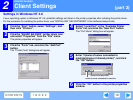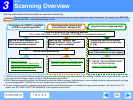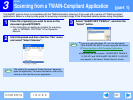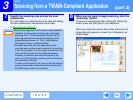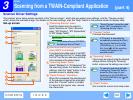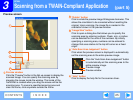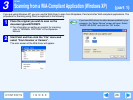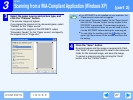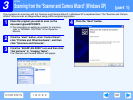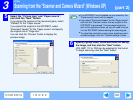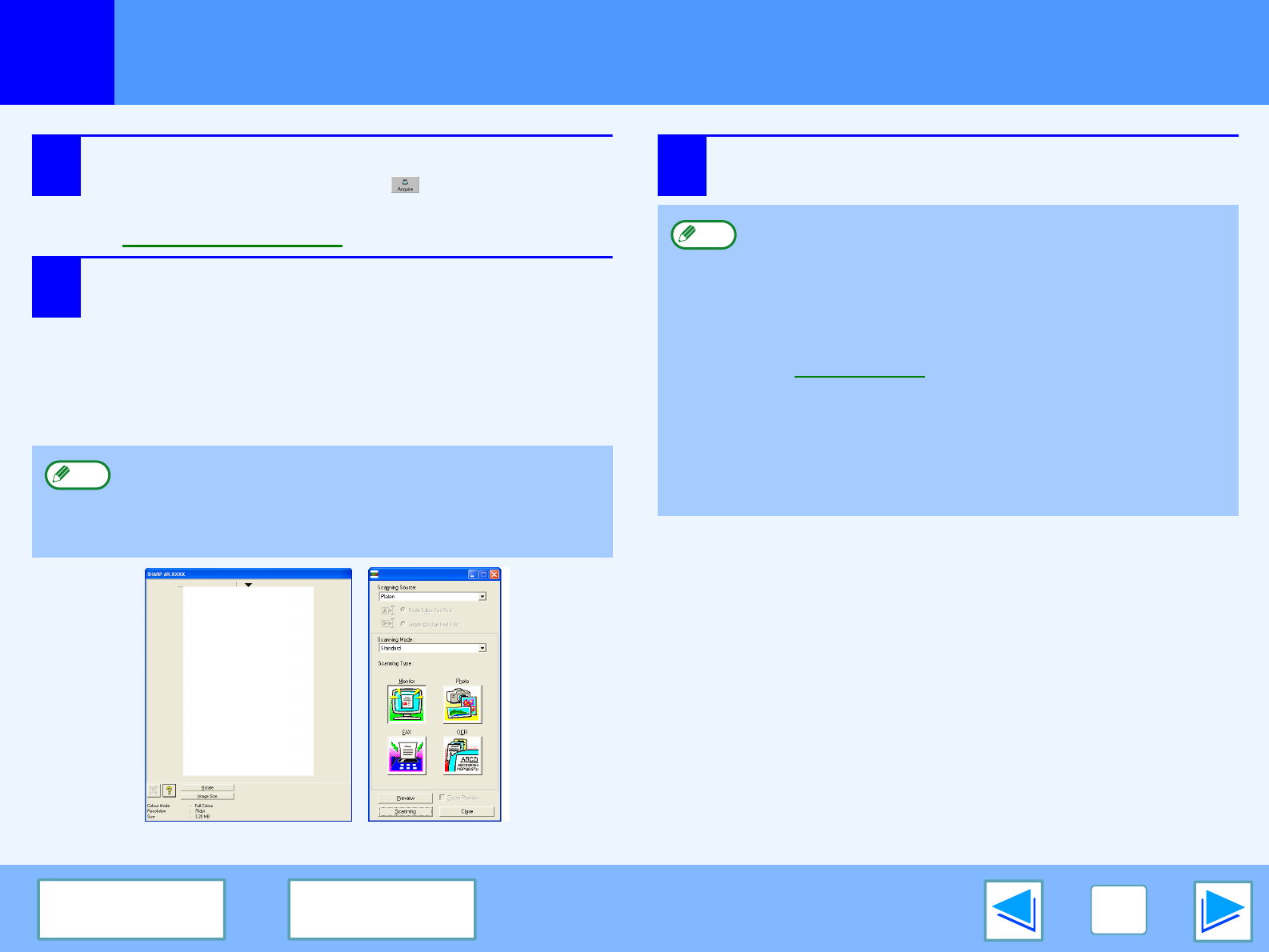
3
SCAN
22
CONTENTS INDEX
Scanning from a TWAIN-Compliant Application
(part 2)
4
Select "Acquire Image" from the "File" menu, or
click the "Acquire" button ( ).
The scanner driver setup screen will appear.
☞
Scanner Driver Settings
5
In the "Scanning Source" menu, select the
location where you placed the original in Step 1.
●
If you placed a one-sided original in the SPF/RSPF,
select "SPF (Simplex)".
●
If you placed a two-sided original in the RSPF, select
"SPF (Duplex-Book)" or "SPF (Duplex-Tablet)"
according to the binding position of the original.
6
Click the "Preview" button.
The preview image will appear.
If you selected "SPF (Duplex-Book)" or "SPF
(Duplex-Tablet)" in the "Scanning Position" menu,
selected whether the orientation of the placed original is
"Right Edge Fed First" or "Leading Edge Fed First".
Note
●
If the angle of the image is not correct, reset the
original, and click the "Preview" button again.
●
If the preview image is not oriented correctly, click the
"Rotate" button in the preview screen. This rotates the
preview image 90 degrees clockwise, allowing you to
correct the orientation without resetting the original.
☞Preview screen
●
If you set multiple pages in the SPF/RSPF, the
machine previews only the top page of the originals,
and then sends it to the original exit area. Return the
previewed original to the SPF/RSPF before starting the
scanning job.
Note