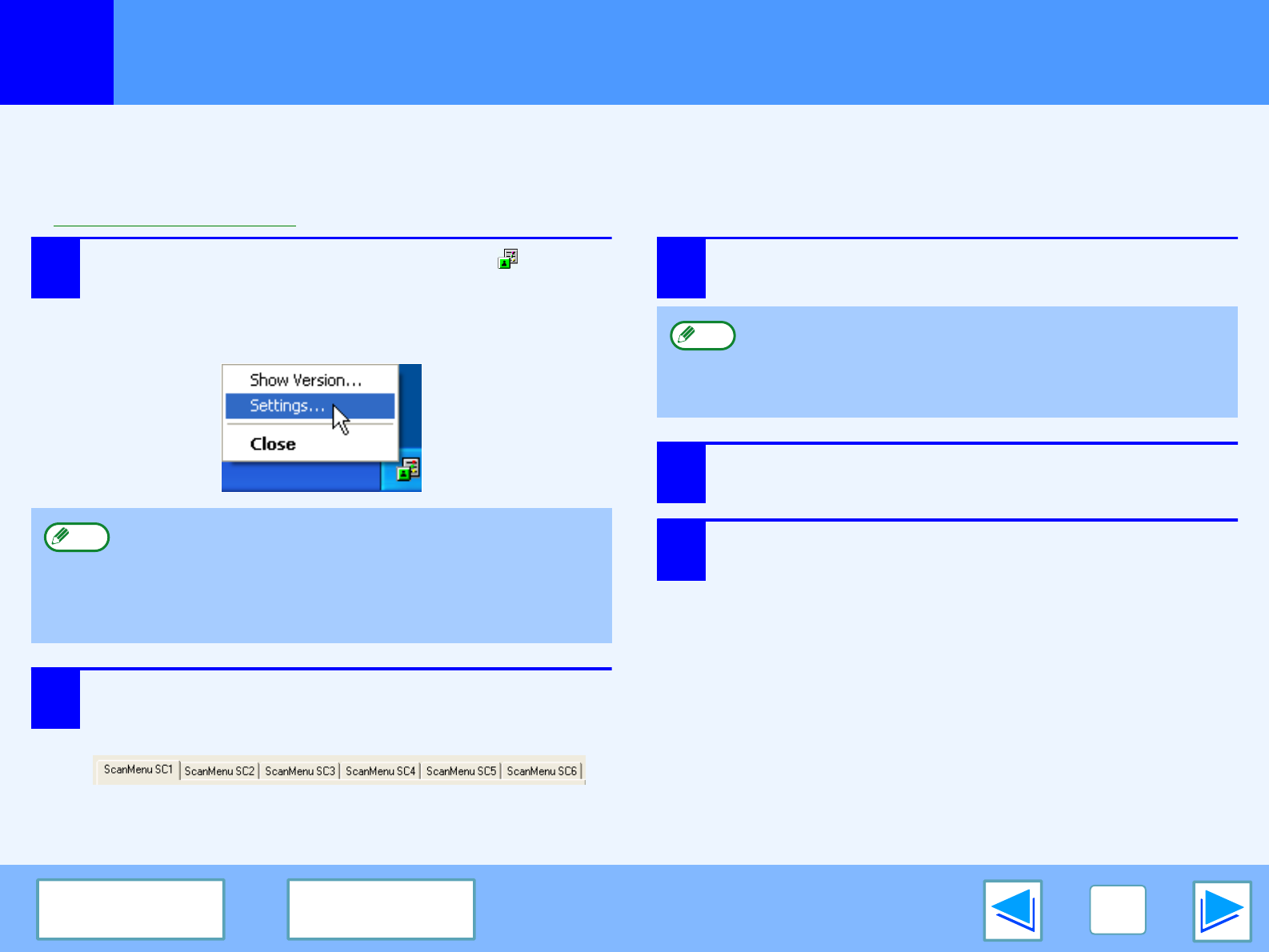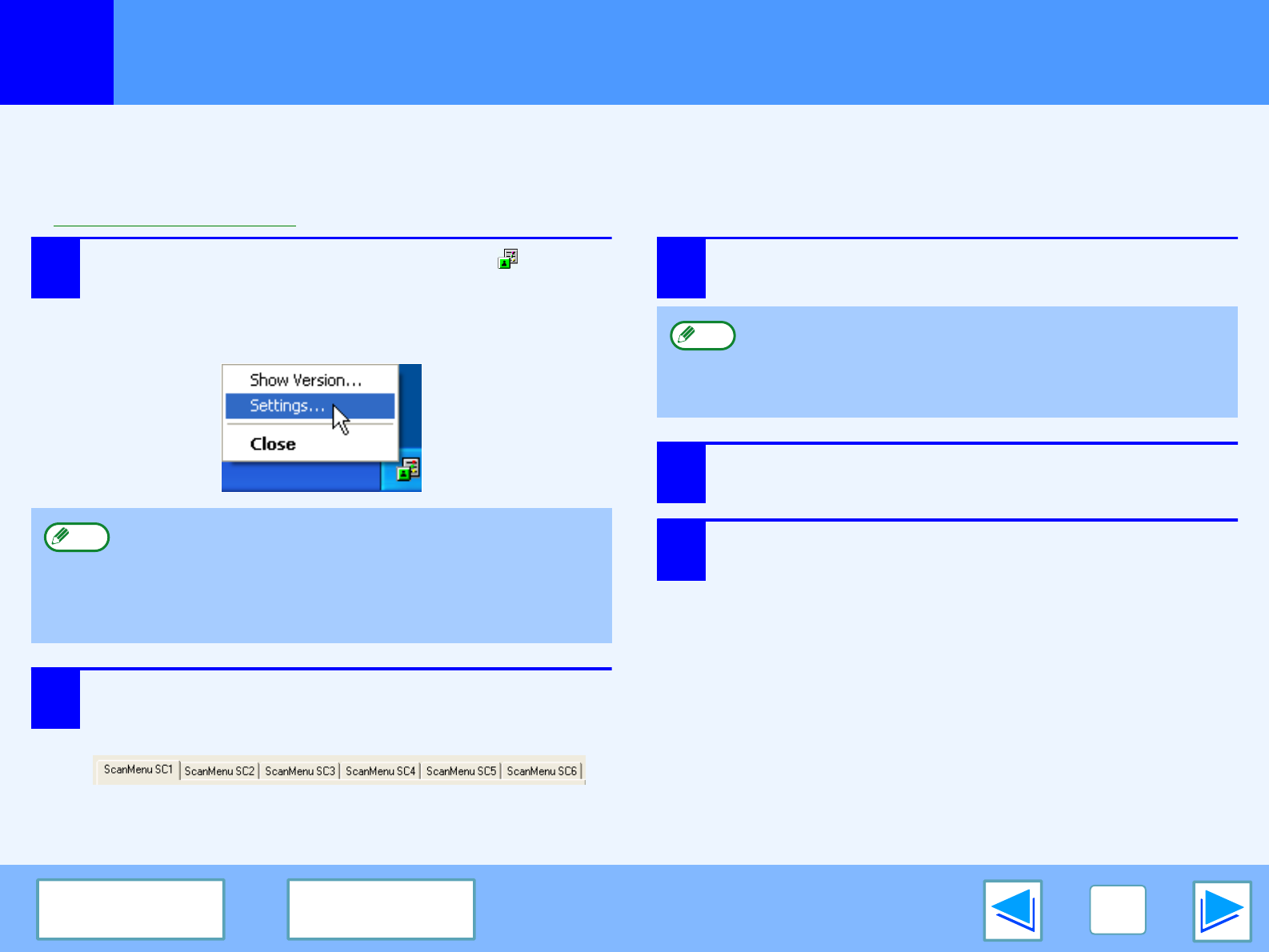
3
SCAN
32
CONTENTS INDEX
Button Manager Settings
Once installed, Button Manager normally runs in the background in the Windows operating system. If you need to change Button
Manager settings, follow the steps below.
For details on Button Manager settings, see Button Manager Help.
☞
Outline of Button Manager
1
Right-click the Button Manager icon ( ) on the
task bar, and select "Settings" from the pop-up
menu.
The setting screen of Button Manager will open.
2
Click the tab of the scan menu you want to set
up.
3
Set up the start-up application in the
"Application Selection" area.
4
Set up the "Colour Mode", "Edge" and other
scan settings in the "Scan Setup" area.
5
Click the "OK" button.
This completes the settings.
If the Button Manager icon does not appear on the task
bar, click the "start" button, select "All Programs"
("Programs" in Windows 98/Me/2000), select "Sharp
Button Manager A", and then click "Button Manager" to
start Button Manager.
Note
When the "Show TWAIN setting screen when scanning"
checkbox is selected, the scan setting screen appears
when scanning is executed to let you adjust the
scanning conditions.
Note