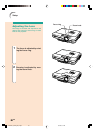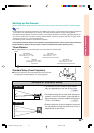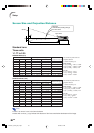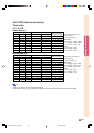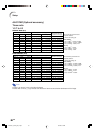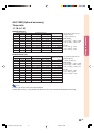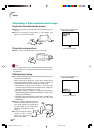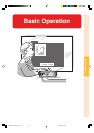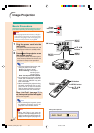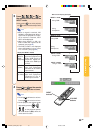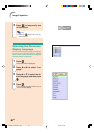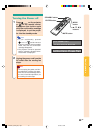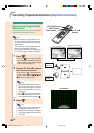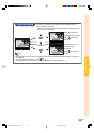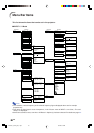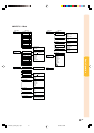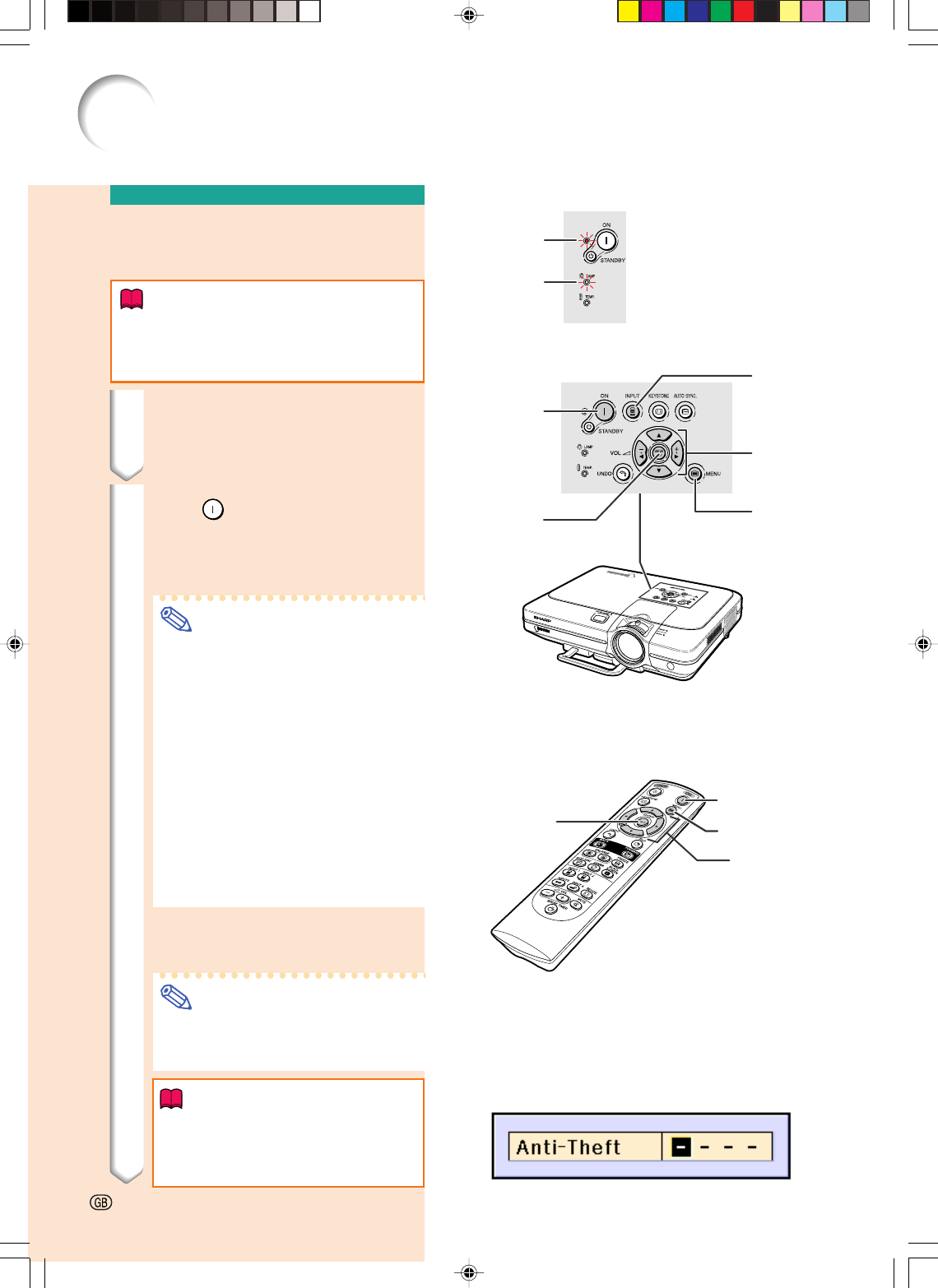
Image Projection
▼Keycode input box
-34
Lamp
indicator
Power
indicator
INPUT
button
',", \, |
buttons
MENU
button
ENTER
button
ON button
', ", \, |
buttons
MENU button
ENTER
button
Basic Procedure
Connect the required external equipment to the pro-
jector before operating the following procedures.
Info
•
The language preset at the factory is English.
If you want to change the on-screen display
to another language, reset the language ac-
cording to the procedure on page
36
.
1 Plug the power cord into the
wall outlet.
• The power indicator illuminates red, and
the projector enters the standby mode.
2 Press
ON
on the projector or on
the remote control.
• The power indicator illuminates green.
After the lamp indicator illuminates, the
projector is ready to start operation.
Note
•The lamp indicator illuminates, indi-
cating the status of the lamp.
Green: The lamp is ready.
Green blinking: The lamp is
warming up or
shutting down.
Red:
The lamp should be replaced.
•If the projector is put into the standby
mode and immediately turned on
again, the lamp indicator may take
time to illuminate.
•When controlling the projector using
RS-232C commands from a com-
puter, wait for at least 40 seconds
after the power has been turned on,
and then transmit the commands.
When “Anti-Theft” (see page 75) is
set, the keycode input box will appear.
• Enter the keycode.
Note
•When entering the keycode, press
the buttons previously set on the
projector or the remote control.
Info
•
When “Anti-Theft” is set, enter the
keycode or the input display will not ap-
pear. Even when the signal is input, the
display will not appear. (see page 75.)
ON button
XG-C60X_E_PDF_p33_41.p65 03.8.28, 2:08 PM34