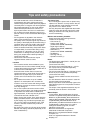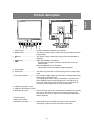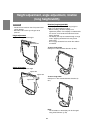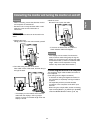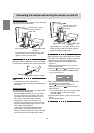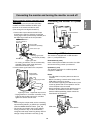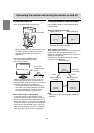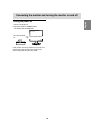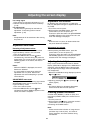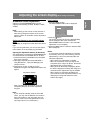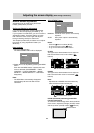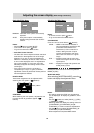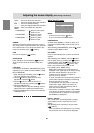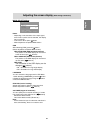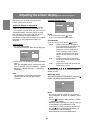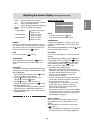16
Adjusting the screen display
For analog signal
1.First perform an automatic adjustment. (p. 17)
2.Perform manual adjustment where necessary.
(p. 18)
For digital signal
The monitor can generally be used without
adjustment. If necessary perform manual
adjustment. (p. 22)
Note:
- All adjustments will be saved even after turning
the power off.
Adjustment value reset
Resetting all adjustment values
All adjustment values can be returned to their
original ex-factory values in one command.
1.Turn off the monitor power.
2.Press the MENU button and the button
simultaneously, and while doing this press the
power button (i.e. turn the power on). When [ALL
RESET] appears on the screen, the reset is
complete.
Notes:
- While ALL RESET is displayed, the control
buttons are disabled.
- It is not possible to reset values when the
adjustment lock is in place. Remove the
adjustment lock before attempting to operate
control buttons.
ADJUSTMENT menu reset
The adjustment values of the analog signal time’s
ADJUSTMENT menu can be returned to their
original ex-factory values.
1.Turn on the monitor power.
2.Press the MENU button and the
button
simultaneously. When [RESET] appears on the
screen, the reset is complete.
Adjustment lock function
By disabling the control buttons (i.e. setting the
lock) any attempted changes to adjusted values will
be voided.
1.Turn off the monitor power.
2.While pressing the MENU button, press the
power button (i.e. turn the power on).
Continue to press the button until [
ADJUSTMENT
LOCKED
] appears on the screen.The lock is set
when the message is displayed.
Note:
- When the lock is in place, all buttons other than
the power button are disabled.
Adjustment lock release
1.Turn off the monitor power.
2.While pressing the MENU button, press the
power button (i.e. turn the power on).
Continue to press the button until [
ADJUSTMENT
UNLOCKED
] appears on the screen.The lock is
released when the message is displayed.
Adjusting the backlight
Carry out the commands without the On Screen
Display (OSD) Menu displayed. If the OSD Menu is
displayed, press the MENU button (several times
may be required) and begin when the OSD Menu
has disappeared.
1.Without the OSD Menu being displayed, push the
or the button.
BR
I
GHT 31
2.Adjust by pressing the button (darker) or
button (lighter).
Note:
- On Screen display for adjustment disappears
several seconds after the last operation.
Checking product information
A model name (MODEL), a serial no. (S/N), and
usage time (USAGE TIME) of the monitor can be
checked.
1.Turn the power off.
2.While pressing the button, press the monitor's
power button (i.e. turn the power on).
3.Checking done: MENU button
Note:
- Please note that the indication of usage time at
purchase may not be 0 (zero), as a result of
factory inspection and other activities during
manufacture.