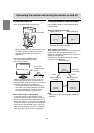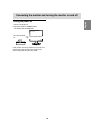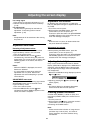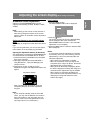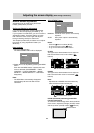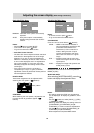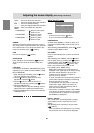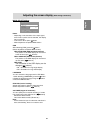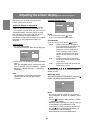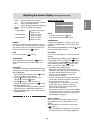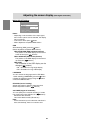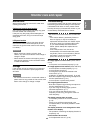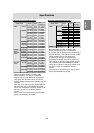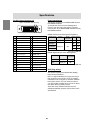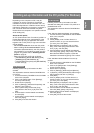22
Adjustments can be made using On Screen
Display (OSD) Menu provided.
On Screen Display for adjustment
If you are using Windows, open the Adjustment
Pattern on the accompanying CD-ROM. (p. 17)
If your system is not Windows, you can not use the
Adjustment Pattern. Therefore display an image
that makes the entire screen light and adjust it
through checking visually its actual tone.
This chapter provides the procedure how to adjust
the screen by using Adjustment Pattern (for
Windows)
How to adjust
1.Press the MENU button.
The COLOR CONTROL Menu will be displayed.
COLOR CONTROL
COLOR MODE sRGB STD VIVID
WHITE BALANCE
GAMMA 0
HUE 0
SATURATION 0
6 COLORS
INPUT-2 DIGITAL
1600 x 1200 V:60Hz H:75kHz
2.Select item to be adjusted by pressing the MENU
button.
Each time the MENU button is pressed the next
menu is selected. (COLOR CONTROL → MODE
SELECT-1 → MODE SELECT-2 → OSD Menu
disappears)
Note:
- The OSD Menu automatically disappears
approximately 30 seconds after the last
command.
Adjusting the screen display (With digital connection)
COLOR CONTROL Menu
COLOR CONTROL
COLOR MODE sRGB STD VIVID
WHITE BALANCE
GAMMA 0
HUE 0
SATURATION 0
6 COLORS
INPUT-2 DIGITAL
1600 x 1200 V:60Hz H:75kHz
Notes:
- To choose a menu option: button
- To go to the next menu: MENU button
COLOR MODE
Color tone can be set as below. (
buttons)
sRGB .......sRGB is international standard of
color representation specified by IEC
(International Electrotechnical
Commission). Color conversion is
made in taking account of liquid
crystal’s characteristics and repre-
sents color tone close to it original
image.
STD .........Displays image with the color tone
results from original scheme of liquid
crystal panel.
VIVID .......Displays an image with dynamic and
VIVID primary colors.
Subsequent items can be set when the [COLOR
MODE] is [STD].
WHITE BALANCE
After selecting [WHITE BALANCE], press the
button and display the adjustment menu.
WHITE BALANCE
COOL STD WARM USER
R-CONTRAST
G-CONTRAST
B-CONTRAST
OK
...
<
MENU
>
Notes:
- On settings other than [STD] not all gradations
can be displayed. To display all gradations, set to
[STD].
- Use the
buttons to select [COOL], [·], [STD],
[·], [WARM] or [USER].
- Selecting USER will display the setting values for
[R-CONTRAST], [G-CONTRAST] and [B-
CONTRAST], in order to make fine adjustments.
- Use the button to select [R-CONTRAST], [G-
CONTRAST] and [B-CONTRAST].
- When adjustment complete: MENU button