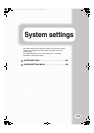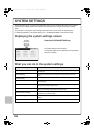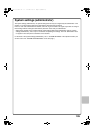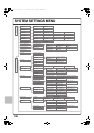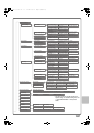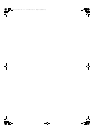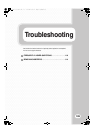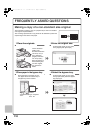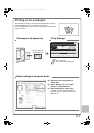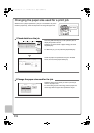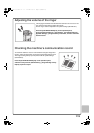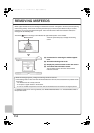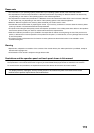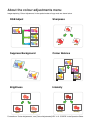112
Changing the paper size used for a print job
When the size of paper specified for a print job is not loaded in any of the
machine's paper trays, follow the steps below to change the paper size.
Paper Empty
Computer01 020 / 000
Paper Empty
Copy 002 / 000
Waiting
1234567890 001 / 000
Waiting
Detail
Spool
Complete
Stop/Delete
Print Job
Job Queue Sets / Progress Status
Scan to Fax Job
Priority
Job Queue
Copy
Internet Fax
1
1
020 / 001
Copying
2
3
4
1
OK
Detail
Computer01 020 / 000 Paper Empty
Colour / B/W: Full Colour
Output:
Paper:
A5
Plain
Special
Modes:
Paper Select
1 Check details on the job.
Press the [JOB STATUS] key on the operation panel to
display the job status screen.
Select the job whose status is [Paper Empty] and touch
the [Detail] key.
To delete the job, you can press the [Stop/Delete] key.
Check the paper size specified for the job in the detail
screen, and touch the [Paper Select] key.
Paper Select
Paper Tray
Bypass Tray
OK
Plain
Plain
Plain
2.A4R
3.B4
4.A3
1.
Plain
A4
Plain
2 Change the paper size used for the job.
Select the paper size on which you wish to print the job
from the set paper sizes.
To avoid cutting off part of the image, select a paper size
that is larger than the paper size specified for the job.
mx3100_eu_qck.book 112 ページ 2008年5月27日 火曜日 午前8時45分