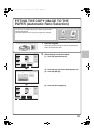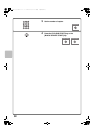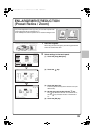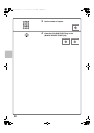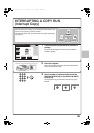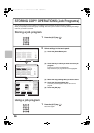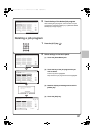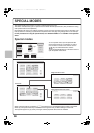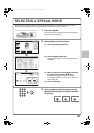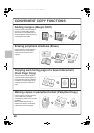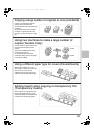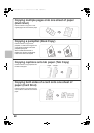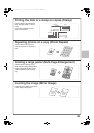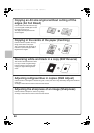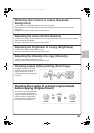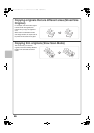39
SELECTING A SPECIAL MODE
The procedure for selecting settings for "Adding margins (Margin Shift)" is explained below as an example.
Although the specific settings for each special mode vary, the general procedure is the same.
1 Place the originals.
When using the document glass, place the original with the
side to be scanned face down.
2 Select settings in the touch panel.
(1) Touch the [Special Modes] key.
(2) Touch the [Margin Shift] key.
Shifting the left margin by 15 mm will be explained as
an example.
(3) Select 15 mm for the front side and 15 mm for
the reverse side using the keys.
The margin shift position is initially set to "Right".
To change the position to "Left" or "Down", touch the
corresponding key.
(4) Touch the [OK] key.
3 Set the number of copies and then press the
[COLOUR START] key or the [BLACK & WHITE
START] key.
The side to be scanned must be face up!
Colour Mode
Copy Ratio
100%
Original Paper Select
Auto
A4
Plain
Auto
A4
Full Colour
Exposure
Auto
Special Modes
1
2
Card Shot
Multi Shot
OK
Dual Page
Copy
Tandem
Copy
Tab Copy
Transparency
Inserts
Erase
Job
Build
Book Copy
Covers/Inserts
Margin Shift
Pamphlet Copy
Special Modes
OK
15
Margin Shift
Right Left Down Side 1
(0~20)
mm
15
Side 2
(0~20)
mm
OKCancel
Plain
A4
1.
A4R
2.
B4
3.
A3
4.
A3
Special Modes
2-Sided Copy
Output
File
Quick File
(4)
(2)
(1)
(3)
Cancel copying
Cancel scanning
Correct sets
mx3100_eu_qck.book 39 ページ 2008年5月27日 火曜日 午前8時45分