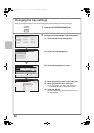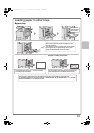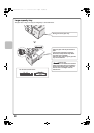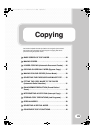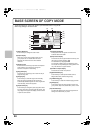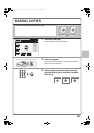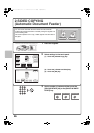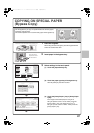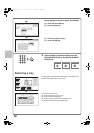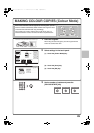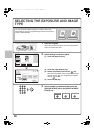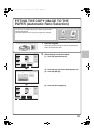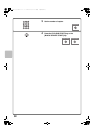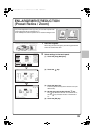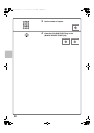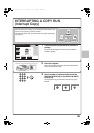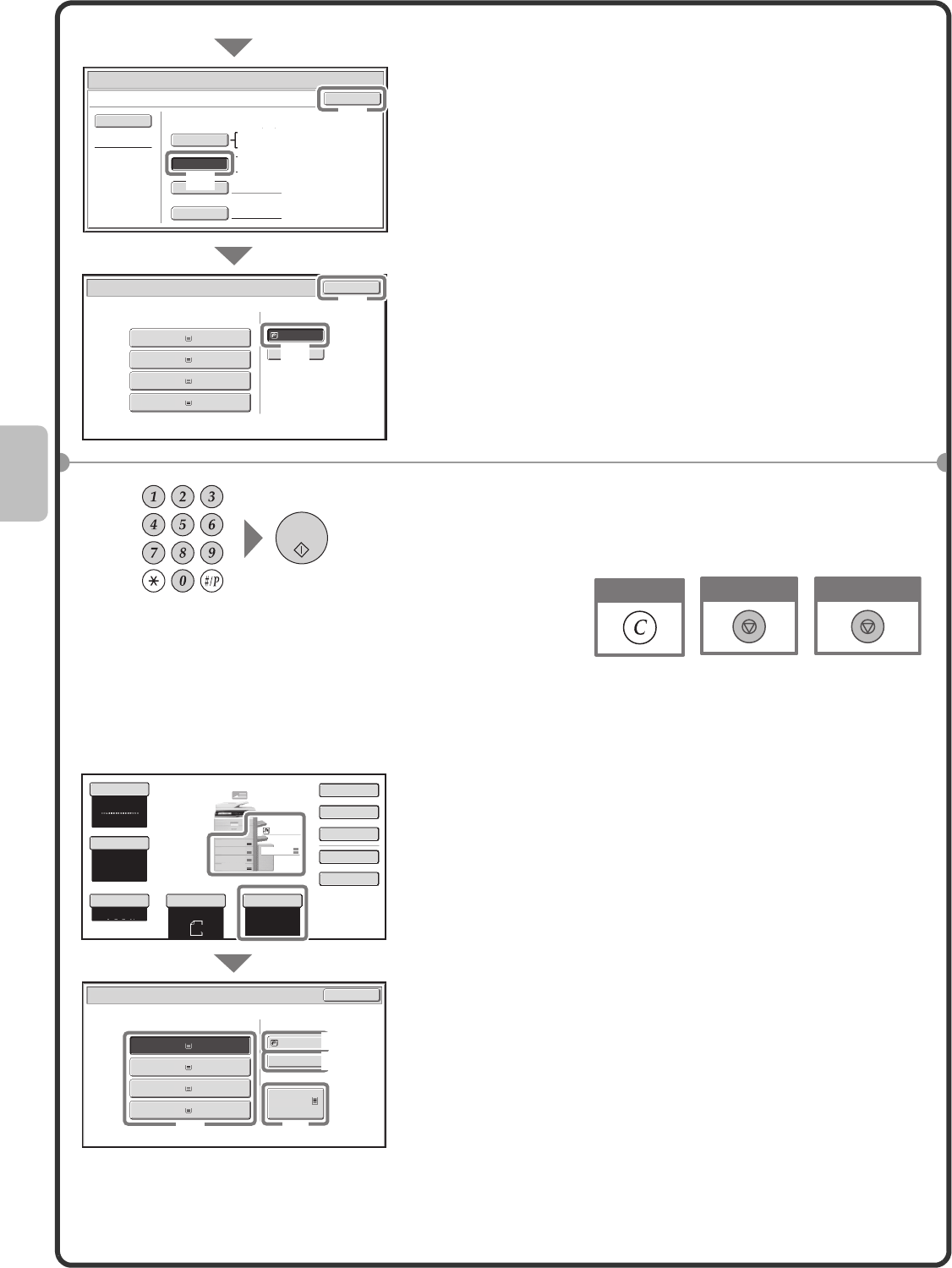
28
Selecting a tray
Select settings in the touch panel. (Continued)
(4) Touch the [Auto-AB] key.
(5) Touch the [OK] key.
(6) Touch the bypass tray key.
(7) Touch the [OK] key.
4 Set the number of copies and then press the
[COLOUR START] key or the [BLACK & WHITE
START] key.
To select paper, touch the [Paper Select] key or the image of the
machine in the base screen of copy mode.
Touch a key to select a tray.
(A) Touch to select one of trays 1 to 4.
(B) Touch to select the bypass tray.
(C) Touch to set the type of paper in the bypass tray.
(D) Touch to select tray 5 (large capacity tray).
A4
3.B4
4.A3
Plain
Plain
2.A4R
Plain
1.A4
Plain
Plain
Paper Tray
Bypass Tray
Paper Select
Bypass Tray Type/Size Setting
OK
Type
Auto-Inch
Heavy Paper 2
Custom Size
Manual
X420 Y297
Auto-AB
Size
12x18(A3W),11x17,8½x14
8½x11,8½x11R,5½x8½R
7¼x10½R,A3,A4,B4,B5
A3W(12x18),A3,A4,A4R,A5R,B4
B5,B5R,216x330(8½x13)
11x17,8½x11
Paper Select
OK
(4)
(7)
(5)
(6)
Cancel copying
Cancel scanning
Correct sets
Colour Mode
Copy Ratio
Original
Paper Select
Auto
A4
Plain
Auto
A4
Full Colour
Exposure
Auto
100%
Paper Select
Paper Tray
Bypass Tray
Large Capacity Tray
OK
Plain
Plain
A4
3.B4
Plain
3.A4R
Plain
1.A4
4.A3
Plain
5.A4
Plain
Plain
A4
1.
A4R
2.
B4
3.
A3
4.
A4
A4
2.
Special Modes
2-Sided Copy
Output
File
Quick File
(B)
(C)
(D)
(A)
mx3100_eu_qck.book 28 ページ 2008年5月27日 火曜日 午前8時45分