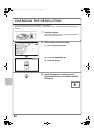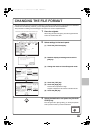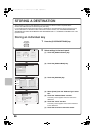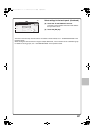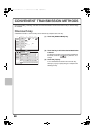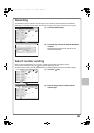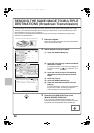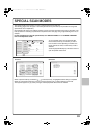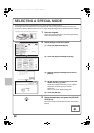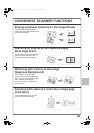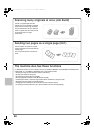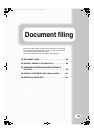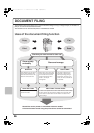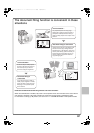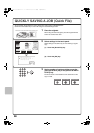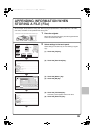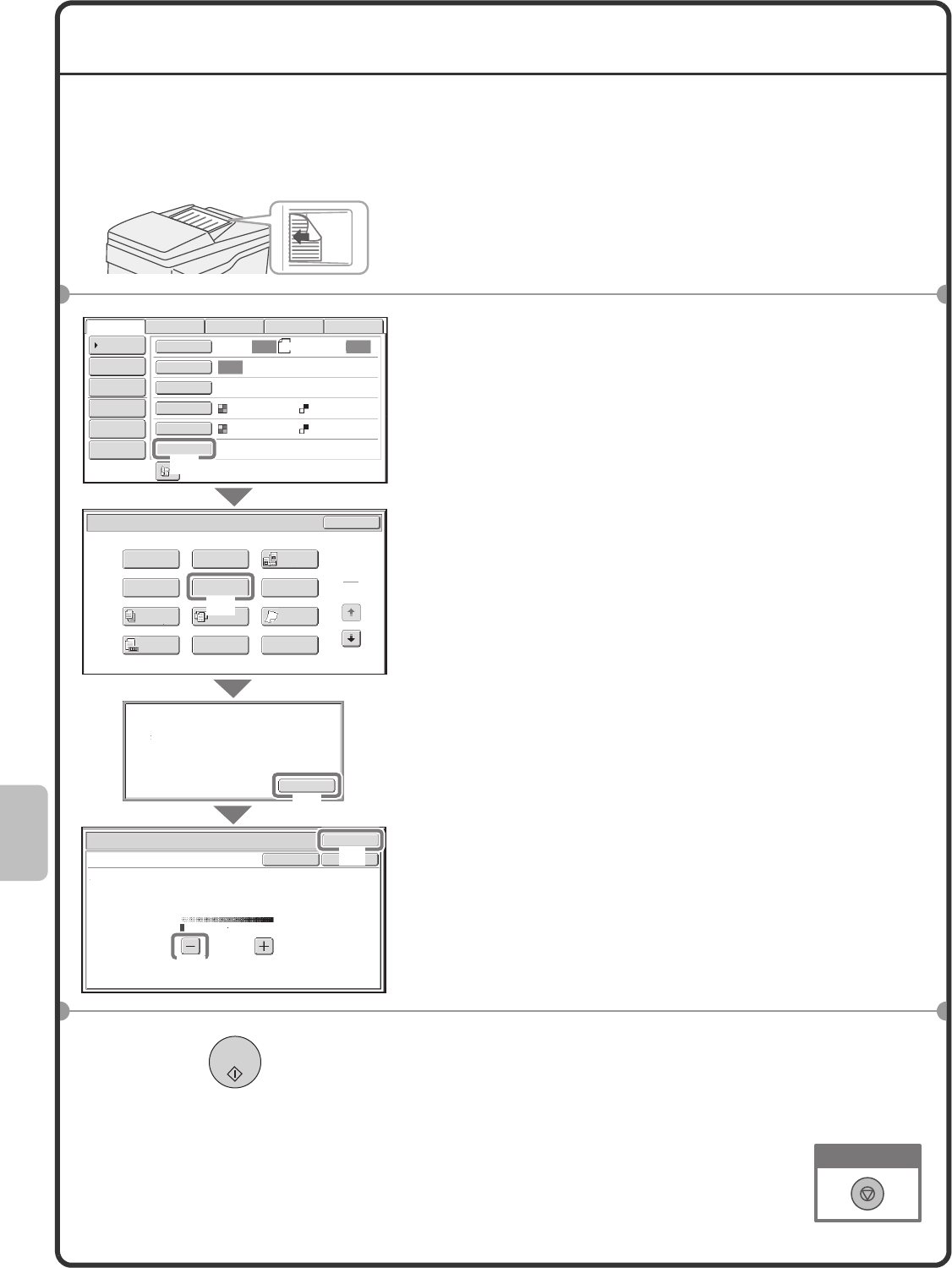
92
SELECTING A SPECIAL MODE
The procedure for selecting a special mode for the scanner function is explained below.
The settings that must be selected vary for each special mode, however, the general procedure is the same. The
procedure for selecting "Whitening faint colours in the image (Suppress Background)" is explained here as an example.
1 Place the originals.
When using the document glass, place the original with the
side to be scanned face down.
2 Select settings in the touch panel.
(1) Touch the [Special Modes] key.
(2) Touch the [Suppress Background] key.
(3) Read the displayed message and touch the
[OK] key.
(4) Set the darkness of the background that will
remain with the [-] [+] keys.
3 levels are available. Touch the [-] key for a lighter
background. Touch the [+] key for a darker
background.
Here "1" is set for the lightest background.
(5) Touch the [OK] key.
3 Select the destination and press the [COLOUR
START] key.
This function cannot be used when the colour mode is set to
[Mono2].
The side to be scanned must be face up!
OK
A4
Auto Auto
Auto
File
Quick File
Address Review
Send Settings
Address Entry
Address Book
USB Mem. ScanFaxInternet Fax PC Scan
Special Modes
Colour Mode
File Format
Resolution
Exposure
Original
Scan:
Scan
Send:
200X200dpi
PDF
Auto/Greyscale Mono2
PDF
Scan/Special Modes
Card Shot
OK
Dual Page
Scan
Slow Scan
Mode
Quick File
Mixed Size
Original
Erase
Job
Build
Original
Count
File
Suppress
Background
Program
Timer
This function may not apply if
sent by Black & White [Start].
(Mono2 selection)
Scan/Special Modes
OK
Suppress Background
Light areas of the original may be suppressed as background.
OKCancel
1
3
1
2
(1)
(2)
(4)
(5)
(3)
Cancel scanning
mx3100_eu_qck.book 92 ページ 2008年5月27日 火曜日 午前8時45分