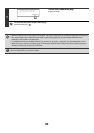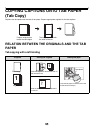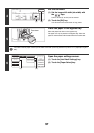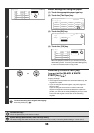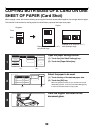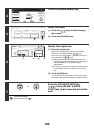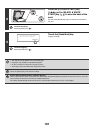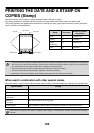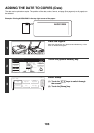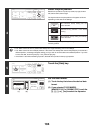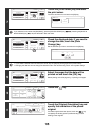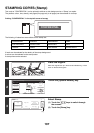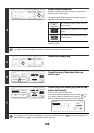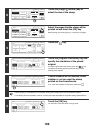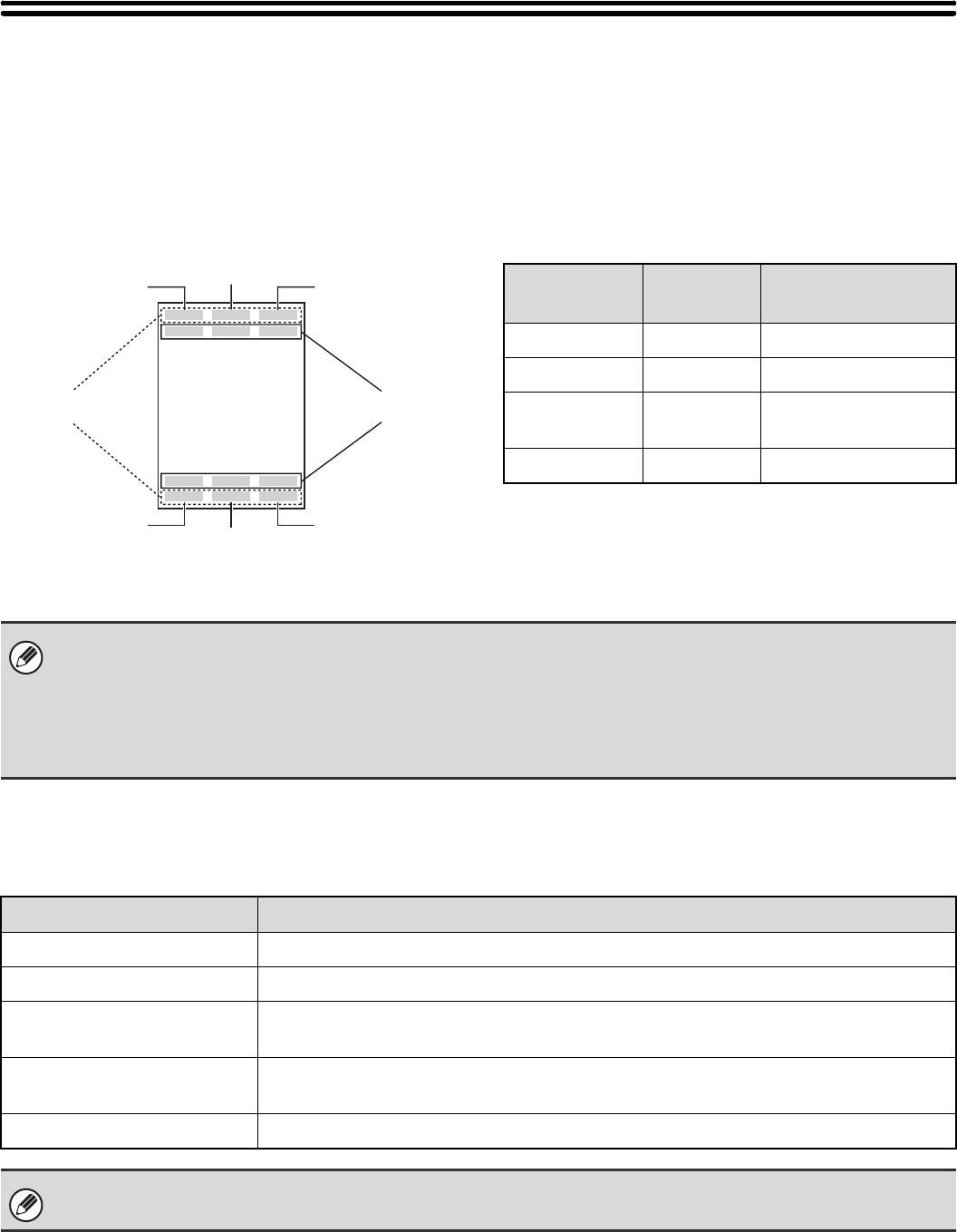
102
PRINTING THE DATE AND A STAMP ON
COPIES (Stamp)
Use this function to print the date, a stamp, the page number. and text on copies.
Six printing positions are available: top left, top centre, top right, bottom left, bottom centre, and bottom right.
The printing positions are separated into areas that are used for the date, page number and text (A below), and areas
that are used for a stamp (B below).
When used in combination with other special modes
When the Stamp is used in combination with other special modes, the special modes are reflected in the printed items.
Top left Top right
Top centre
Bottom left Bottom right
Bottom centre
B
A
Stamp Print area
Maximum number
of positions
Date A 1 position only
Stamp B 6 positions
Page
Numbering
A 1 position only
Text A 6 positions
• In the event that one print item overlaps another print item, the order of placement will be as follows: item on the right side
at the front, item on the left side behind the right item, item at the centre behind the left item. Only the content that is at the
front will be printed. Content that is hidden due to overlapping will not be printed.
• Text will be printed at the preset size regardless of the copy ratio or paper size setting.
• Text will be printed at the preset exposure regardless of the exposure setting.
• Depending on the size of the paper, some printed content may be cut off or shifted out of position.
Special Modes Printing
Margin Shift The printed item is shifted the amount of the margin width along with the image.
Dual Page Copy The item is printed on each copy sheet.
Pamphlet Copy
Book Copy
The item is printed on each page of the resulting pamphlet or book.
Multi Shot
Card Shot
The item is printed on each copy sheet.
Covers/Inserts Use the Stamp to select whether or not the item is printed on inserted covers/inserts.
When used in combination with "Erase", "Job Build", "Mirror Image", or "B/W Reverse", the item is printed in the set position
as usual.