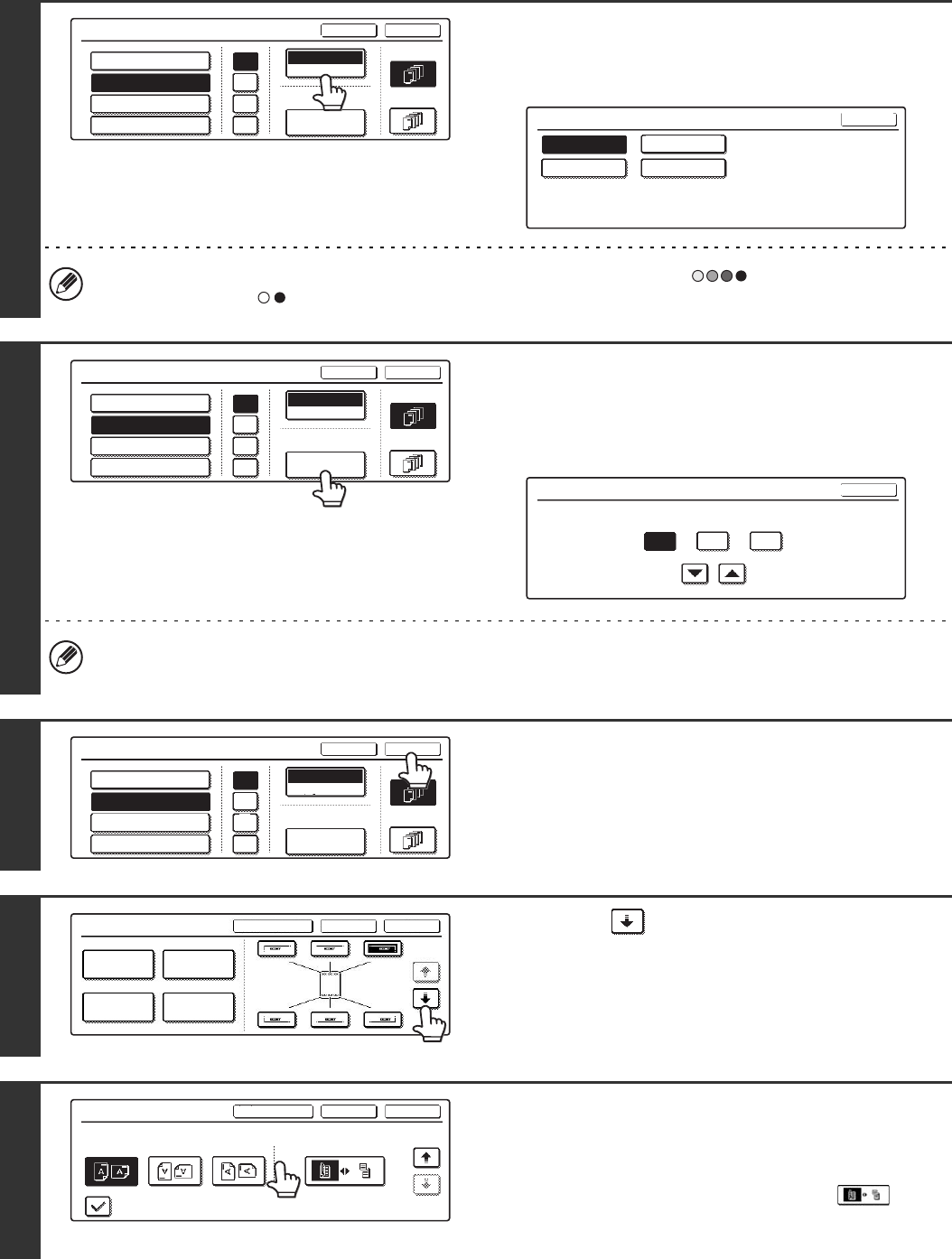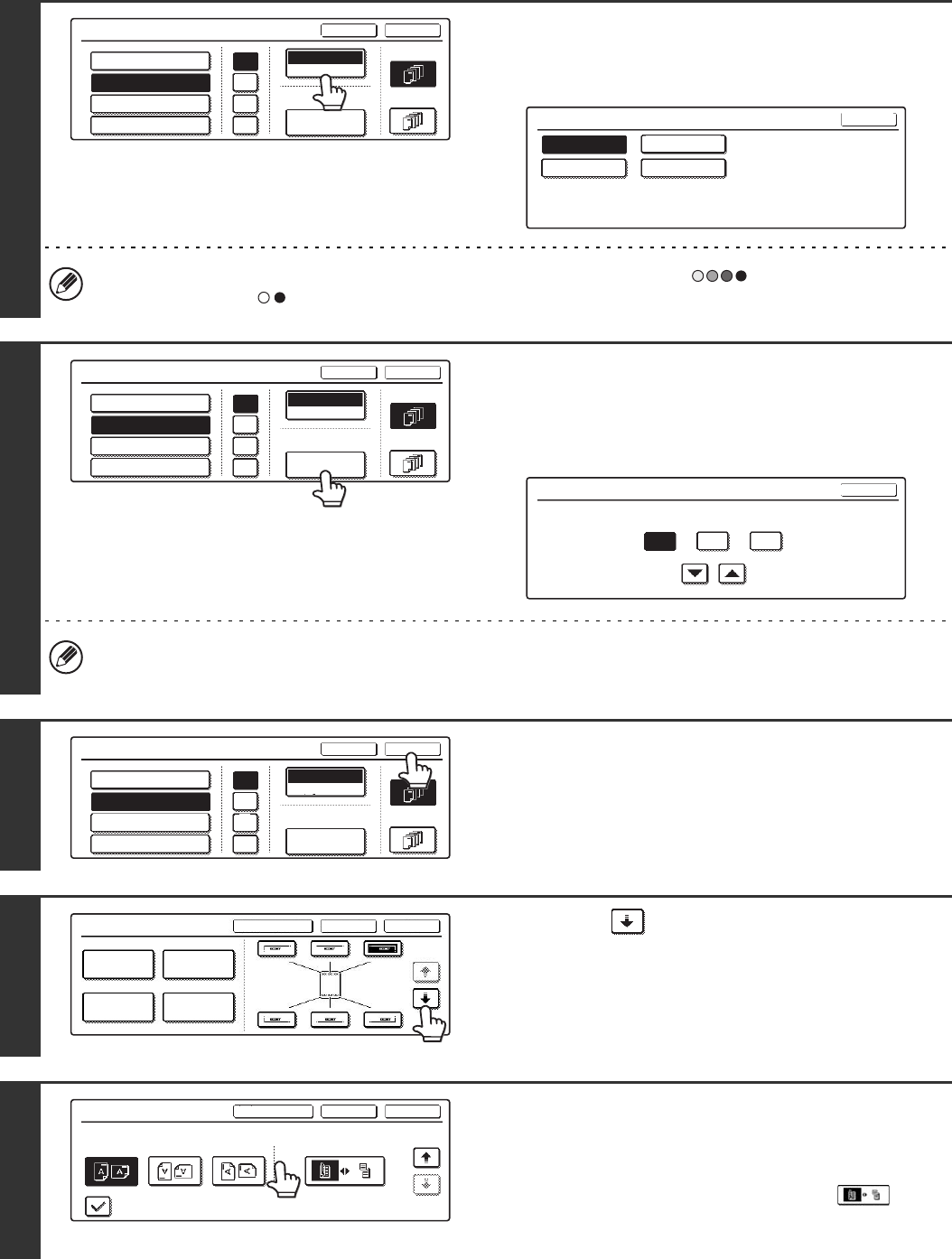
105
7
Touch the [Print Colour] key and select
the print colour.
Touch the desired colour and touch the [OK] key.
If you selected a colour other than [Bk (Black)], press the [COLOUR START] key ( ). Pressing the [BLACK &
WHITE START] key ( ) will print the date in black and white.
8
Check the displayed date. If you need to
change the date, touch the [Date
Change] key.
Set the date that you wish to use and touch the [OK] key.
• If you select a date that does not exist (such as Feb. 30), the [OK] key will be greyed out to prevent entry.
• Changing the date here will not change the date that is set in the machine using "Clock" in the system settings.
9
Select the pages that the date will be
printed on and touch the [OK] key.
Select printing on the first page only, or printing on all pages.
10
Touch the key.
11
Touch the [Original Orientation] key and
specify the orientation of the placed
original.
If 2-sided originals have been placed, touch the key
and specify the binding position (booklet binding or tablet
binding) of the originals.
Date
Bk(Black)
Print Colour
AUG/01/2005
OK
Cancel
First Page
All Pages
/
.
-
DD/MM/YYYY
MM DD, YYYY
Date Change
YYYY/MM/DD
MM/DD/YYYY
Print Colour
OK
Bk(Black)
M(Magenta) Y(Yellow)
C(Cyan)
Date
Bk(Black)
Print Colour
AUG/01/2005
OK
Cancel
First Page
All Pages
/
.
-
DD/MM/YYYY
MM DD, YYYY
Date Change
YYYY/MM/DD
MM/DD/YYYY
Date Change
OK
2005
Year Mon
08 01
Day
Date
Bk(Black)
Print Colour
AUG/01/2005
OK
Cancel
First Page
All Pages
/
.
-
DD/MM/YYYY
MM DD, YYYY
Date Change
YYYY/MM/DD
MM/DD/YYYY
Stamp
OKCancelLayout
1/2
Date
Page
Numbering
Stamp
Text
Stamp
OKCancelLayout
2/2
Original Orientation
Print on Covers/Inserts when Copying on Covers/Inserts
2-Sided Original Type