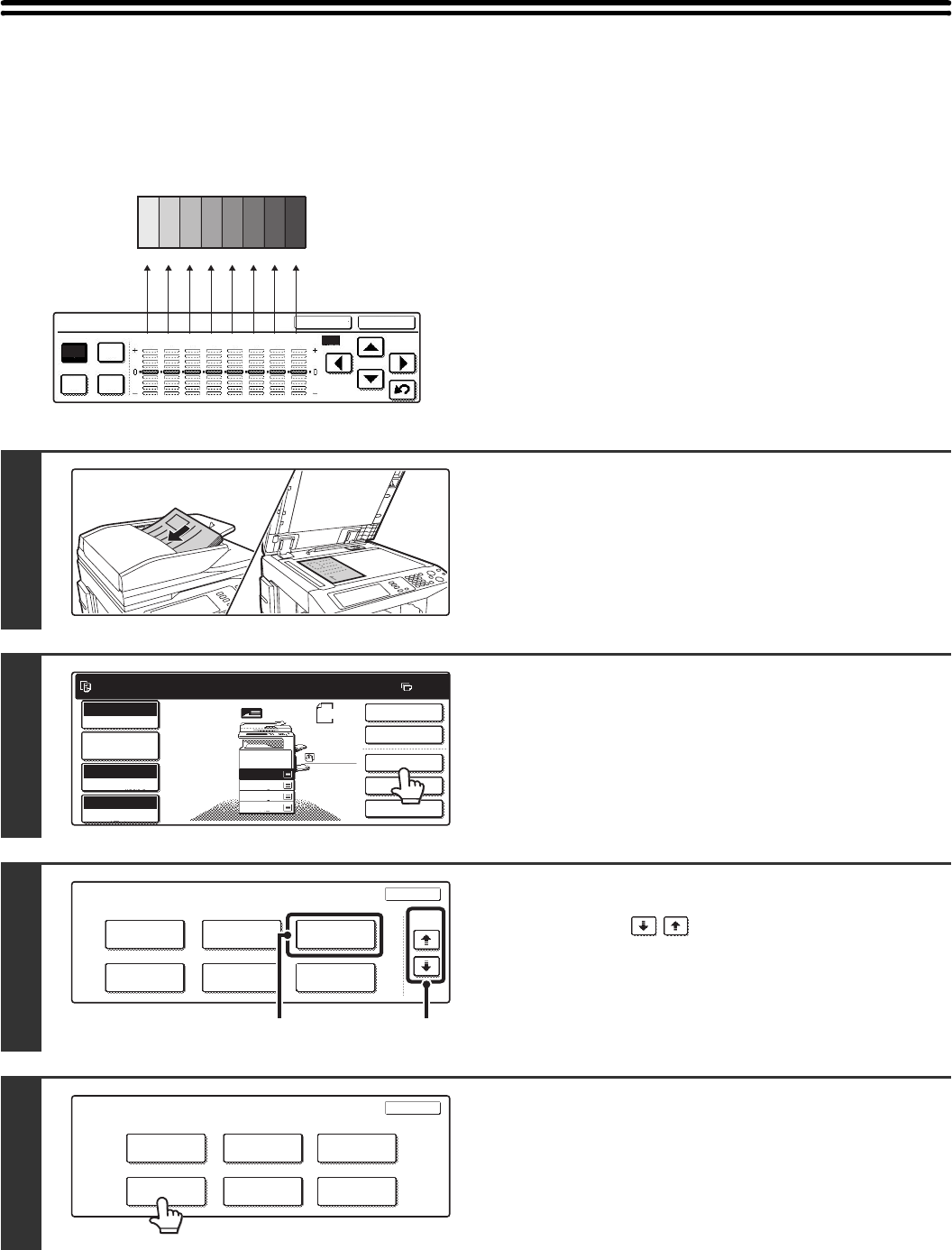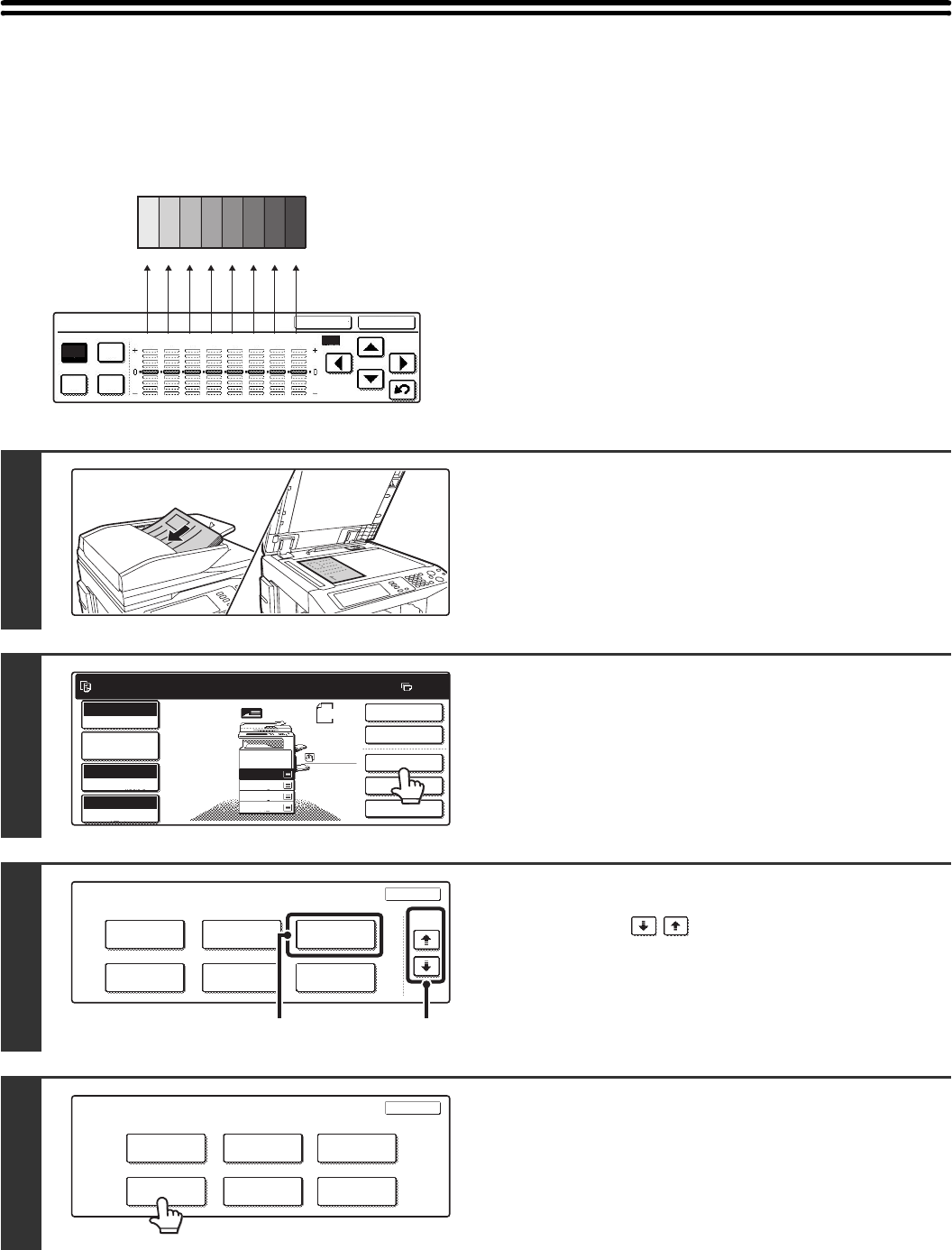
145
ADJUSTING THE COLOUR (Colour Balance)
The colour, tone, and density of colour copies can be adjusted.
For an image adjustment example, see "Adjusting the colour (Colour Balance)" in the Quick Start Guide.
Each of the colours yellow, cyan, magenta, and black
are divided into 8 gradations from light to dark, and the
average density of each gradation can be adjusted,
Each of the 8 gradations can be adjusted separately, or
all eight gradations can be adjusted at once.
Colour Balance
Y M
C Bk
OK
Cancel
All
1 2 3 4 5 6 7 8
12345678
Dark
Light
1
Place the original.
Place the original face up in the document feeder tray, or face
down on the document glass.
2
Touch the [Special Modes] key.
3
Select Colour Adjustments.
(1) Touch the keys to switch through
the screens.
(2) Touch the [Colour Adjustments] key.
4
Touch the [Colour Balance] key.
Ready to scan for copy.
2-Sided Copy
Original
A4
0
Output
Special Modes
File
Quick File
Full Colour
Colour Mode
2.
3.
4.
1.
A4R
B4
A3
A4
Auto
Exposure
100%
Copy Ratio
Job Detail
Settings
A4
Plain
Special Modes
OK
Stamp
Quick File
Image Edit
File
Colour
Adjustments
Proof Copy
3/4
(1)(2)
OK
Colour Balance
Sharpness
Brightness
Suppress
Background
Intensity
Colour
Adjustments
RGB Adjust