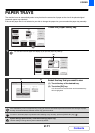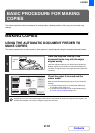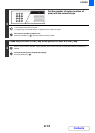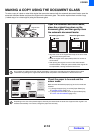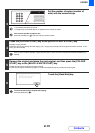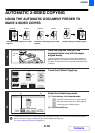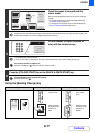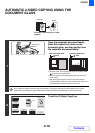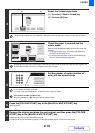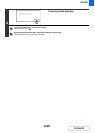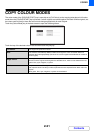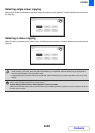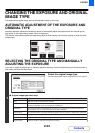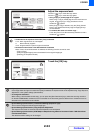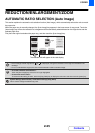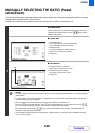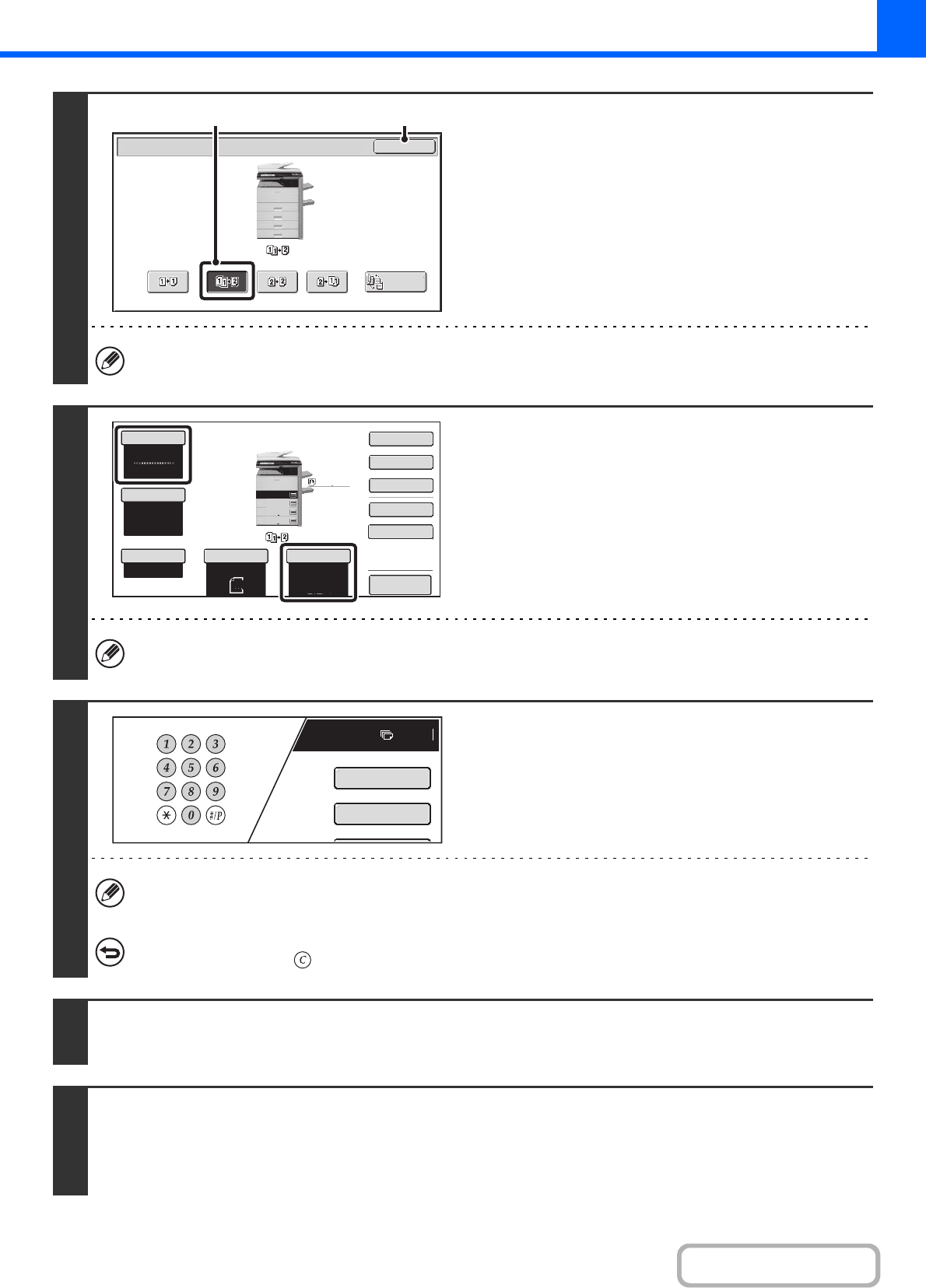
2-19
COPIER
Contents
3
Select the 2-sided copy mode.
(1) Touch the [1-Sided to 2-Sided] key.
(2) Touch the [OK] key.
The [2-Sided to 2-Sided] key and [2-Sided to 1-Sided] key cannot be used when copying from the document glass.
4
Check the paper to be used and the
colour mode.
Make sure that the desired paper (tray) and colour mode are
selected.
• To change the paper (tray), touch the [Paper Select] key.
☞PAPER TRAYS (page 2-11)
• To change the colour mode, touch the [Colour Mode] key.
☞COPY COLOUR MODES (page 2-21)
Depending on the size of the placed original, there may be cases where the same size of paper as the original is not
selected automatically. In this event, change the paper size manually.
5
Set the number of copies (number of
sets) with the numeric keys.
• Up to 999 copies (sets) can be set.
• A single copy can be made even if "0" appears for the number of copies.
If an incorrect number of copies is set...
Press the [CLEAR] key ( ) and then enter the correct number.
6
Press the [COLOUR START] key or the [BLACK & WHITE START] key.
Scanning begins.
7
Remove the original and place the next original, and then press the [COLOUR
START] key or the [BLACK & WHITE START] key.
Repeat this step until all originals have been scanned.
For the second original and following originals, use the same [START] key as you did for the first original.
OK
2-Sided Copy
Binding
Change
(1) (2)
Colour Mode
Special Modes
Plain
2-Sided Copy
Output
File
Quick File
Copy Ratio
100%
A3
3.
2.
1.
A4R
Original
Paper Select
Auto
A4
Plain
Auto
Full Colour
Exposure
Auto
B4
4.
A4
A4
A4
Preview
Plain
7
A4
Special Modes
2-Sided Copy