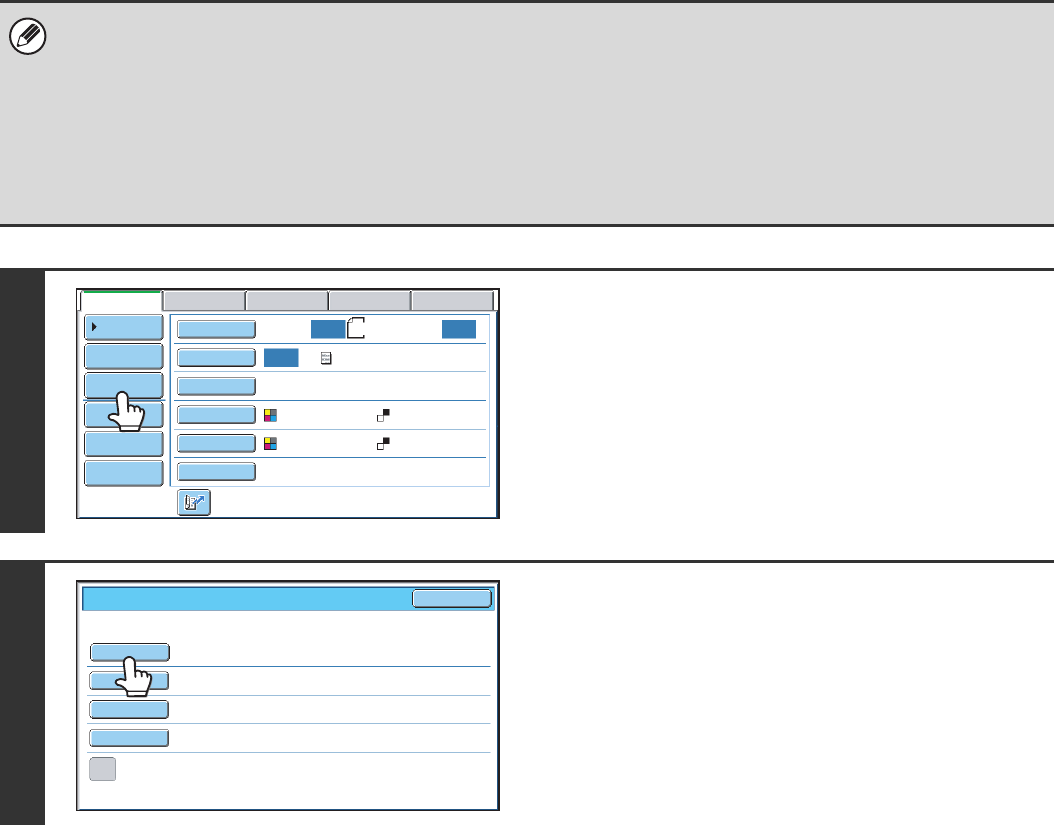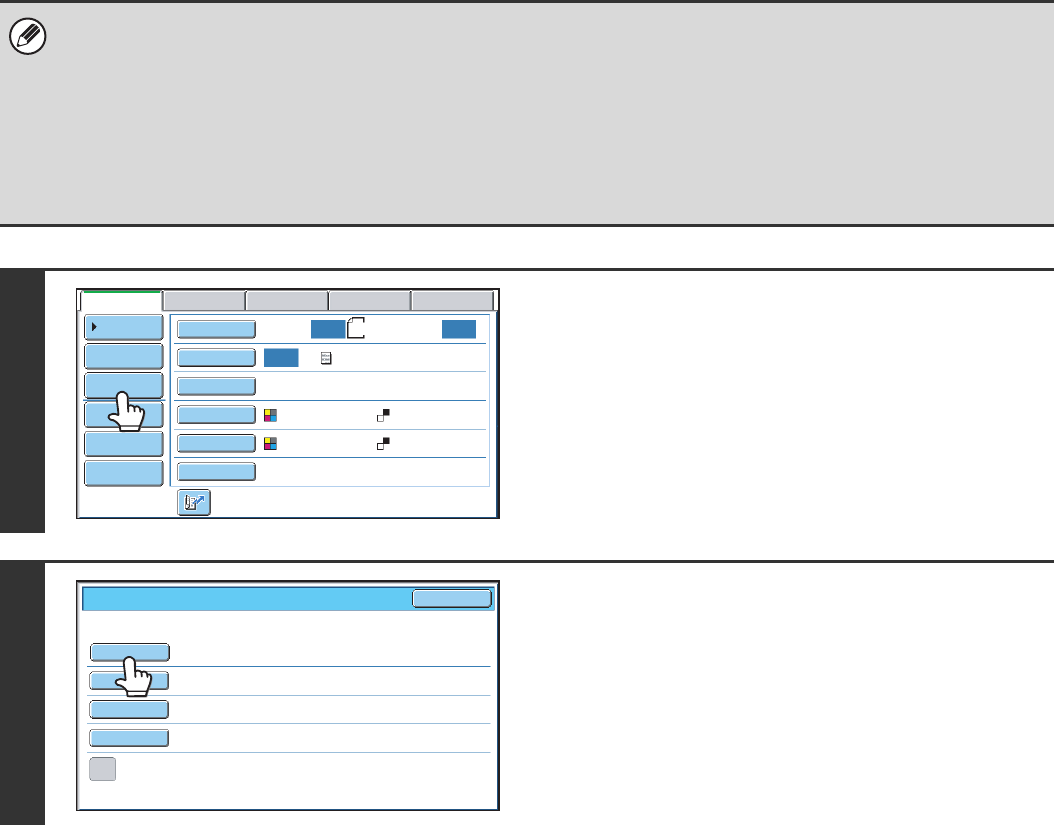
33
CHANGING THE SUBJECT, FILE NAME, REPLY-TO,
AND BODY TEXT
The subject, file name, reply-to, and body text can be changed when performing a scan transmission. Preset items can
be selected or text can be directly entered.
• When performing Scan to FTP, Scan to Desktop, or Scan to Network Folder, only the file name is used.
• If the subject and file name are not changed, the settings in the Web page are used.
• If the sender name is not changed, the name set in "Default Sender Set" in the system settings is used. If this is not
configured, the reply address in [Network Settings] - [Services Settings] - [SMTP Settings] in the Web pages is used.
(Administrator rights are required.)
• Selections for the subject, file name, and body text are configured by clicking [Application Settings] and then [Network
Scanner Settings] in the Web page menu. (Administrator rights are required.)
• For the procedure for entering text, see "6. ENTERING TEXT" in the User's Guide.
1
Touch the [Send Settings] key.
If you are sending to a Scan to FTP, Scan to Desktop, or Scan
to Network Folder destination, go to step 4.
2
To change the subject, touch the
[Subject] key.
Auto Auto
Auto
File
Quick File
Address Review
Send Settings
Address Entry
Address Book
USB Mem. ScanFaxInternet Fax PC Scan
Special Modes
Colour Mode
File Format
Resolution
Exposure
Original
Scan:
Scan
Send:
Text
200X200dpi
PDF
Auto/Greyscale
Mono2
PDF
A4
Send
Settings
OK
Subject
File Name
Reply-To
Body Text
Add 'Reply to' to Cc