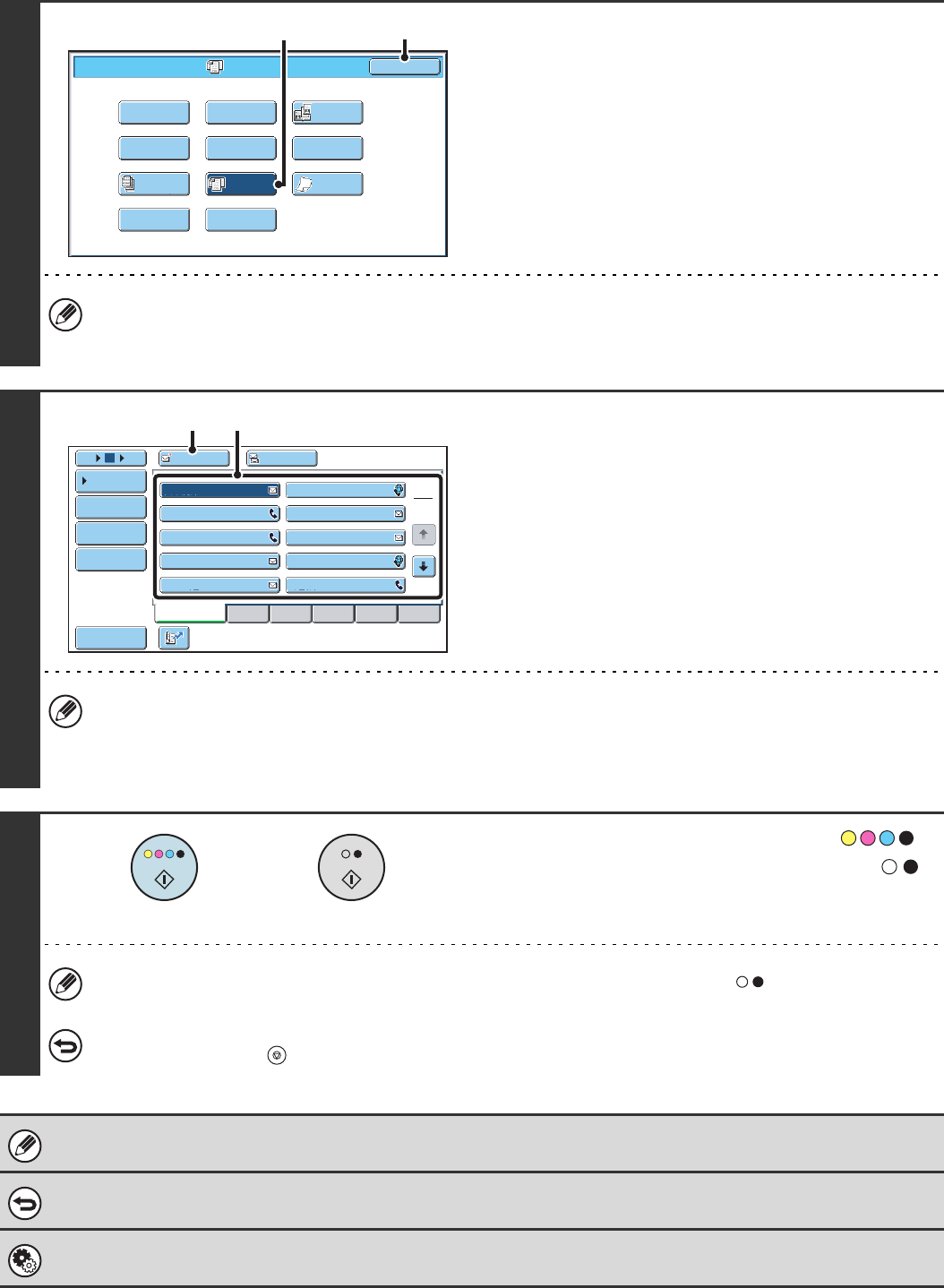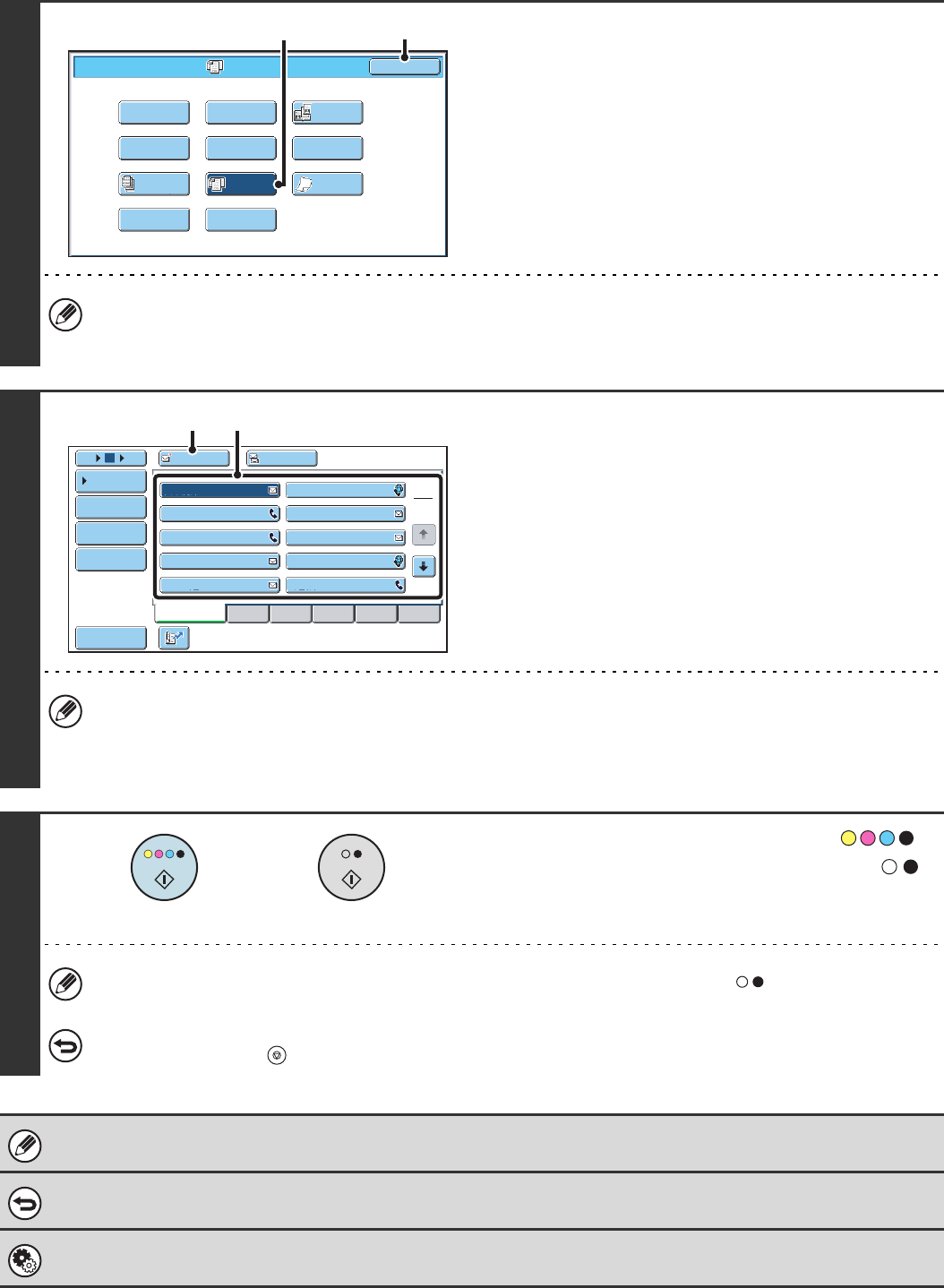
91
3
Select the mixed size original setting.
(1) Touch the [Mixed Size Original] key so that
it is highlighted.
(2) Touch the [OK] key.
If an original scan size has been specified, a message will appear when the [Mixed Size Original] key is touched. To
enable the Mixed Size Original setting, change the scan size setting to auto and then touch the [Mixed Size Original]
key again.
4
Specify the destination.
(1) Touch the [Address Book] key in the base
screen.
(2) Touch one-touch keys of the destinations
that you wish to store in the group.
(3) Touch the [To] key.
• When scanning to USB memory, there is no need to specify the destination. Go to step 5.
• In addition to specification by a one-touch key, a destination can also be specified by a search number. You can
also manually enter an e-mail address or look up an e-mail address in a global address book. For more information,
see "2. ENTERING DESTINATIONS" (page 20).
5
Press the [COLOUR START] key ( )
or the [BLACK & WHITE START] key ( ).
Scanning begins. A beep will sound to indicate that scanning is
finished.
If the destination is an Internet fax destination, press the [BLACK & WHITE START] key ( ).
To cancel scanning...
Press the [STOP] key ( ) to cancel the operation.
If an original scan size is specified after selecting the "Mixed Size Original" setting, the original scan size setting will be
enabled and the "Mixed Size Original" setting will be cleared.
To cancel the Mixed Size Original setting...
Touch the [Mixed Size Original] key in the screen of step 3 so that it is not highlighted.
System Settings (Administrator): Original Feeding Mode
The original feeding mode can be set to always scan mixed size originals.
Mixed Size
Original
Scan/Special Modes
Card Shot
OK
Dual Page
Scan
Slow Scan
Mode
Quick File
Erase
Job
Build
File
Suppress
Background
Program
Timer
(2)
(1)
AAA AAA
To Cc
III III
GGG GGG
EEE EEE
CCC CCC
HHH HHH
FFF FFF
DDD DDD
BBB BBB
ABCD
Frequent Use
EFGHI JKLMN OPQRST UVWXYZ
1
2
5
15
10
Global
Address Search
Address Entry
Sort Address
Address Review
Condition
Settings
JJJ JJJ
(3) (2)
or