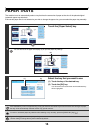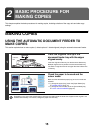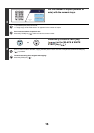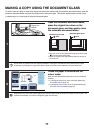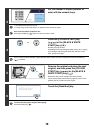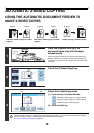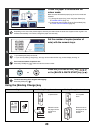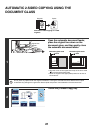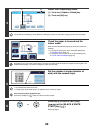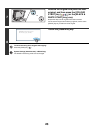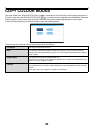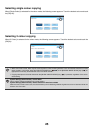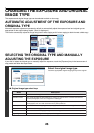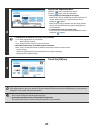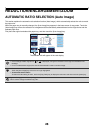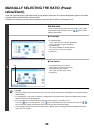22
3
Select the 2-sided copy mode.
(1) Touch the [1-Sided to 2-Sided] key.
(2) Touch the [OK] key.
The [2-Sided to 2-Sided] key and [2-Sided to 1-Sided] key cannot be used when copying from the document glass.
4
Check the paper to be used and the
colour mode.
Make sure that the desired paper (tray) and colour mode are
selected.
• To change the paper (tray), touch the [Paper Select] key.
☞
PAPER TRAYS (page 14)
• To change the colour mode, touch the [Colour Mode] key.
☞
COPY COLOUR MODES (page 24)
Depending on the size of the placed original, there may be cases where the same size of paper as the original is not
selected automatically. In this event, change the paper size manually.
5
Set the number of copies (number of
sets) with the numeric keys.
• Up to 999 copies (sets) can be set.
• A single copy can be made even if "0" appears for the number of copies.
If an incorrect number of copies is set...
Press the [CLEAR] key ( ) and then enter the correct number.
6
Press the [COLOUR START] key
( ) or the [BLACK & WHITE
START] key ( ).
Scanning begins.
OK
2-Sided Copy
Binding
Change
(1) (2)
Special Modes
Plain
2-Sided Copy
Output
File
Quick File
Copy Ratio
100%
3.
1. 2.
Original Paper Select
Auto
Exposure
Auto
4.
Colour Mode
A3
A4A4
Auto
A4
Plain
A4
Full Colour
B4
A4
7
Plain
A4
Special Modes
2-Sided Copy
or