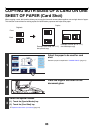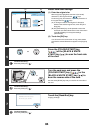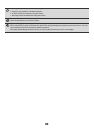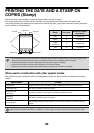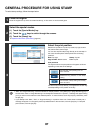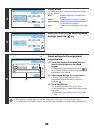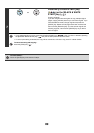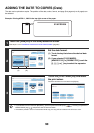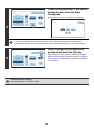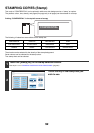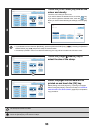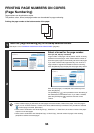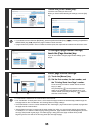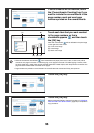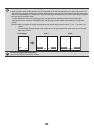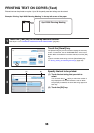91
4
Check the displayed date. If you need to
change the date, touch the [Date
Change] key.
Set the date that you wish to use and touch the [OK] key.
• If you select a date that does not exist (such as Feb. 30), the [OK] key will be greyed out to prevent entry.
• Changing the date here will not change the date that is set in the machine using "Clock" in the system settings.
5
Select the pages that the date will be
printed on and touch the [OK] key.
Select printing on the first page only, or printing on all pages.
After touching the [OK] key, continue from step 5 of "GENERAL
PROCEDURE FOR USING STAMP" (page 87) to complete the
copy procedure.
To cancel the date print setting...
Touch the [Cancel] key in the screen of step 2.
Cancel
Print Colour
Bk(Black)
OK
Date Change MM DD, YYYY
DD/MM/YYYY
MM/DD/YYYY
YYYY/MM/DD
01/APR/2006
All Pages
First Page
Stamp
Date
Stamp
Date Change
OK
04 012006
Year Month Day
Cancel
Print Colour
Bk(Black)
OK
Date Change MM DD, YYYY
DD/MM/YYYY
MM/DD/YYYY
YYYY/MM/DD
01/APR/2006
All Pages
First Page
Stamp
Date