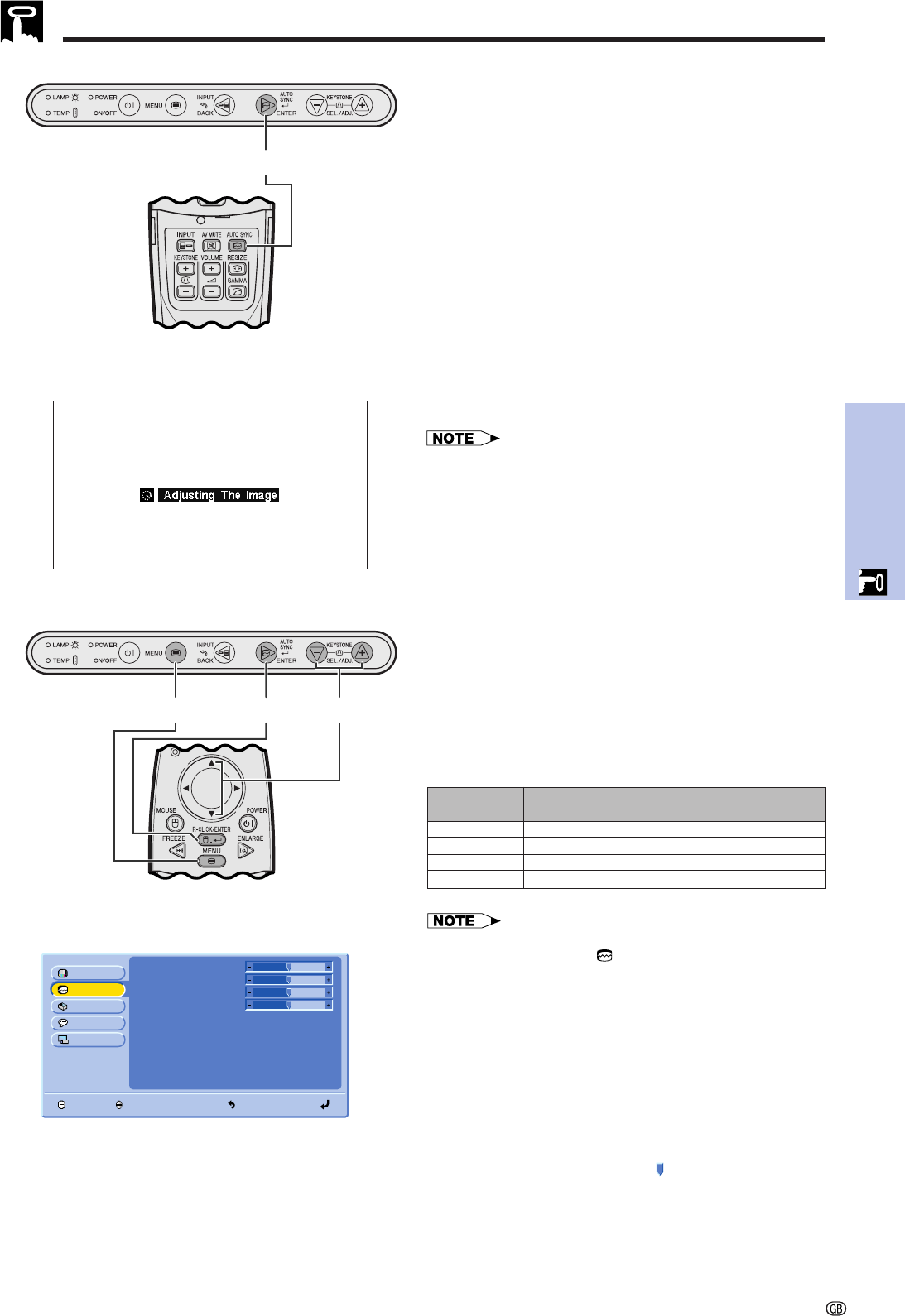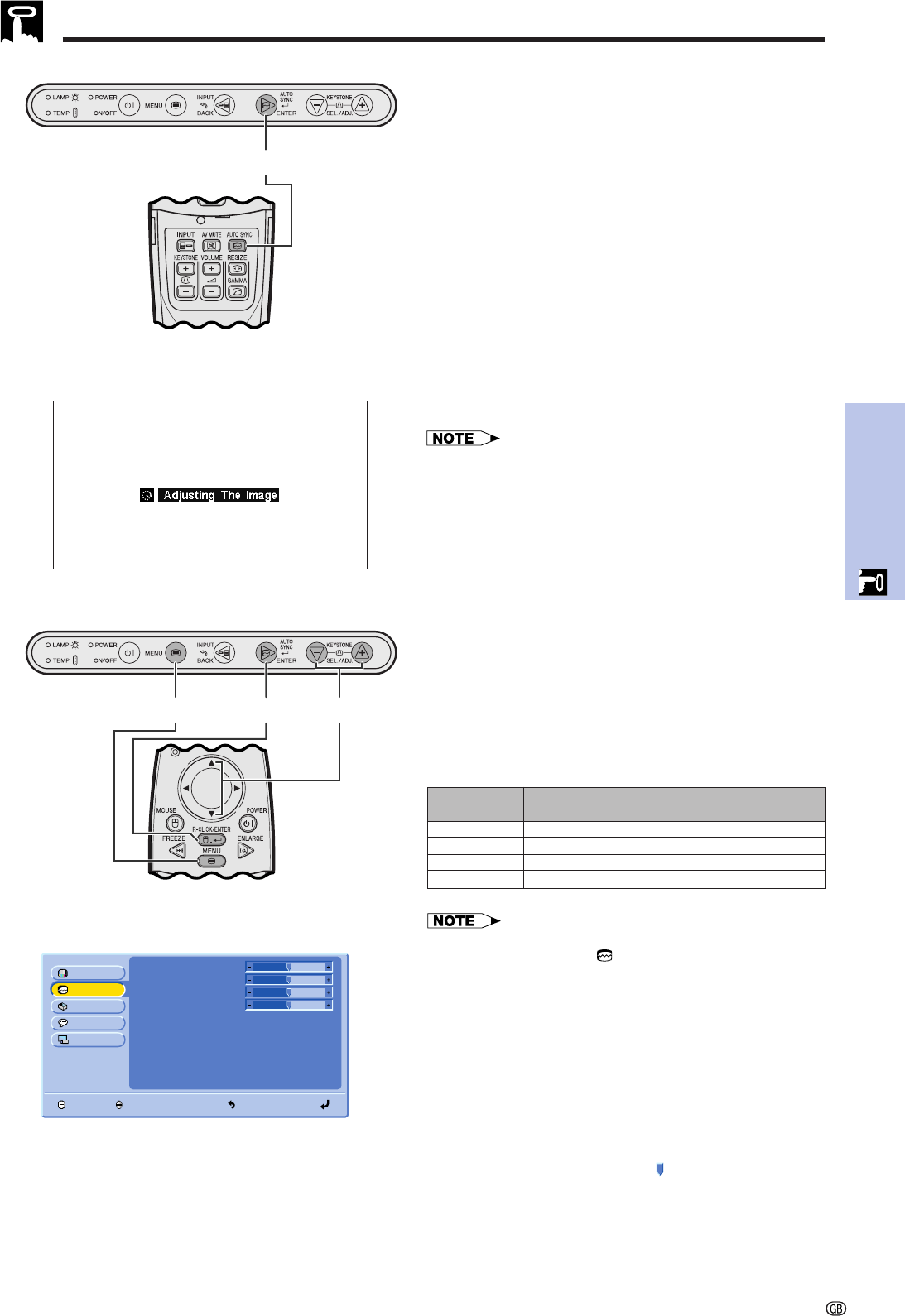
33
Operation
Computer Image Adjustments (INPUT 1 (RGB) mode only)
Auto Sync Adjustment
• Used to automatically adjust a computer image.
• Auto Sync adjustment can be made manually by
pressing AUTO SYNC.
1 Press AUTO SYNC.
During Auto Sync adjustment, “Adjusting The Image”
is displayed as shown on the left.
• Auto Sync adjustment may take some time to complete,
depending on the image of the computer connected to the
projector.
• When the optimum image cannot be achieved with Auto
Sync adjustment, use manual adjustments. (See the steps
below.)
Projector
On-screen Display
1
Clock
Picture
Options
Fine Sync
Language
PRJ Mode
END SELECT BACK ENTER
Phase
H-Pos
V-Pos
Signal Info
0
0
0
0
Adjusting the Computer Image
When displaying computer patterns which are very
detailed (tiling, vertical stripes, etc.), interference may
occur, causing flickering, vertical stripes, or contrast
irregularities in portions of the screen. Should this occur,
adjust “Clock”, “Phase”, “H-Pos” and “V-Pos” for the
optimum computer image.
• Computer image adjustments can be made easily by
pressing AUTO SYNC (
). See the step above for details.
(GUI) On-screen Display
Projector
Adjusts vertical noise.
Adjusts horizontal noise (similar to tracking on your VCR).
Centers the on-screen image by moving it to the left or right.
Centers the on-screen image by moving it up or down.
Clock
Phase
H-Pos
V-Pos
Description of Adjustment Items
(Select the desired computer input mode with INPUT.)
1 Press MENU.
2 Press ∂/ƒ to select “Fine Sync”, and then press
ENTER.
3 Press ∂/ƒ to select a specific adjustment item,
and then press ENTER.
4 Press ∂/ƒ to move the mark of the selected
adjustment item to the desired setting.
5 To exit from the GUI, press MENU.
DescriptionSelected item
Remote control
2,3,42,31,5
Remote control