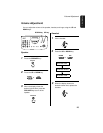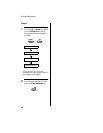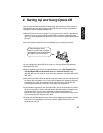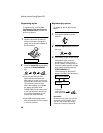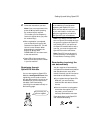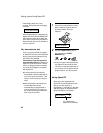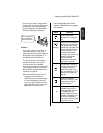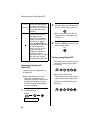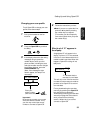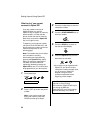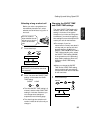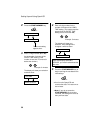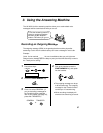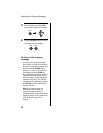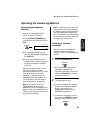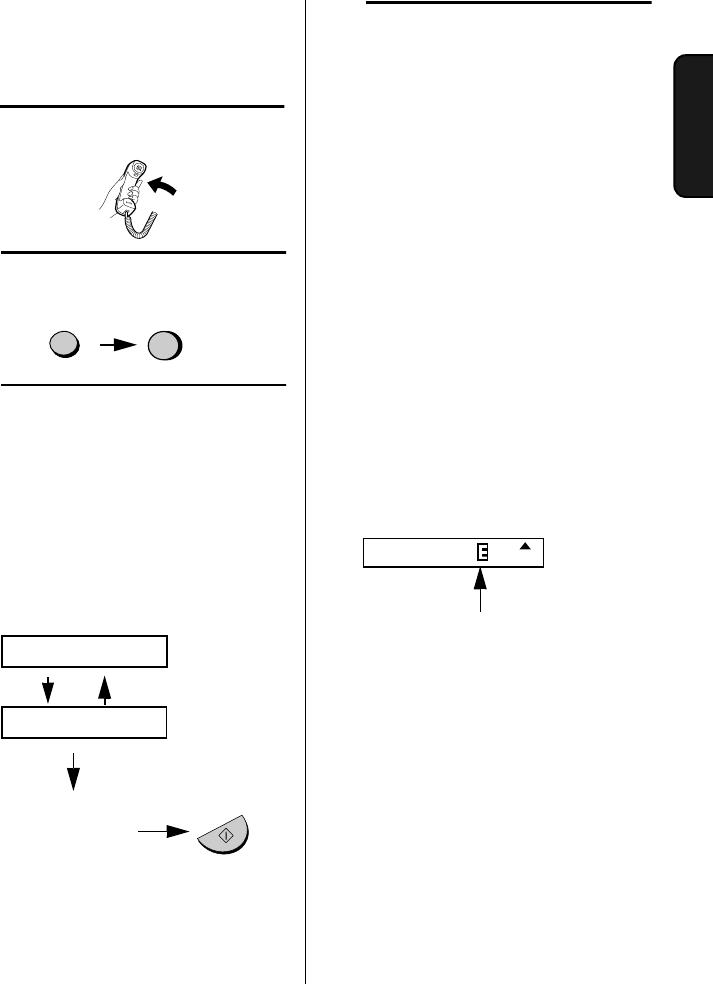
Setting Up and Using OpenLCR
33
2. Setting Up
OpenLCR
2
Press the OpenLCR key and then
the 3 key.
3
If the display shows the alternating
messages at right, press the
number keys to enter your fax/
phone number, including the area
code (the number must be 10 digits
long). When finished, press the
START/MEMORY key.
(Note: If the message at right
doesn’t appear, this step is not
necessary.)
SET OWN NUMBER
10 DIGITS
3
4
Follow the instructions you hear.
♦
Note: If you are on a pulse dial line,
press the * key before pressing
the number keys to respond.
(This makes your fax temporarily
issue tone signals when you press
the number keys.)
Important!
Be sure that you enter your correct
area code and fax number. If not,
your fax may not dial the correct
number to connect to OpenLCR.
OpenLCR
START/MEMORY
Enter your
phone number
(with area code)
What to do if “E” appears in
the display
A highlighted “E” will appear in the
display in place of “C” if the rate data
in the fax is out-of-date and the fax is
unable to obtain new data. When this
happens, OpenLCR routing will not
take place.
“E” indicates that the
rate data is out-of-date.
FAX
TEL
TAD
JAN-19 02:16
This will only occur if the fax machine
is unable for some reason to make its
periodic call to OpenLCR to receive
new rate data.
First try downloading the rate data
manually by pressing the OpenLCR
key and 2 key as explained in
Downloading (receiving) the rate data
manually
on page 29. If this doesn’t
work, proceed to the following
section,
What to do if you cannot
connect to OpenLCR
.
Changing your user profile
To call OpenLCR to change your user
profile, follow these steps:
1
Pick up the handset on the fax
machine.