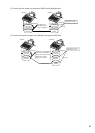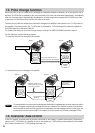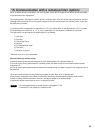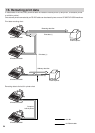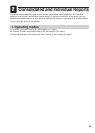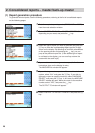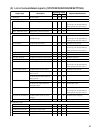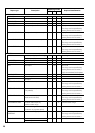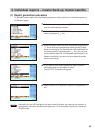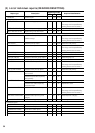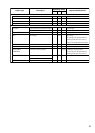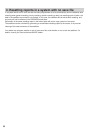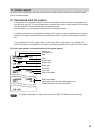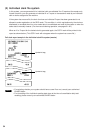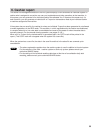29
(1) Report generation procedure
To generate various reports, use the following procedure, referring to the list of individual reports on
the following pages.
1. Enter the required operating mode (OPXZ, X1/Z1 or X2/Z2)
from the mode selection window.
2. Select “READING” or “RESETTING” depending on your
need, and press the
e
key.
3. Select the type of report you wish to generate and press the
e
key or enter the corresponding report type No.(2-digit)
shown on the display. By selecting item with parentheses on
the opening screen and pressing the
e
key, you can jump
to the pertinent report list. (If the desired type of report is not
listed on the display, you can scroll up or down the screen
with the scroll keys.)
4. If you need to enter data to generate a report, follow the
instructions given on the display for entry.
The OUTPUT TO window will appear.
5. Select “DISPLAY” or “REPORT PRINTER” and press the
e
key.
Depending on your IRC settings for the items (clerk file system, etc) requiring the selection of
centralized or individual, issuable report types vary. For further detail, consult your authorized
SHARP dealer.
NOTE
3. Individual reports – master/back-up master/satellite