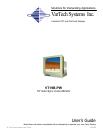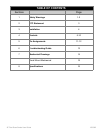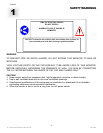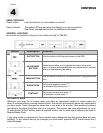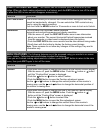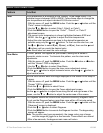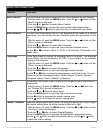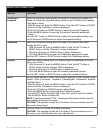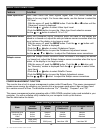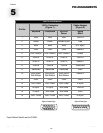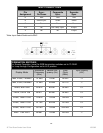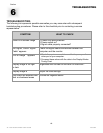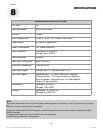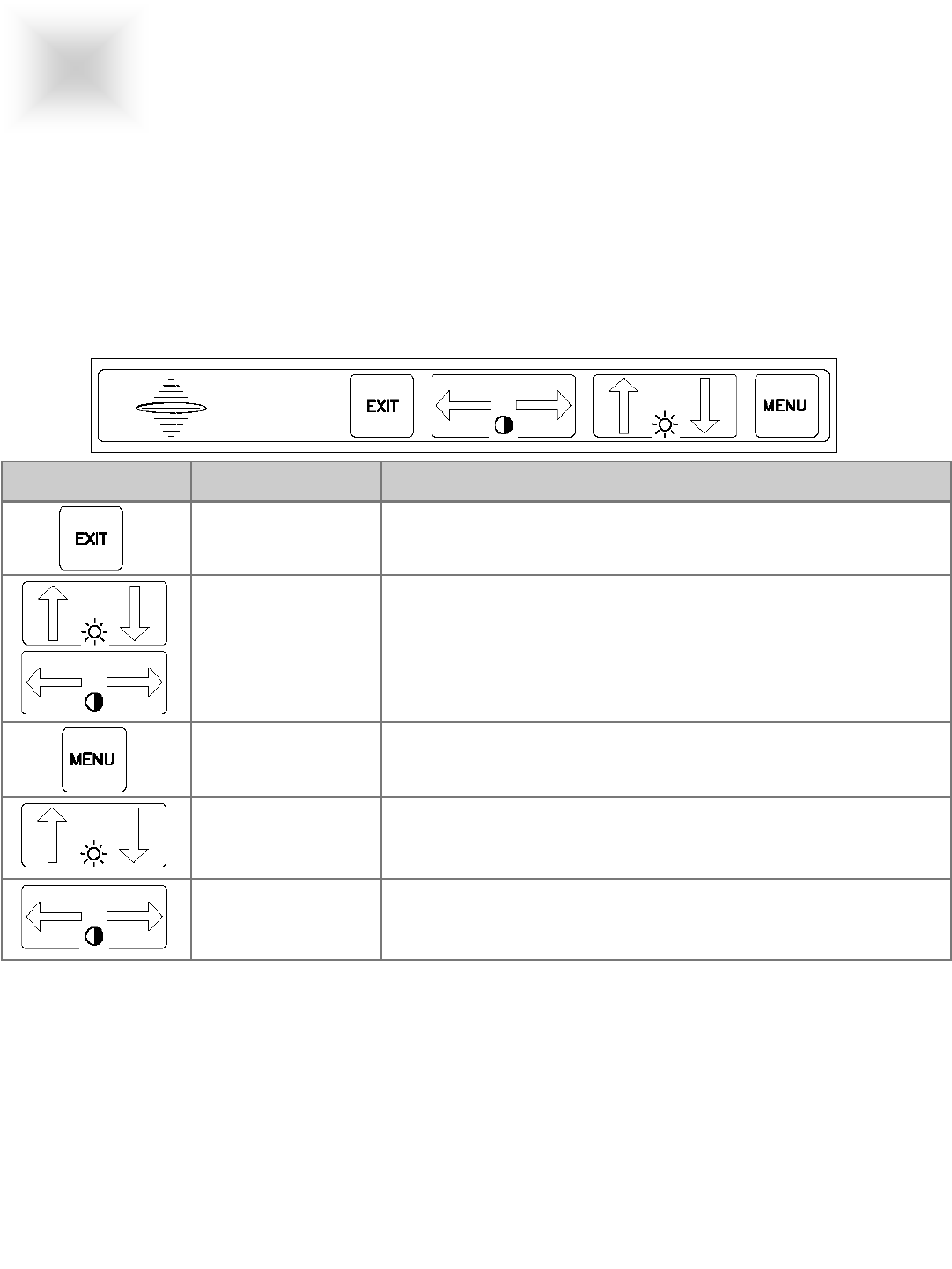
19” Fast Scan Series User Guide 150-062
-5-
CONTROL LOCATION
All controls are located on the rear of the monitor for the VT19B-PW.
AUTOMATIC SAVE
Whenever you open the on-screen menu and allow an adjustment window to remain active for
about 3 seconds without pressing another button, the monitor automatically saves any adjustments
you have made. These changes are saved into a user area in the monitor. User areas are reserved
according to the signal frequency from your computer. The monitor can save adjustments for up to
10 user modes. It has 8 factory preset or preload modes, one for each signal frequency as listed in
Display Modes Chart.
If you have made no adjustments, the on-screen menu disappears and the monitor does not save
anything. To exit without saving the changes you have made, press the EXIT button before the 3
seconds elapse.
Use this button to Exit the active menu or the OSD.
These buttons allow you to highlight and adjust items in the
menu. All menus automatically save your adjustments 3 seconds
after you stop adjusting the setting.
Use this button to open the OSD and activate a highlighted menu
item.
To increase brightness press ×
To decrease brightness press
Ø
To increase contrast ratio press Ö
To decrease contrast press
Õ
EXIT BUTTON
ADJUSTMENT
BUTTONS
MENU BUTTON
BRIGHTNESS
CONTRAST
Button Description Function
VarTech
USER CONTROLS
Power button: Use this button to turn the monitor on and off.
Power indicator: The power LED is green when the display is in normal operation.
See Power management section for additional information.
CONTROLS
CONTROLS
4
Section