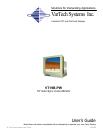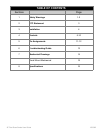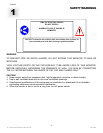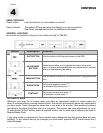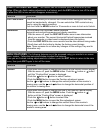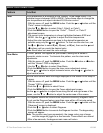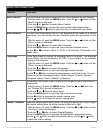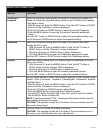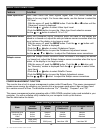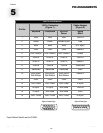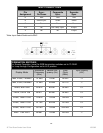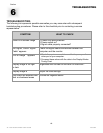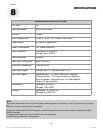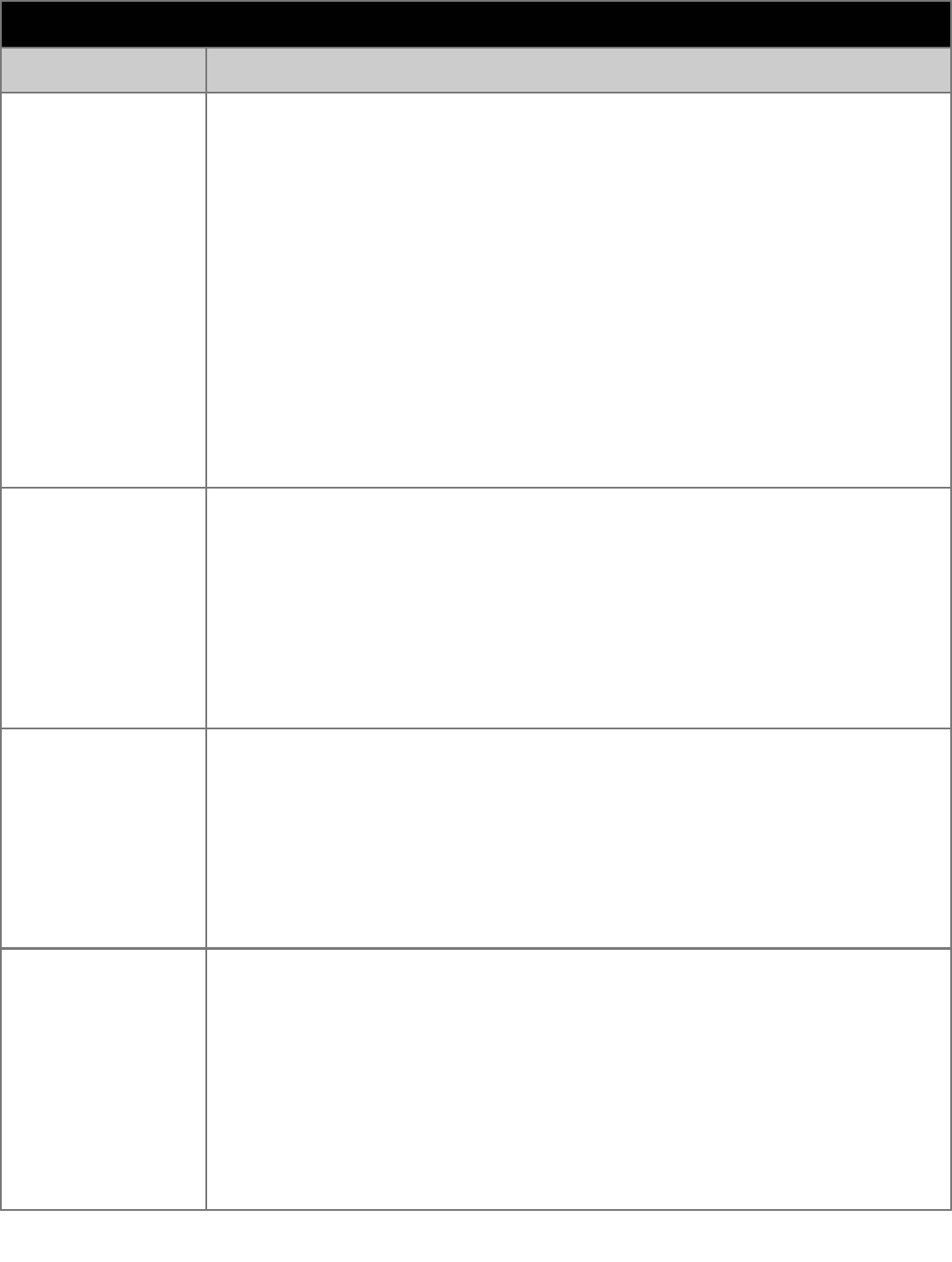
19” Fast Scan Series User Guide 150-062
-7-
MENU FEATURES CONT.
Feature Function
Color
Color temperature is a measure of the “warmth” of the image colors. The
available range is between 5000 to 9300K. Follow these steps to change the
color temperature and adjust individual R,G,B color control.
1. With the menu off, push the MENU button. Push the
Õ or Ö button until the
“Color” screen is displayed.
2. Use the
× or Ø button to select Color1, Color2, or Color3.
3. Push the MENU button to open the “Color1”, “Color2”, or “Color3”
adjustment screen.
4. The current color temperature is shown highlighted between 9300 and
5000K. Use the Õ or Ö button to adjust the color temperature.
5. Adjust the color temperature as close to the desired temperature as
possible using only the Õ and Ö buttons. To fine tune the color hue, use
the × or Ø button to select R(ed), G(reen), or B(lue), then use the Õ and
Ö buttons until you reach the desired color.
Note: Recall does not reset the color settings.
Clear Moire
A “moire” pattern can appear on your screen, looking like a series of
concentric circles or arcs. To eliminate this pattern, use the clear moire
adjustments.
1. With the menu off, push the MENU button. Push the Õ button or Ö button
until the “Screen” OSD is displayed.
2. Use the × or Ø button to select Clear Moire.
3. Push the MENU button to open the clear moire adjustment screen.
Use the Õ or Ö button to adjust horizontal moire; use the × or Ø button to
adjust vertical moire.
Focus
Use the focus control when the image displayed on the screen is not sharp in
all areas.
1. With the menu off, push the MENU button. Push the
Õ or Ö button until the
“Screen” OSD is displayed.
2. Push the
× or Ø button to select Focus.
3. Push the MENU button to open the Focus adjustment screen.
Use the Õ or Ö button to adjust focus along the left and right areas of the
screen; use the
× or Ø button to adjust the center area of the screen.
Degauss
The Degauss feature will remove color impurities caused by magnetic fields.
Do not use the Degauss feature more than once within a 30-minute period.
1. With the menu off, push the MENU button. Push the Õ or Ö button until the
“Advanced” screen is displayed.
2. Push the
× or Ø button to select Degauss.
3. Push the MENU button to execute the Degauss function. The degaussing
screen will appear.
Note: The monitor may buzz momentarily, the image colors may change
and the image will jiggle for a few seconds. These effects are normal.
4. After a few seconds, the degauss main menu will return.