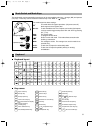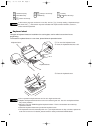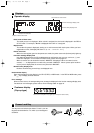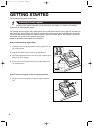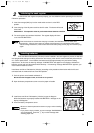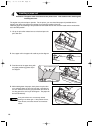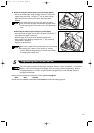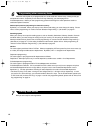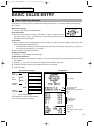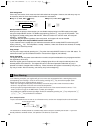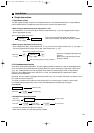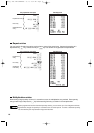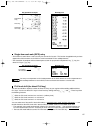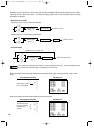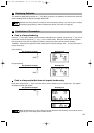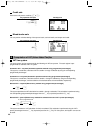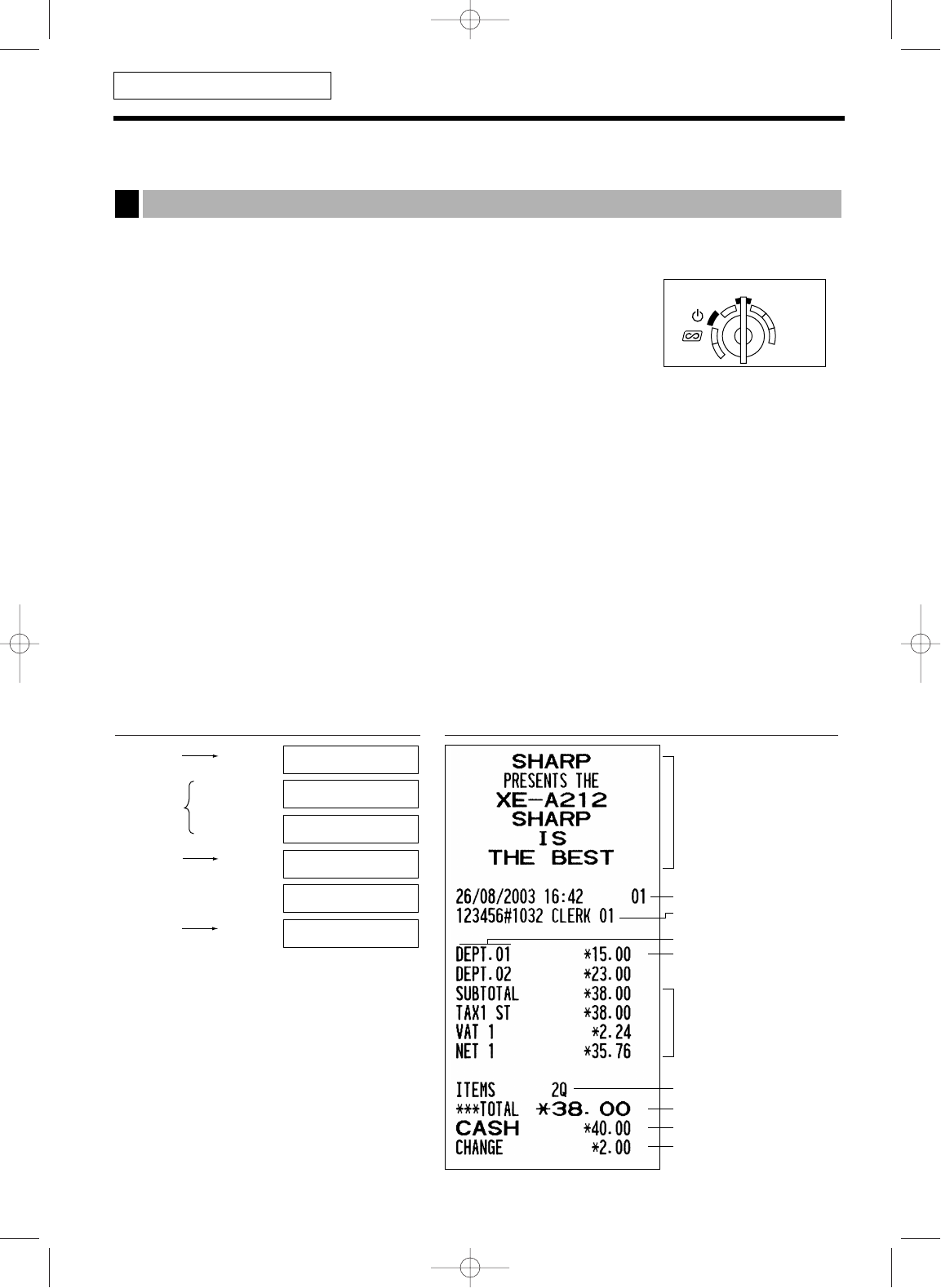
13
BASIC SALES ENTRY
Listed below is a basic sales entry example when selling items by cash. For operation details, please refer to
each section.
Mode switch setting
1. Turn the mode switch to the REG position.
Clerk assignment
2. Enter your clerk code. (For example, clerk code is 1. Enter 1 using the numeric
key and press the
L
key.) The clerk code 1 is automatically selected just after
initialization of the cash register.
Item entries
3. Enter the price for the first department item. (For example, for 15.00, enter 1500 using the numeric keys, and
press the appropriate department key.)
For department 7 and above, enter the department code using numeric keys and press the
d
key, then
enter the price and press the
d
key again.
4. Repeat step 3 for all department items.
Displaying subtotals
5. Press the
s
key to display the amount due.
Finalizing the transaction
6. Enter the amount received from the customer. (You can omit this step if the amount tendered is the same as
the subtotal.)
7. Press the
A
key, and the change due is displayed and the drawer is opened.
8. Tear off the receipt and give it to the customer with his or her change.
9. Close the drawer.
Receipt printKey operation example
Basic Sales Entry Example
1
REG
OPX/Z
MGR
PGM
X1/Z1
X2/Z2
(In this example, tax system is set to automatic
VAT 1 and the tax rate is set to 6.25%.)
*
! "
:
indicate department keys.
1 L
1500 !
*
2300
"
*
s
4000
A
Item
entries
Clerk
assignment
Displaying
subtotal
Finalizing
the transaction
CLERK 01
?
01
?
-01-
DEPT.01
?
01
?
15.00
DEPT.02
?
01
?
23.00
SUBTOTAL
?
01
?
38.00
?
01
?
4000
CHANGE
?
01
?
2.00
Logo message
Date/Time/Clerk code
Register number
/Consecutive number/Clerk name
Items
Price
Not printed when
non-taxable items
only are sold.
Total amount
Cash tendering/amount received
Change
Total quantity
FOR THE OPERATOR
A212_2 FOR THE OPERATOR 03.7.5 8:01 AM Page 13