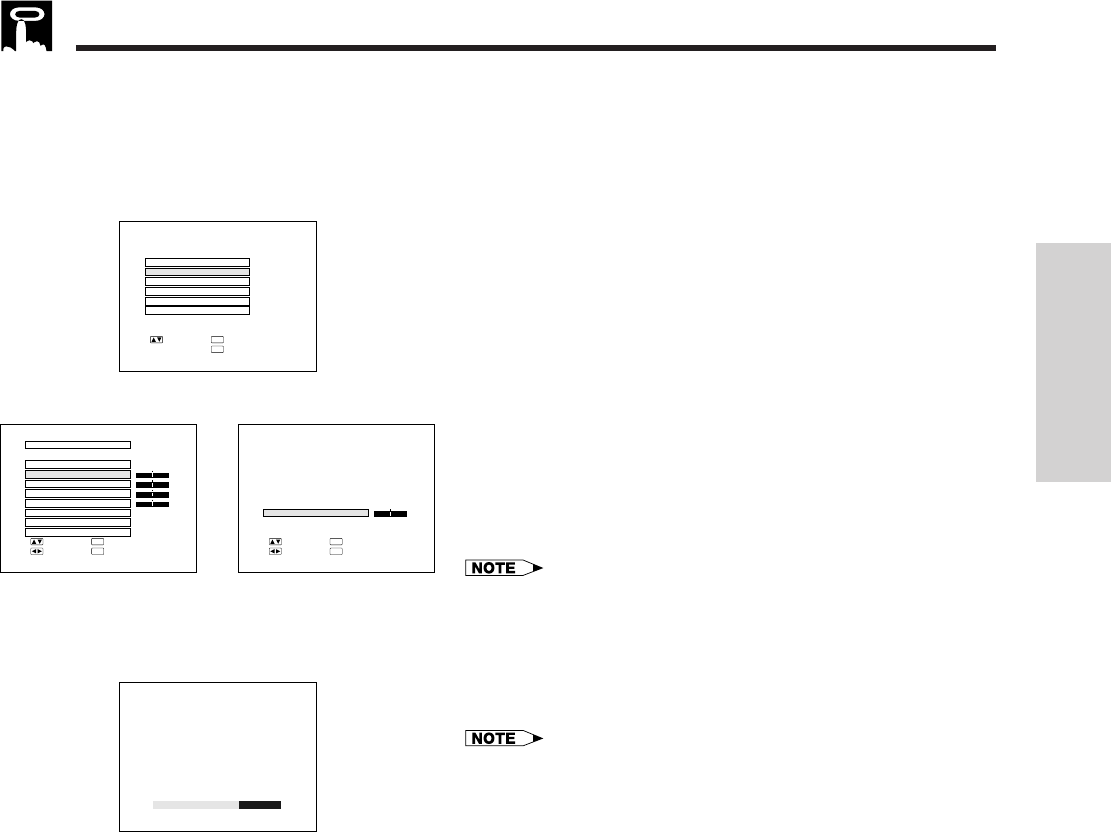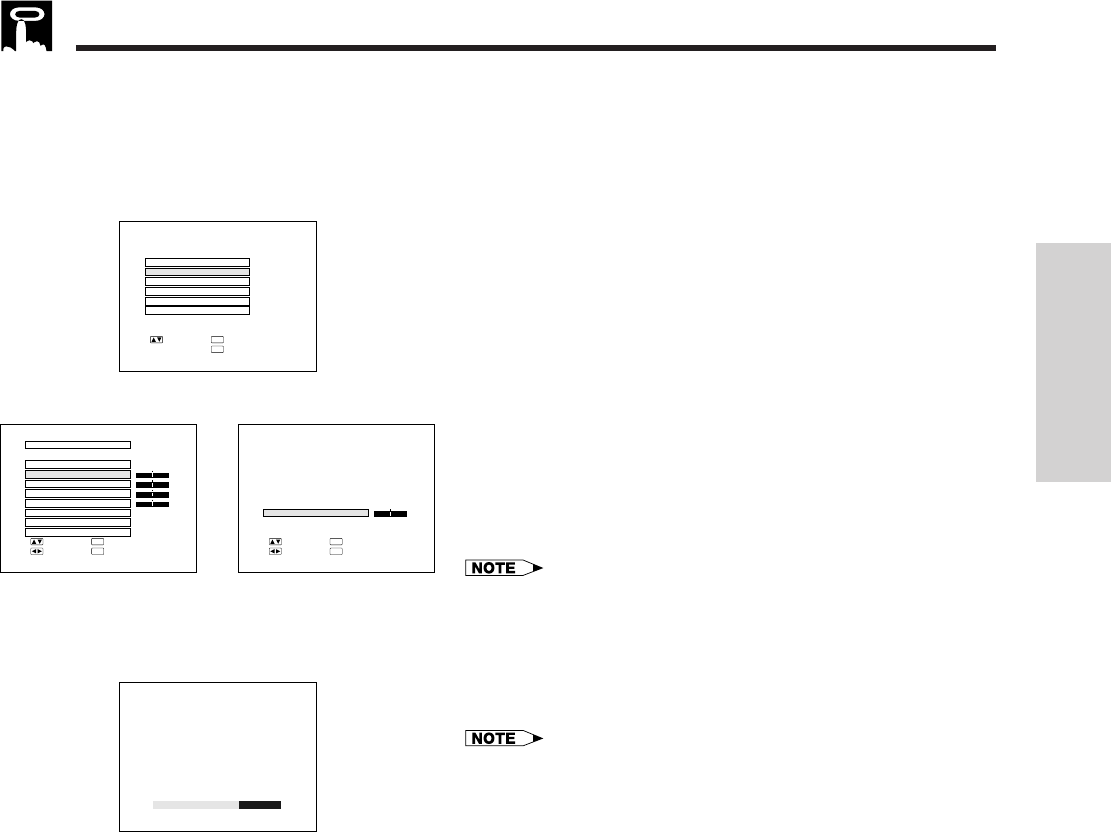
Operation
E-16
Computer Adjustments
When displaying computer patterns which repeat every dot (tiling, vertical stripes, etc.), interference may occur
between the LCD pixels, causing flickering, vertical stripes, or contrast irregularities in portions of the screen.
Should this occur, adjust “CLOCK”, “PHASE”, “H-POS” and “V-POS” for optimum computer image.
a. Displaying the “RGB1 INPUT ADJ.” screen
Press INPUT SELECT to select the input you want to adjust
(“RGB1” in this example) and press MENU to display the
menu screen. Press ADJUSTMENT ∂/ƒ to select “RGB1
INPUT ADJ.” Then press ENTER to display the “RGB1
INPUT ADJ.” screen.
b. Adjusting the computer input item
Press ADJUSTMENT ∂/ƒ to select the item you want to
adjust. To display only the item you want to adjust, press
ENTER after selecting the item with ADJUSTMENT ∂/ƒ.
Then press ADJUSTMENT ß/© to adjust the item.
Description of Adjustment Items
Auto Sync Adjustment
Used to automatically adjust the RGB input signals when
turning on the projector to achieve optimum images.
• When “AUTO SYNC” is set to “ON”, adjustments to the computer set-
tings are automatically made when the projector is turned on or when
the COMPUTER/RGB mode is changed.
• When “AUTO SYNC” is set to “OFF”, automatic adjustments can be
made by pressing AUTO SYNC on the projector or the remote control.
During Auto Sync Adjustment, the On-screen Display on the left
appears.
• Auto Sync Adjustment may take some time to complete depending on
the image of the computer connected to the projector.
• To display a blue screen (in place of the Auto Sync Adjustment screen),
see “Auto Sync Display Function (RGB mode only)” on page 20.
Manual Adjustment
Used when Auto Sync Adjustment is not effective.
CLOCK SPEED ADJUSTMENT (FAST/SLOW): Used to adjust the
input signal horizontal frequency and the dot clock.
PHASE ADJUSTMENT (UP/DOWN): Used to reduce image dis-
tortion or improve contrast.
HORIZONTAL POSITION ADJUSTMENT (LEFT/RIGHT): Used to
center the on-screen image by moving it to the left or right.
VERTICAL POSITION ADJUSTMENT (UP/DOWN): Used to center
the on-screen image by moving it up or down.
Mode Adjustment
CONNECTING TO IBM-PC COMPUTERS
• Ordinarily, the type of input signal is detected and the correct
resolution mode (Text or Graphics) is automatically selected.
However, for the following signals, set “MODE” to “ON” or “OFF”
to select the projector’s resolution mode to match the computer
display mode properly.
720 dots ן 400 lines, 720 dots ן 350 lines (Text Mode)
640 dots ן 400 lines, 640 dots ן 350 lines (Graphic Mode)
• For text mode, set “MODE” to “OFF”.
• For graphic mode, set “MODE” to “ON”.
CONNECTING TO MACINTOSH SERIES COMPUTERS
• When connecting to a Macintosh II with 35 kHz dot frequency,
set “MODE” to “ON”.
• When connecting to a Macintosh LC Series computer with
34.79 kHz dot frequency, set “MODE” to “OFF”.
On-screen Display
a
RGB1 ADJ.
RGB1 INPUT ADJ.
IMAGE ADJ.
AUDIO
SYSTEM SETUP
LANGUAGE
:SEL. :NEXT
ENTER
:END
MENU
RGB1 INPUT ADJ.
+
:SEL. :NEXT
ENTER
:END
MENU
[–––]
-
+
-
+
-
+
-
PHASE
H-POS
V-POS
MODE
[
OFF
]
AUTO SYNC
RESET
MEMORY SELECT
0
0
0
0
CLOCK
:ADJ.
+
:SEL.
:ADJ.
:ENTER
ENTER
:END
MENU
-
CLOCK
0
b
or
ADJUSTING THE IMAGE
XG-NV4SU (E)-b 98.10.19, 5:37 PM16