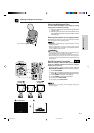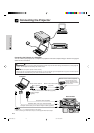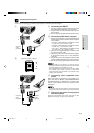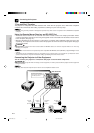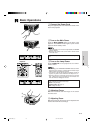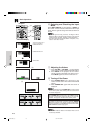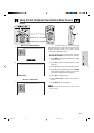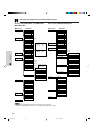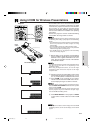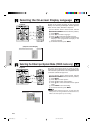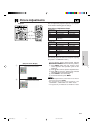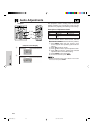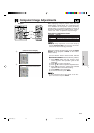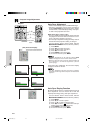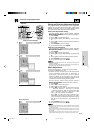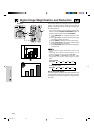E-22
Operation
• The IrCOM function can be used to wirelessly transfer
still images from a computer, handheld P/C or digital
camera to the projector via infrared communication.
This function is used with the supplied Sharp
Advanced Presentation Software. See the operation
manual of the software for installation and operating
instructions.
• Position the projector and the IrCOM transmitting
device within the range shown on the left.
• To avoid transmission errors or changes in the image, ensure
the following when setting up the projector and transmitting
device.
• The IrCOM sensors on both the projector and transmitting
device are protected from direct sunlight or strong
ambient light.
• The transmitting device has sufficient battery power.
• The projector and transmitting device are positioned
within the designated operating range.
• The IrCOM sensors on the projector and transmitting
device are correctly aligned.
1 Before setting up the projector and transmitting
device, install the Sharp Advanced Presentation
Software in the supplied CD-ROM on the com-
puter. See the operation manual of the software
for installation details.
• The distance between the projector and transmitting device
may have to be less than 10 cm depending on the
transmitting device.
• When using the digital still camera, set it to the image
transmission mode and set the computer to the image
reception mode.
2 Align the projector and transmitting device at the
same height and angle at a distance of 4Љ (10 cm)
to 3Ј 3Љ (1 meter) with an unobstructed line of view.
3 Press IrCOM on the projector or the “Power”
remote control to enter the IrCOM mode. The On-
screen Display changes as shown on the left.
• To use the “Power” remote control to operate this function,
slide the MOUSE/ADJUSTMENT switch to the ADJ. position
before pressing IrCOM.
• If the On-screen Display does not change as shown on the
left, the projector may not be within the reception range
from the IrCOM transmitting device.
4 Press INPUT SELECT on the projector or INPUT
on the “Power” remote control to exit the IrCOM
mode.
• If the projector is unable to receive images from the IrCOM
transmitting device, the On-screen display on the left will
appear.
Using IrCOM for Wireless Presentations
ff
ff
f
ff
ff
f
ON
MUTE
TOOLS
R-CLICK ENTER
INPUT
MOUSE
LIGHT
LCD PROJECTOR
ADJ.
IrCOM
FREEZE
AUTO SYNC
KEYSTONE
ENLARGE
MENU
LASER
BLACK
SCREEN
VOL
OFF
4
3
Projector
MOUSE
ADJ.
On-screen Display
15˚
15˚
4؆ (10 cm)–3 3؆ (1 m)
15˚
15˚
Digital
camera
PC
XG-NV5XU (E)-c 98.11.20, 10:48 PM22