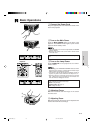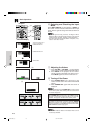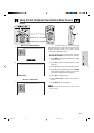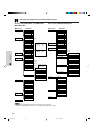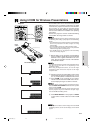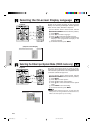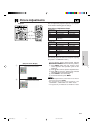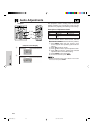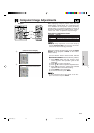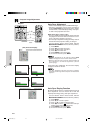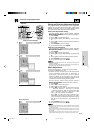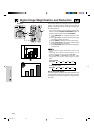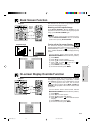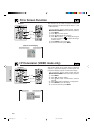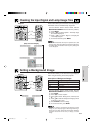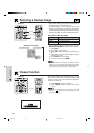E-26
Operation
Computer Image Adjustments
When displaying computer patterns which are very
detailed (tiling, vertical stripes, etc.), interference may
occur between the LCD pixels, causing flickering,
vertical stripes, or contrast irregularities in portions of
the screen. Should this occur, adjust “Clock”, “Phase”,
“H-Pos” and “V-Pos” for optimum computer image.
• Computer image adjustment can be made easily by
pressing AUTO SYNC (
) on the projector or the “Power”
remote control. See the next page for details.
(GUI) On-Screen Display
ON
MUTE
TOOLS
R-CLICK ENTER
INPUT
IrCOM
FREEZE
AUTO SYNC
MENU
LASER
BLACK
SCREEN
VOL
OFF
5
2, 3, 4
1, 6
Projector
Description
Adjusts vertical noise.
Adjusts horizontal noise (similar to tracking on your VCR).
Centers the on-screen image by moving it to the left or right.
Centers the on-screen image by moving it up or down.
Selected item
Clock
Phase
H-Pos
V-Pos
Description of Adjustment Items
(Select the desired computer input mode with INPUT
SELECT on the projector or INPUT on the “Power”
remote control.)
(For use with the “Power” remote control, slide the
MOUSE/ADJUSTMENT switch to the ADJ. position.)
1 Press MENU. Menu bar and “Picture” menu
screen appears. GUI Operation guide is also
displayed.
2 Press ß/© to select “Fine Sync”.
3 Press ∂/ƒ to select a specific adjustment item.
4 Press ß/© to move the mark of the selected
adjustment item to the desired setting.
5 Press ENTER to save the setting.
6 To exit from the GUI, press MENU.
• To reset all adjustment items, select “Reset” on the “Fine
Sync” menu screen and press ENTER.
MOUSE
ADJ.
2
3
XG-NV5XU (E)-c 98.11.20, 11:05 PM26