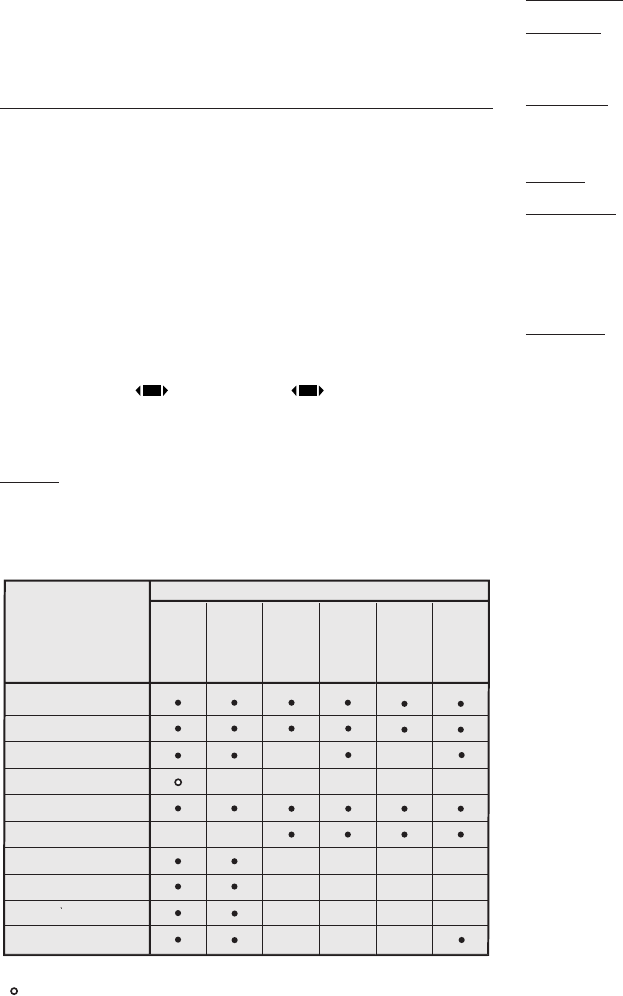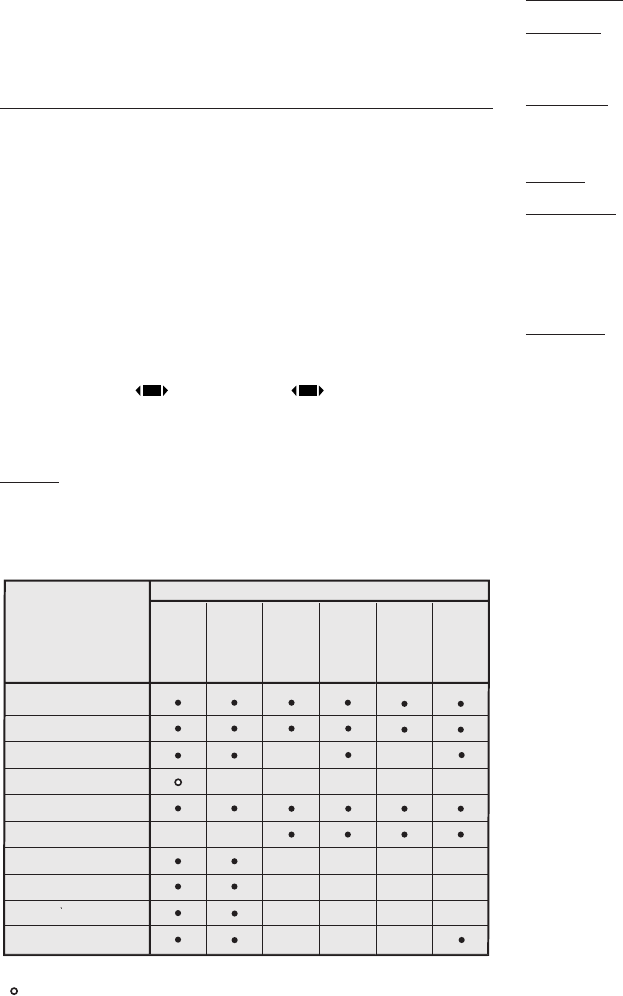
18
NOISE REDUCTION
This adjustment serves to select the noise reduction filter value.
In this latter case, simply click on the slider and set the value
with the ◀ and ▶ keys on the remote control.
IMAGE
This menu features adjustments relating to picture position,
aspect ratio, magnification etc.
ASPECT
This adjustment allows you to change the dimensions and
aspect ratio (relationship between width and height) of the
displayed image. There are five preset aspects available and
three personalised aspects (with user-settable parameters). You
can select a different aspect for each source: the selected
aspect ratio will be automatically applied the next time the
relative source is called.
You can also select the required aspect ratio by repeatedly
pressing the key , or by pressing and a numerical key
(1...8).The following aspects are available:
NORMAL:
projects the image occupying the full height of the
screen while maintaining the aspect ratio of the input signal.
When the input signal aspect ratio is 4:3 black vertical bands
are displayed on the right and left of the picture.
ANAMORPHIC:
correctly displays a 16:9 image.
LETTERBOX:
serves to display a 4:3 letterbox image (with source
signal having black bands above and below the picture) so that
it fills the 16:9 screen and maintains the correct aspect ratio.
PANORAMIC:
widens the 4:3 image and cuts off a strip from the
top and bottom. Panoramic is ideal for displaying a 4:3 image
on the 16:9 screen of the Display.
SUBTITLES:
raises the image, thus making space for subtitles.
PIXEL TO PIXEL
: runs a pixel to pixel mapping of any image, without
adapting to the screen. The image is projected in the centre
of the screen and if its horizontal and/or vertical dimensions
are smaller than the display, it is bounded by vertical and/or
horizontal black bands.
USER 1, 2, 3
: use this option if none of the others are satisfactory.
The User formulas give you the ability to continuously adjust the
picture size horizontally and vertically.
COLOR TEMPERATURE
Modifies the colour balance of the image.
It is possible to select one of the four presets or to use one of the
USER modes which allow manual adjustment. The four presets
are: HIGH, MEDIUM, LOW and NATIVE.
The first three settings allow selection of the same number of
"standard" temperature colour settings: a low temperature
corresponds to a warmer tone. The NATIVE setting positions the
temperature colour at an imtermediate position between LOW
and MEDIUM, making it possible to have slightly more light on
the image. By opening the relative menu, it is possible to enable
"Ultra Contrast": this functionality enables improved rendering of
darker parts of the images at the expense of a small reduction
in maximum light.
The USER setting, starting with the colour temperature obtained
with the NATIVE setting, enables manual variation of the tem-
perature colour coordinates using a special colour correction
algorithm. By moving along the "horizontal" lines, the related
temperature colour varies, with low temperatures in the right
hand part(in which the red component increases) and high
temperatures in the left hand part of the graph (in which the
blue component increases). The temperature colour is constant
along the "vertical" lines but deviates from the black body line to
a greater or lesser extent. The means that by selecting points in
the upper part of the graph, there will be an increase in the
Brightness
Contrast
V ideo
S-V ideo
RGBS
YCrCb
RGB Grafico
HDMI™
RGBS 15kHz
YCrCb 15kHz
Adjustments
Inputs
Colour - -
- --
-
-
-
-
- -
-
-
-
-
-
-
T int
Sharpness
Sharpness Mode
Filter
Present only if the V ideo Standard is NTSC
Cinema Mode
V ideo T ype
Noise reduction
-
-
-
-
-
-
- - -