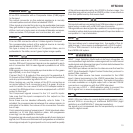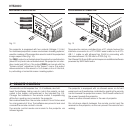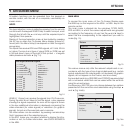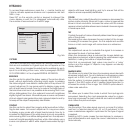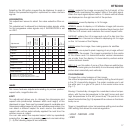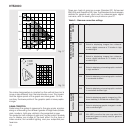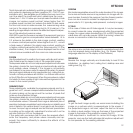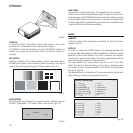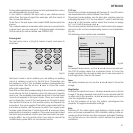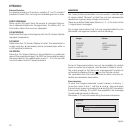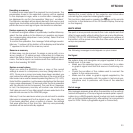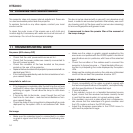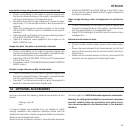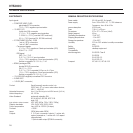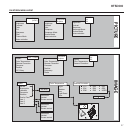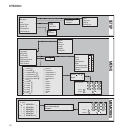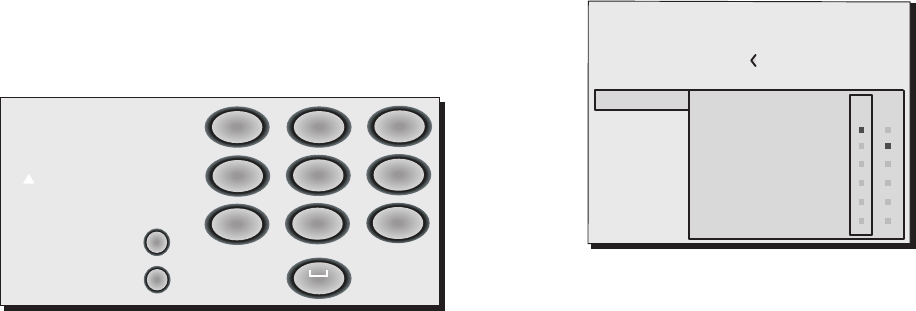
21
ht5000
F1-F2 keys
The remote control is equipped with two keys (F1 and F2) which
are associated with various different functions.
The screen has six options, one for each line, and two columns
indicating the keys F1-F2. You can select F1 and F2 with the keys
◀ and ▶ on the remote control; select the function to assign
to F1 or F2 with the keys ▼ and ▲.
The function performed by the key is confirmed by the appea-
rance of a dot on the corresponding column-row intersection
(Fig 25).
The following menu options are available.
Zoom
Accesses the lens zoom, so that ◀ and ▶ zoom into and out
The FOCUS setting drives the motorized focus to focus the
image; precise focus should enable you to see every pixel in
the image when close to the screen.
Focus
This option enables you to use the ◀ and ▶ keys to focus the
image.
Magnification
Activates the electronic zoom, the keys ◀ and ▶ zoom into the
image. If the key is pressed a second time you will activate
PAN
mode in which the ◀ and ▶, ▼ and ▲ keys enable you to pan
over the magnified image.
At the thirr pression of ▼ key, the system reconfigures the
projector to original visualisation settings.
Blank
Switches off the video signal and displays a black page. As
soon as the key is pressed an OSD indication lasting a few se-
conds confirms that the function has been activated. Pressing
any further keys on the remote control restores the previous
conditions.
Active video signal sources (shown in the inputs selection menu)
are distinguished by tick symbols.
It can useful to identify the input with a user defined name
rather than the type of signal (for example, with the name of
the connected device).
To do this, in the pull down menu select
NAME
and rename the
source.
This makes it easier to remember which source is connected to
a given input; you can use up to 12 alphanumeric characters
for the name (for further details, see
ENTERING TEXT
).
Entering text
The text entry menu in (Fig.24) makes it quick and easy to
enter text.
Cancel
Confirm
Edit source name
()?@
1
ABC
2
DEF
3
GHI
4
JKL
5
MNO
6
PQRS
7
-
+
TUV
8
0
WXYZ
9
_ _ _ _ _ _ _ _ _ _ _
Text input mode is same whether you are editing an existing
name or entering a name for the first time. Characters can
be inserted in any of the available positions (represented by
horizontal lines). Use the ◀ and ▶ keys to move the cursor
leftor right respectively.
Press the number key corresponding to the character; pressing
once selects the first character, twice, the second character
and so on. The available characters are shown in the text insert
menu that appears in this input mode. Once you have ente-
red a character, move to the next space on the right to enter
the next with the ▶ key on the remote control, and repeat the
procedure. The same applies if the letter is associated with the
same key as before. Use the ▲ key to switch from upper case
to lower case characters. Cancel errors with ▼ once you have
selected the character in question. Once you have terminated
the text input procedure confirm your text and save it by pres-
sing the
MENU+ key on the remote control.
If you wish to cancel the
modifications, press
MENU-
on the remote control.
Fig.24
Source list
F1/F2 keys
Source info
OSD Backgroung
OSD Position
OSD Timeout
Language
-ENU
English
Zoom
Focus
Magnification
Blank
Colour temperature
Gamma correction
F1 F2
Fig.25