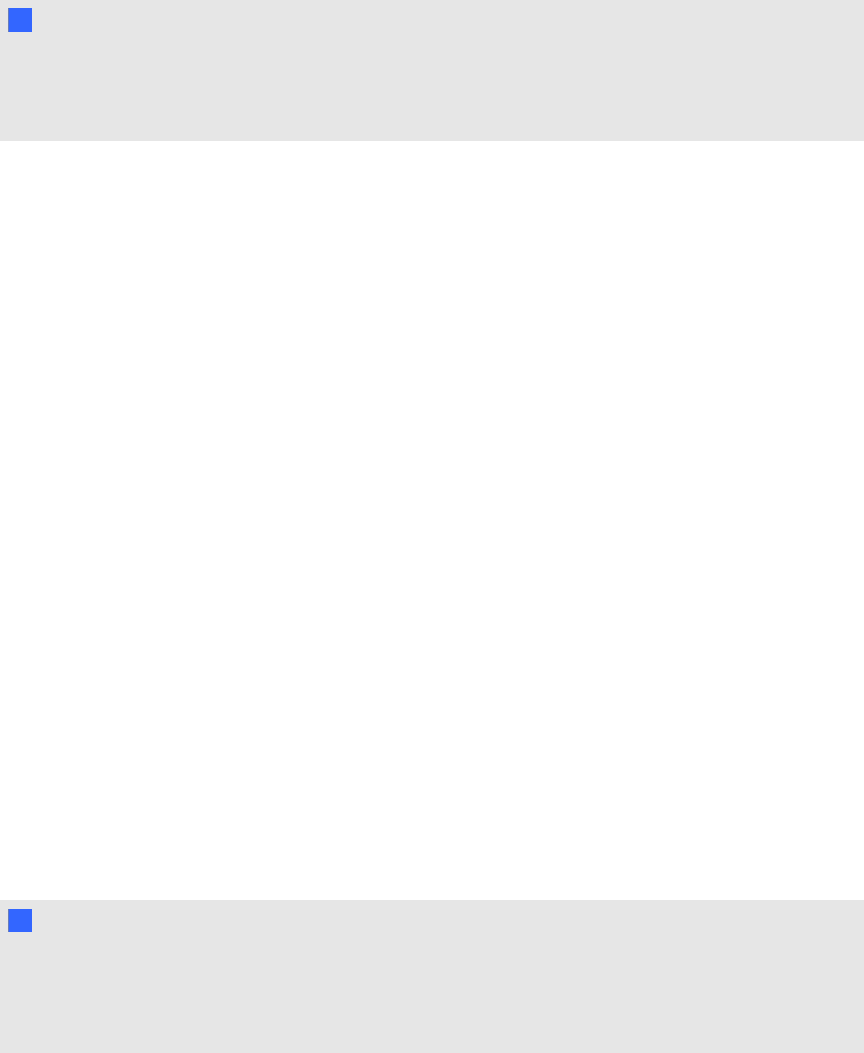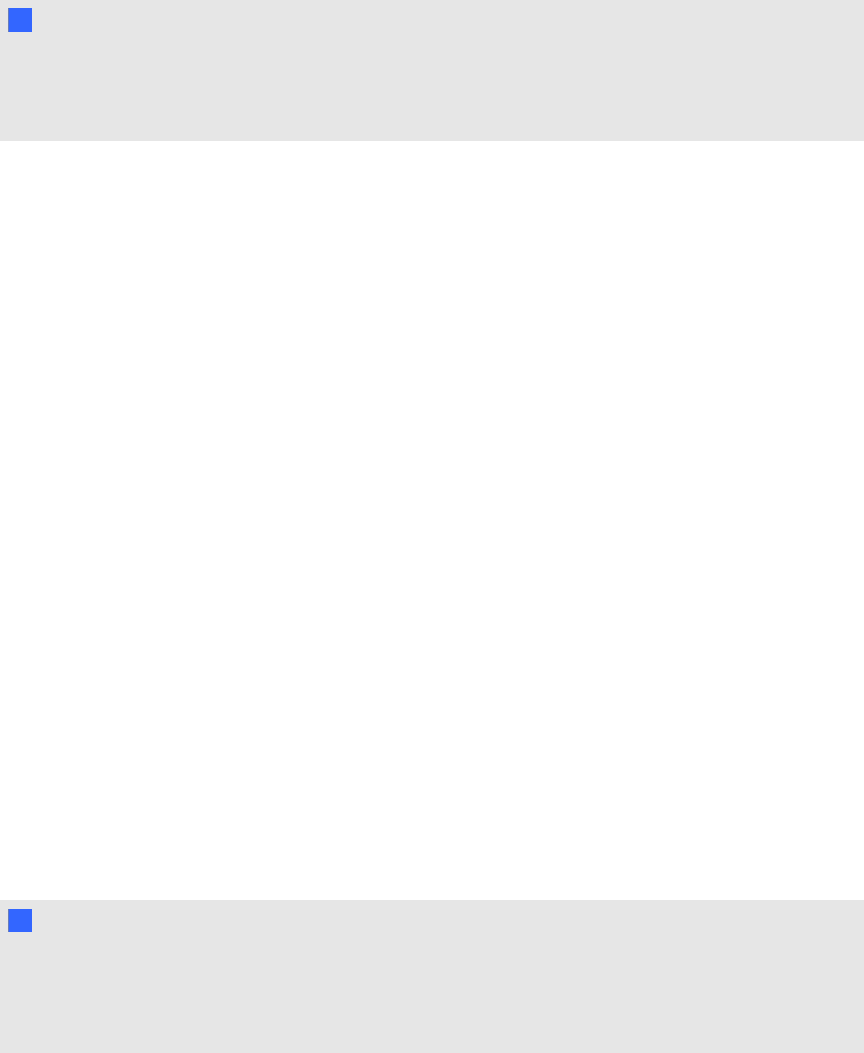
N NOTE
Textures andother information for some 3D models are stored in separate files and folders. When
you insert these 3D models, ensure the 3D model file is located in the correct folder structure with
the supporting files and folders.
g To insert a 3D model
1. Select Insert > 3D File.
The Insert 3D File dialog box appears.
2. Browse to and select the 3D model you want to insert.
3. Press Open.
The 3D model appears on the page.
Manipulating 3D models
After inserting a 3D model, you can manipulate it in the same way you manipulate other objects in
SMARTNotebook software. In particular, you can dothe following:
l Cut, copy and paste
l Clone
l Move
l Scale
l Lock
l Attach links and sounds
l Add to the Gallery tab
N NOTE S
l For information on these basic options, see the Help for SMARTNotebook software by
selecting Help > Contents.
l When you add a 3D model to the Gallery tab, it appears in the 3D Objects category.
In addition to these basic options, you can do the following:
l Rotate the 3D model
l Pause, resume, play and restart animation
C HA PT ER 2
Inserting andmanipulating3Dmodels
6