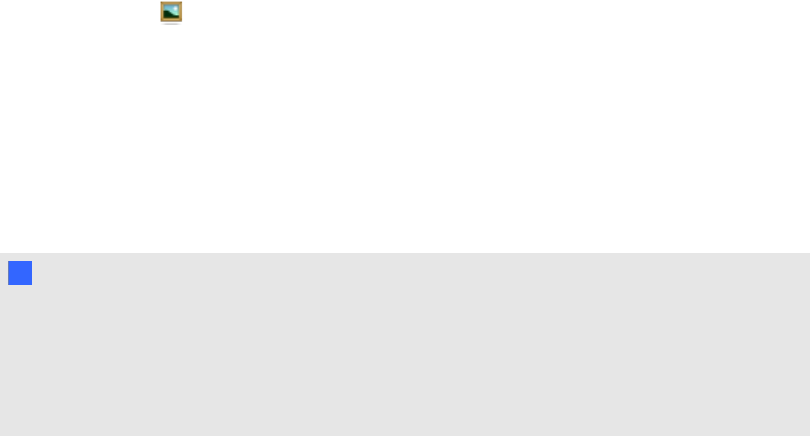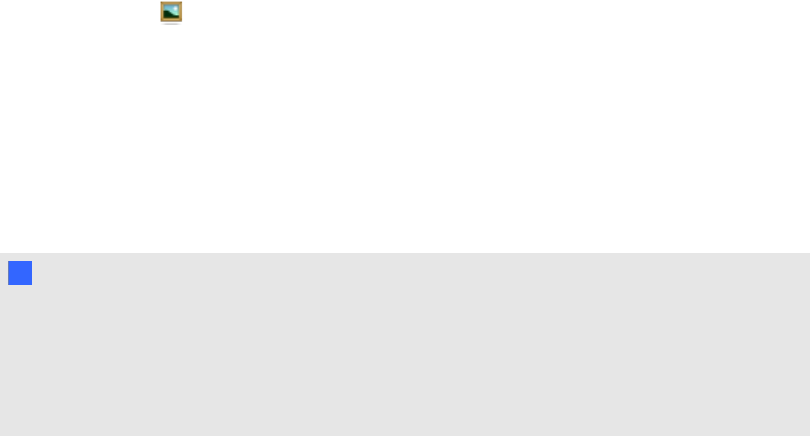
Using Google 3D Warehouse with
SMARTNotebook 3DTools
Google 3D Warehouse is an online repository of 3D models. The Gallery tab in SMARTNotebook
software includes a link to Google 3D Warehouse. Using this link, you can search for 3D models and
download them to your computer. You can then insert the 3D models into your .notebook files.
g To download 3D models from Google 3D Warehouse
1.
Press the Gallery tab.
2. Press Google 3D Warehouse.
Google 3D Warehouse appears in the bottom section of the Gallery tab.
3. Search or browse for a 3D model that you want to download.
Select the model.
4. Press Download Model, and then press the Download link beside Collada (.zip).
N NOTE S
When you first download a 3D model, Google 3D Warehouse might prompt you for a
nickname.
For MacOSX, if the download is cancelled, the 3Dmodel still saves to the Downloads
folder.
5. Save the .zip file to your computer.
6. Extract the contents of the .zip file to a folder on your computer.
g To insert a 3D model downloaded from Google 3D Warehouse
See Inserting 3D models on page 5.
C HA PT ER 3
Using GoogleSketchUp and3D WarehousewithSMARTNotebook3DTools
16