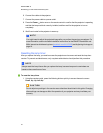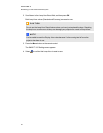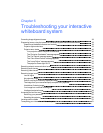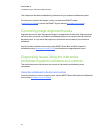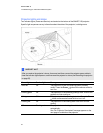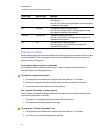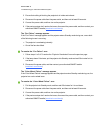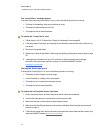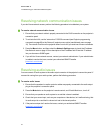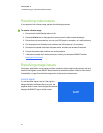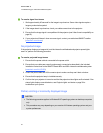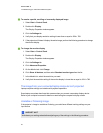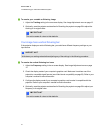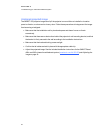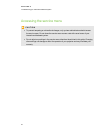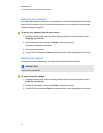Resolving network communication issues
If you don’t have network access, perform the following procedure to troubleshoot your system.
g To resolve network communication issues
1. Ensure that your network cable is properly connected to the RJ45 connection on the projector’s
connection panel.
2. To activate the LAN, use the “network=on” RS-232 command (see Projector programming
commands on page 60) or the “Network” projector menu option (see Network menu on page
16). The network function on the projector doesn’t work until you send one of these commands.
3. Press the Menu button, and then select the Network Settings menu to check the IP address.
See Network menu on page 16 for adescription of the IP address field. Enter this IP address
into your browser or SNMP agent.
4. If you still don’t have network access, contact your network administrator. If your administrator
is unable to resolve the issue, contact your authorized SMART reseller
(smarttech.com/where).
Resolving audio issues
You can connect an audio system to the audio output connector in the projector’s connection panel. If
no sound is coming from your audio system, perform the following procedure.
g To resolve audio issues
1. Ensure that the speakers’ or audio system’s cables are properly connected to the audio output
plug on the projector’s connection panel.
2. Press the Mute button on the projector’s remote control, and if Audio Mute is on, turn it off.
3. Ensure that your speaker or audio system is on and that volume is enabled.
4. Check that your source input, such as your computer or video device, isn’t malfunctioning, that
its audio output is on and that its volume isn’t set to the lowest position.
5. If the previous steps don’t resolve the issue, contact your authorized SMART reseller
(smarttech.com/where).
C HA PTER 6
Troubleshootingyour interactivewhiteboardsystem
43