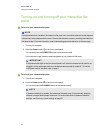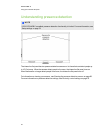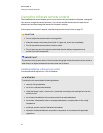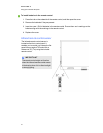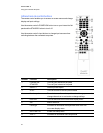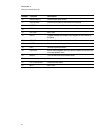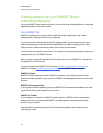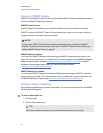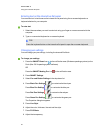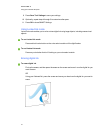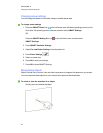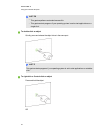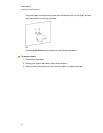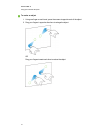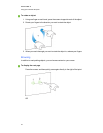Entering text on the interactive flat panel
You can enter text in text boxes on the interactive flat panel using the on-screen keyboard or a
keyboard attached to your computer.
g To enter text
1. Select the area where you want to enter text using your finger or a mouse connected to the
computer.
2. Type on a connected keyboard oron-screen keyboard.
TI P
Press the keyboard button on the interactive flat panel to open the on-screen keyboard.
Changing pen settings
You can change your pen settings, including line size and fill effects.
g To change pen settings
1.
Press the SMART Board icon in the notification area (Windows operating systems) or the
Dock (MacOSX operating system software).
OR
Press the SMART Meeting Pro icon in the notification area.
2. Press SMART Settings.
3. Select Pen and Button Settings in the drop-down list.
4.
Press Black Pen Settings to customize the black pen.
Press Blue Pen Settings to customize the blue pen.
Press Red Pen Settings to customize the red pen.
Press Green Pen Settings to customize the green pen.
The Properties dialog box appears.
5. Press Line Style.
6. Adjust the color, thickness, line end and line style.
7. Press Fill Effects.
8. Adjust the transparency.
C HA PT ER 5
Usingyour interactiveflatpanel
36