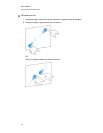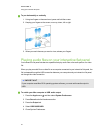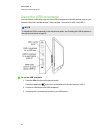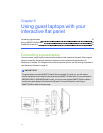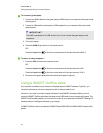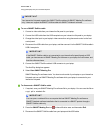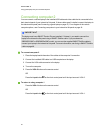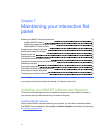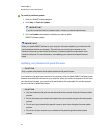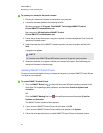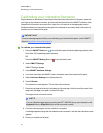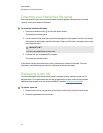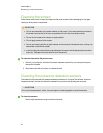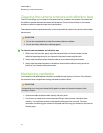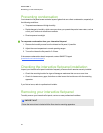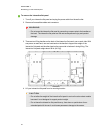g To check for software updates
1. Start your SMART software program.
2. Click Help > Check for Updates.
I MP OR TA N T
If you do not see the Check for Updates option, contact your network administrator.
3. Click the Update button beside the software you want to update.
SMART software updates.
I MP OR TA N T
When you update SMARTsoftware on your computer, a firmware update for your interactive flat
panel could download to your computer. The next time you connect your computer to your
interactive flat panel you are informed that there is a firmware update for the processor in the
interactive flat panel. For more information, see Updating your interactive flat panel firmware
below.
Updating your interactive flat panel firmware
C AU TION
Only a system administrator should update interactive flat panel firmware.
Your interactive flat panel uses firmware on its processor. After you update SMART software, a new
firmware executable file could save on your computer. When you connect a computer with this file to
your interactive flat panel, your interactive flat panel detects this executable file, and then prompts
you to run the file to update the firmware.
C AU TION
l Only one interactive flat panel can be connected to the computer during the firmware update
process.
l Do not disconnect your interactive flat panel from your computer during the firmware update
process.
l Do not touch your interactive flat panel’s screen or input button during the firmware update
process.
l Do not turn off your computer or your interactive flat panel during the firmware update
process.
C HA PT ER 7
Maintainingyour interactiveflatpanel
52