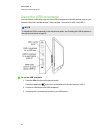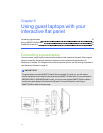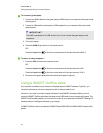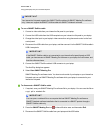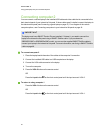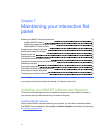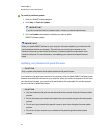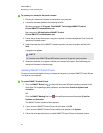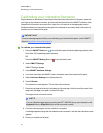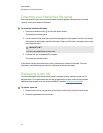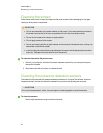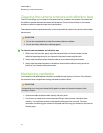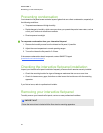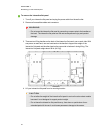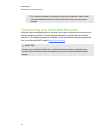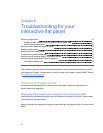Calibrating your interactive flat panel
Digital cameras in the corners of the interactive flat panel track the position of the pens, eraser and
your fingeron the interactive surface, and then send the information to the SMART software, which
interprets this information as mouse clicks, digital ink orink removal in the appropriate location.
Calibration determines the position and angles of the cameras to accurately identify the location of
touches on your interactive flat panel.
I MP OR TA N T
If an error message appears while you arecalibrating your interactive flat panel, contact SMART
Support (smarttech.com/contactsupport).
g To calibrate your interactive flat panel
1.
Press the SMART Board icon in the notification area (Windows operating systems) or the
Dock (MacOSX operating system software).
OR
Press the SMART Meeting Pro icon in the notification area.
2. Select SMARTSettings.
SMARTSettings appears.
3. Press SMART Hardware Settings.
4. If you have more than one SMART product connected, select the interactive flat panel.
5. Select Advanced Settings from the drop-down list.
6. Press Calibrate.
The calibration screen appears. This can take a few moments.
7. Press the red target with the tip of an interactive flat panel pen. Hold the tip at the center of the
target until the target turns green, and then lift the pen.
The target moves to the next location.
N OTE
You can calibrate a target again by pressing the LEFT ARROW key onyour keyboard, or the
Keyboard button or Right-click button on the color select module.
8. Continue pressing targets until the calibration is complete.
A message appears stating that the calibration was successful, and then the orientation screen
appears.
9. Orient your interactive flat panel.
C HA PT ER 7
Maintainingyour interactiveflatpanel
54