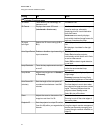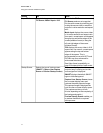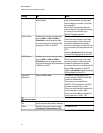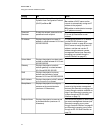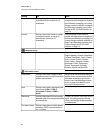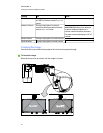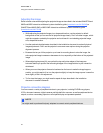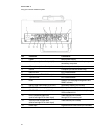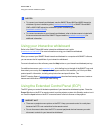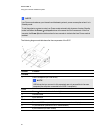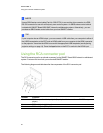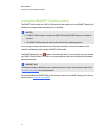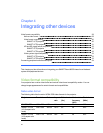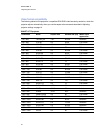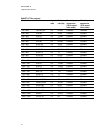N NOTES
l To connect your interactive whiteboard, see the SMARTBoard 880i5 and 885i5 interactive
whiteboard system installation guide (smarttech.com/kb/154546) or SMARTBoard 880i5-
SMP or 885i5-SMP interactive whiteboard system installation guide
(smarttech.com/kb/170130).
l To connect accessories to your interactive whiteboard, refer to the documents included with
the accessories and consult the SMARTSupport website (smarttech.com/support) for
additional information.
Using your interactive whiteboard
Refer to the SMARTBoard 800 series interactive whiteboard user’s guide
(smarttech.com/kb/144817) for more information on using your interactive whiteboard.
When you connect your SMARTBoard interactive whiteboard to a computer with SMART software,
you can access the full capabilities of your interactive whiteboard.
For more information on this software, press the Help button on your interactive whiteboard pen tray.
For additional resources, go to smarttech.com, click the flag icon to the right of the SMART logo, and
then select your country and language. In the Support section of this website, you’ll find up-to-date,
product-specific information, including setup instructions and specifications. The
SMARTLearningSpace (learningspace.smarttech.com) also has free learning resources, hands-on
lessons and information on how to get more training.
Using the Extended Control Panel (ECP)
The ECP gives you control of the basic operations of your interactive whiteboard system. Press the
Power button on the ECP or remote control to put the projector system into Standby mode or turn it
on. Press the Input button on the ECP or remote control to switch sources on the projector.
I IMPOR TAN T
l There are no projector menu options on the ECP. Keep your remote control in a safe place
because the ECP is not asubstitute for the remote control.
l Do not disconnect cables from the ECP to connect peripheral devices because you could
disconnect controls for your interactive whiteboard.
C HA PTER 3
Usingyour interactive whiteboardsystem
24