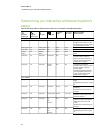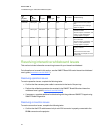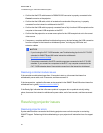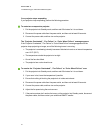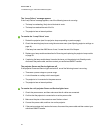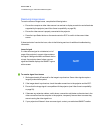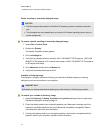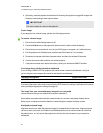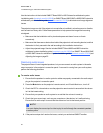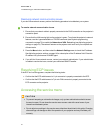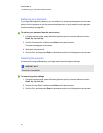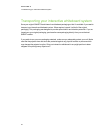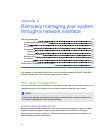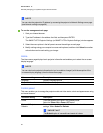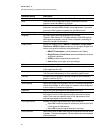Use the instructions in the included SMARTBoard 880i5 or 885i5 interactive whiteboard system
installation guide (smarttech.com/kb/154546) or SMARTBoard 880i5-SMP or885i5-SMP interactive
whiteboard system installation guide (smarttech.com/kb/170130) to eliminate most image alignment
issues.
The projector image can slip if the projector is moved often or installed in a location prone to vibration,
such as next to a heavy door. Follow these precautions to help prevent the image from becoming
misaligned:
l Make sure that the installation wall is plumb and square and doesn’t move or vibrate
excessively.
l Make sure that there are no obstructions behind the projector’s wall-mounting bracket, and that
the bracket is firmly secured to the wall according to the installation instructions.
l Adjust the projected image. See the included SMARTBoard 880i5 and 885i5 interactive
whiteboard system installation guide (smarttech.com/kb/154546) or SMARTBoard 880i5-SMP
or 885i5-SMP interactive whiteboard system installation guide (smarttech.com/kb/170130) and
Adjusting the image on page 22.
Resolving audio issues
The projector doesn’t have integrated speakers, but you can connect an audio system to the audio
output connector in the projector’s connection panel. If no sound is coming from your audio system,
perform the following procedure.
g To resolve audio issues
1. Ensure that the speakers’ or audio system’s cables are properly connected to the audio output
plug on the projector’s connection panel.
2. Press the Mute button on the projector’s remote control, and if Audio Mute is on, turn it off.
3. Check the ECP’s volume knob or use the projector’s remote control to ensure that the volume
isn’t at the lowest setting.
4. Ensure that your speaker or audio system is on and that the volume is turned up.
5. Check that your source input, such as your computer or video device, isn’t malfunctioning.
Ensure that its audio output is onand that the volume isn’t set to the lowest position.
N NOTE
You must display the source input’s video to play its audio through the connected speakers
or audio system.
6. If the previous steps don’t resolve the issue, contact your authorized SMART reseller.
C HA PTER 6
Troubleshootingyour interactivewhiteboardsystem
56