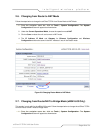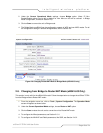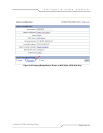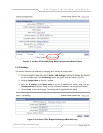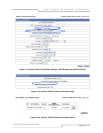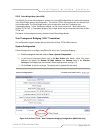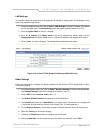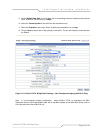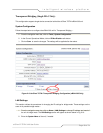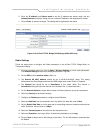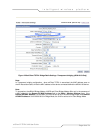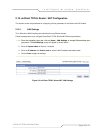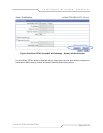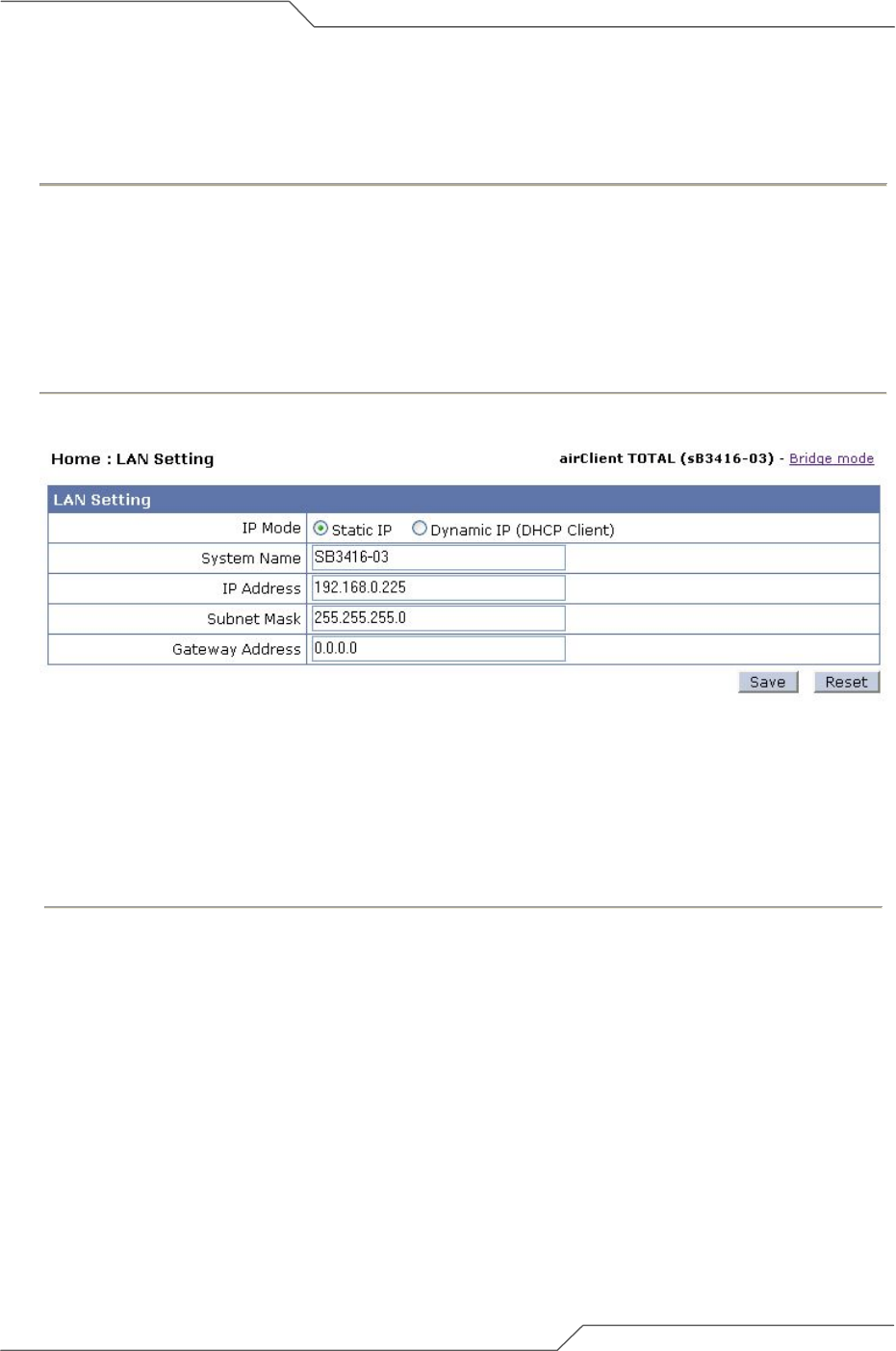
Page 30 of 74
intelligent wireless platform
airClient™ TOTAL 3416 User Guide
LAN Settings
This section outlines the procedures for changing the IP settings for bridge mode. These settings are the
same in all possible bridge modes –
1. From the navigation menu bar, click on Home | LAN Settings to change IP address and mask of
the unit in bridge mode. The LAN Settings screen will appear as shown below in Fig 2-16.
2. Enter the System Name of the unit, if needed.
3. Enter the IP address and Subnet mask to set the IP address and subnet mask, and any
Gateway Address if required. Assign the unit a unique IP Address in the designated IP subnet.
4. Click on Save to save the changes. The settings will be applied after the reboot.
Figure 2-16 airClient TOTAL Bridge LAN Settings (sB3416-03 Only)
Radio Settings
Follow the steps below to configure the Radio parameters in the airClient TOTAL Bridge Mode, for Non-
Transparent bridging :
1. From the navigation menu bar, click on Radio | Wireless Settings to set the radio parameters.
The Wireless Settings screen will be displayed as shown in Fig 2-17.
2. Set the SSID, and the wireless mode to 801.11a.
3. The Remote AP MAC Address should be set to 00:00:00:00:00:00.
4. The Channel field will be set to SmartSelect in this mode. (Note: The channel is not configurable
in this mode, and will follow the channel of the Access Point, it is associated with.)
5. For the Antenna Selection, choose either Internal or External antenna, as per the requirement.
6. Select the Country for the domain settings.
7. Configure the Distance parameter to configure the Ack Window.
8. Select the Data Rate from the drop down menu. By default, the data rate is set to Best.