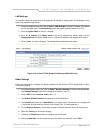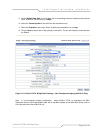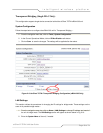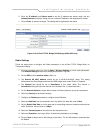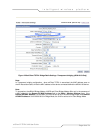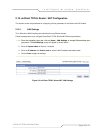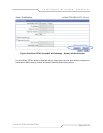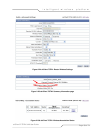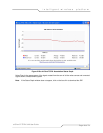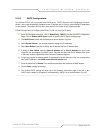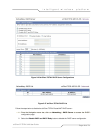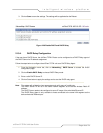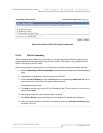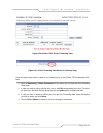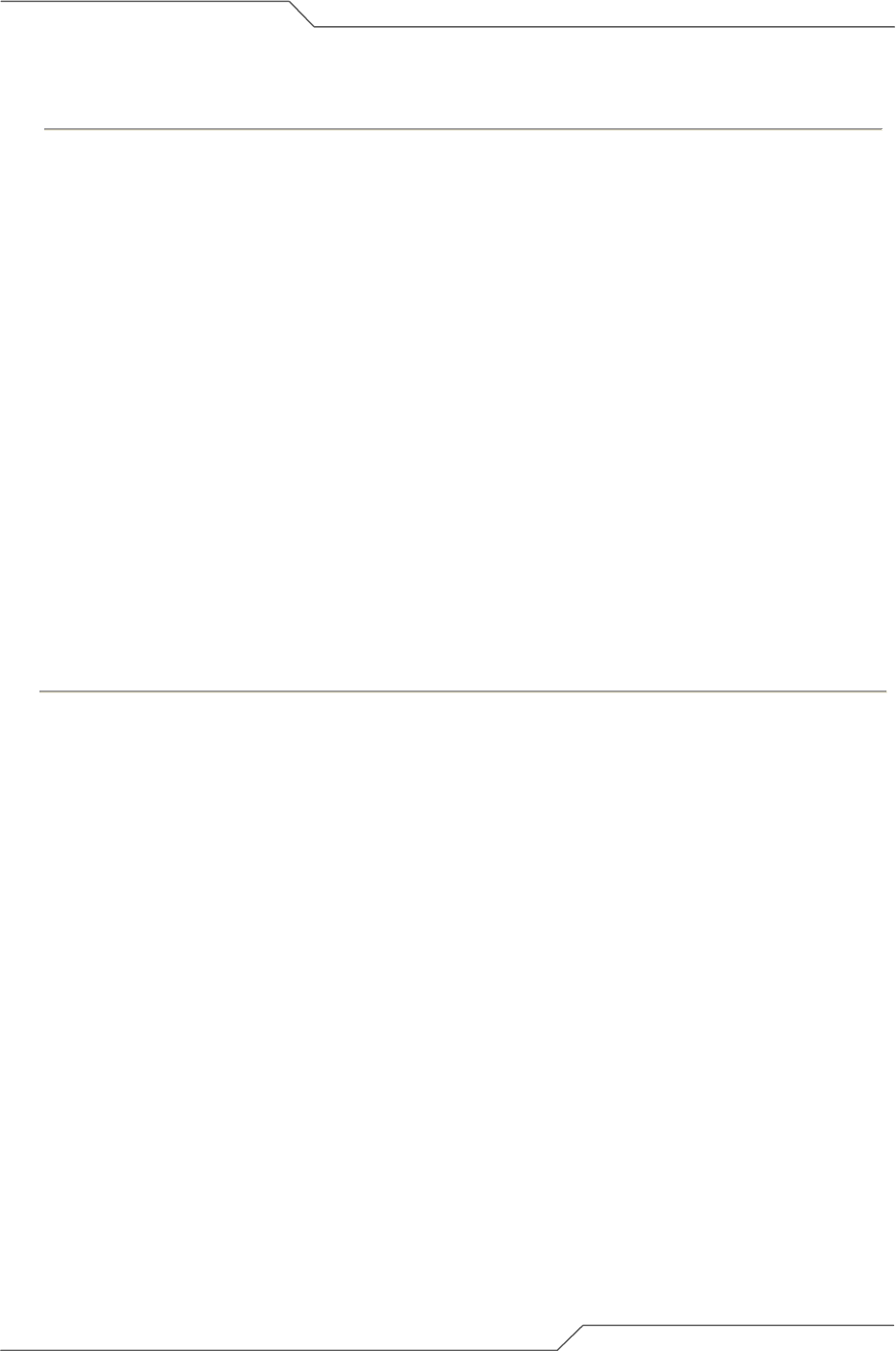
Page 38 of 74
intelligent wireless platform
airClient™ TOTAL 3416 User Guide
Follow the steps below to configure the airClient TOTAL Router/NAT Mode wireless association
parameters:
1. From the navigation menu bar, click on Radio | Wireless Settings to set the SSID and wireless
mode (802.11 a). The Wireless Settings screen will be displayed as shown in Fig 2-24.
2. Set the SSID, and the wireless mode to 802.11 a.
3. The Channel selection is disabled in the Router/NAT mode. The airClient unit, once associated,
will follow the corresponding AP.
4. The Remote AP MAC Address can be set to 00:00:00:00:00:00 in case the association is only to
based on the SSID. Or, the Remote AP MAC Address can be set to a specific AP MAC
Address, in case the airClient TOTAL unit needs to be associated with a specific Access Point.
5. For the Antenna Selection, choose either Internal or External antenna, as per the requirement.
6. Select the Country for the domain settings.
7. Configure the Distance parameter to configure the Ack Window.
8. Select the Data rate from the drop down menu. By default, the data rate is set to Best.
9. Select the Transmit power of the radio from the drop down menu.
10. Select the Preamble to be Long or Short. By default the preamble is set to Long.
11. Click on Save to reboot and for the settings to take effect. The unit will attempt to associate after
the Reboot.
Note: The Association Status field in the Wireless Settings of the Summary Information page will
show the status as Associated if the unit has associated successfully, as shown in Fig 2-18a
below. Under Networking | Association Status, the status will also show the Access Point that
the client is associated with, as shown in Fig 2-25b below. Click on Show Graph on this table
to view the Association Status Graph, as shown in Fig 2-25c below.