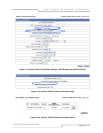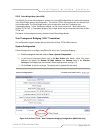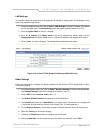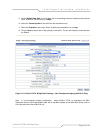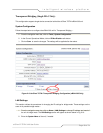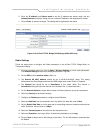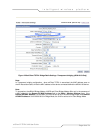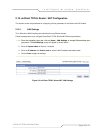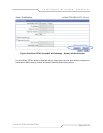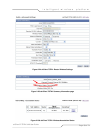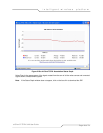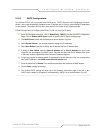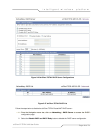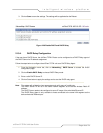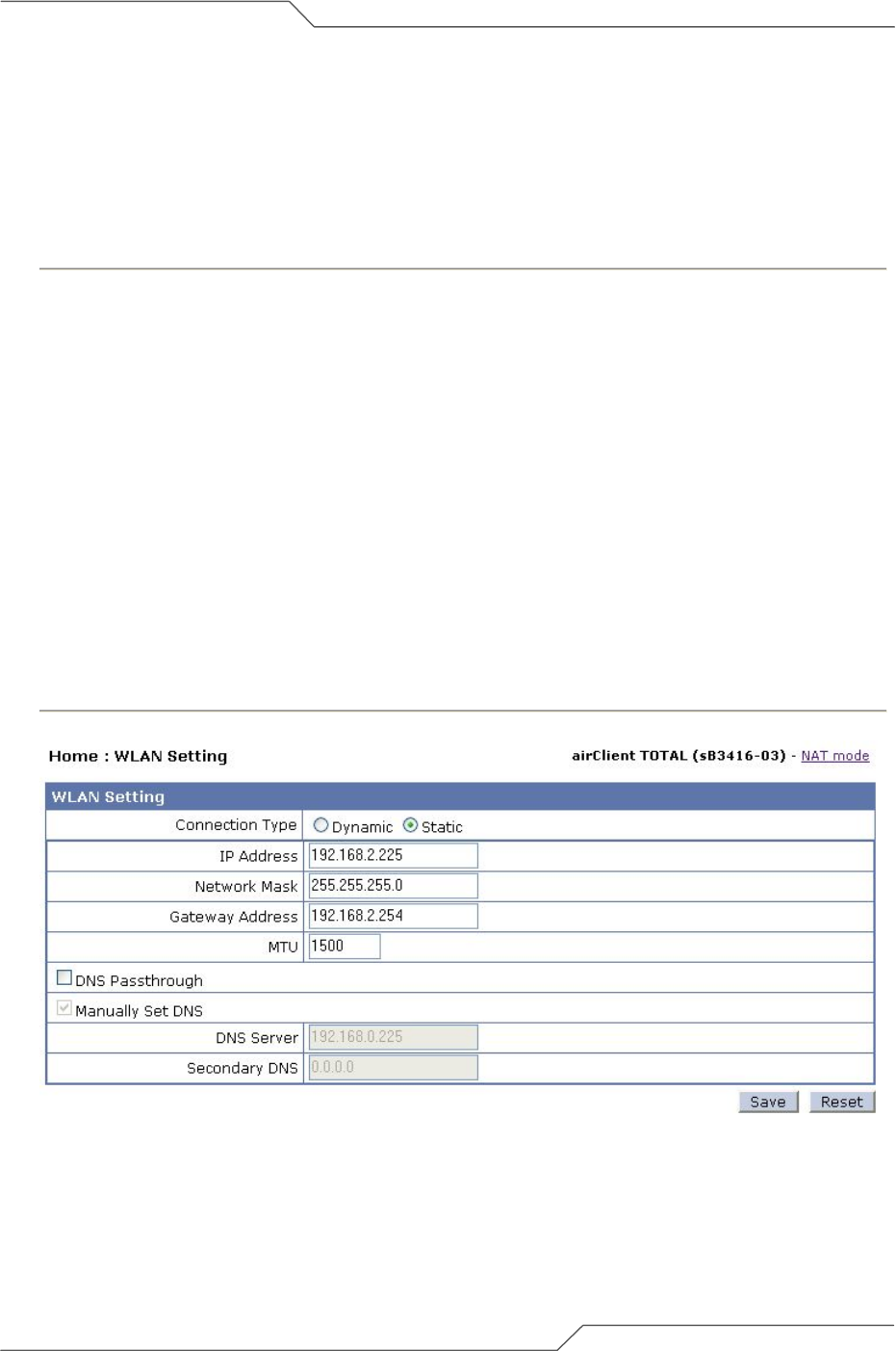
Page 36 of 74
intelligent wireless platform
airClient™ TOTAL 3416 User Guide
2.10.2. WLAN Settings
The wireless parameters need to be configured to allow the airClient TOTAL unit to associate with an
airPoint™ Nexus device or any other third party wireless access point.
Follow the steps below to configure the airClient TOTAL Router/NAT Mode Wireless IP Settings
parameters:
1. From the navigation menu bar, click on the Home | WLAN Settings to set the wireless
parameters for the unit. The WLAN Settings screen will be displayed as shown below.
2. Select the Dynamic checkbox if the IP address can be obtained automatically from the wireless
link; else select the Static checkbox to manually configure the wireless IP/mask.
3. For Static Connection Type, enter the wireless IP Address, Network Mask, Gateway Address
for the airClient TOTAL unit.
4. For Dynamic Connection Type, select the Connection Type as Dynamic. When connection type
is changed to Dynamic, two buttons Request and Release will appear, as shown below in Figure
2.23. Click on the Request button to get the dynamic IP addresses from the DHCP Server. If the
unit is associated, IP addresses will appear in the IP Address, Subnet Mask and Gateway
Address fields. Click on Release button to release the assigned IP addresses.
5. To enable DNS Passthrough, check the DNS Passthrough checkbox.
6. Set the Primary/Secondary DNS Server, as required.
7. Click on Save to apply the settings.
Figure 2-22 airClient TOTAL Router/NAT WLAN Settings – Static WLAN connection