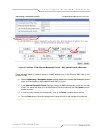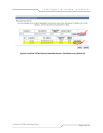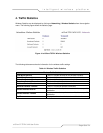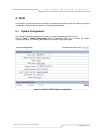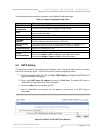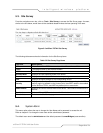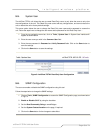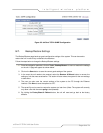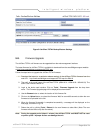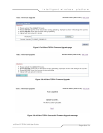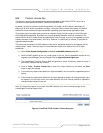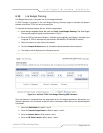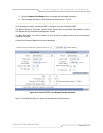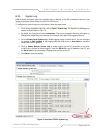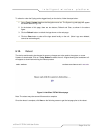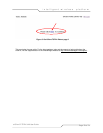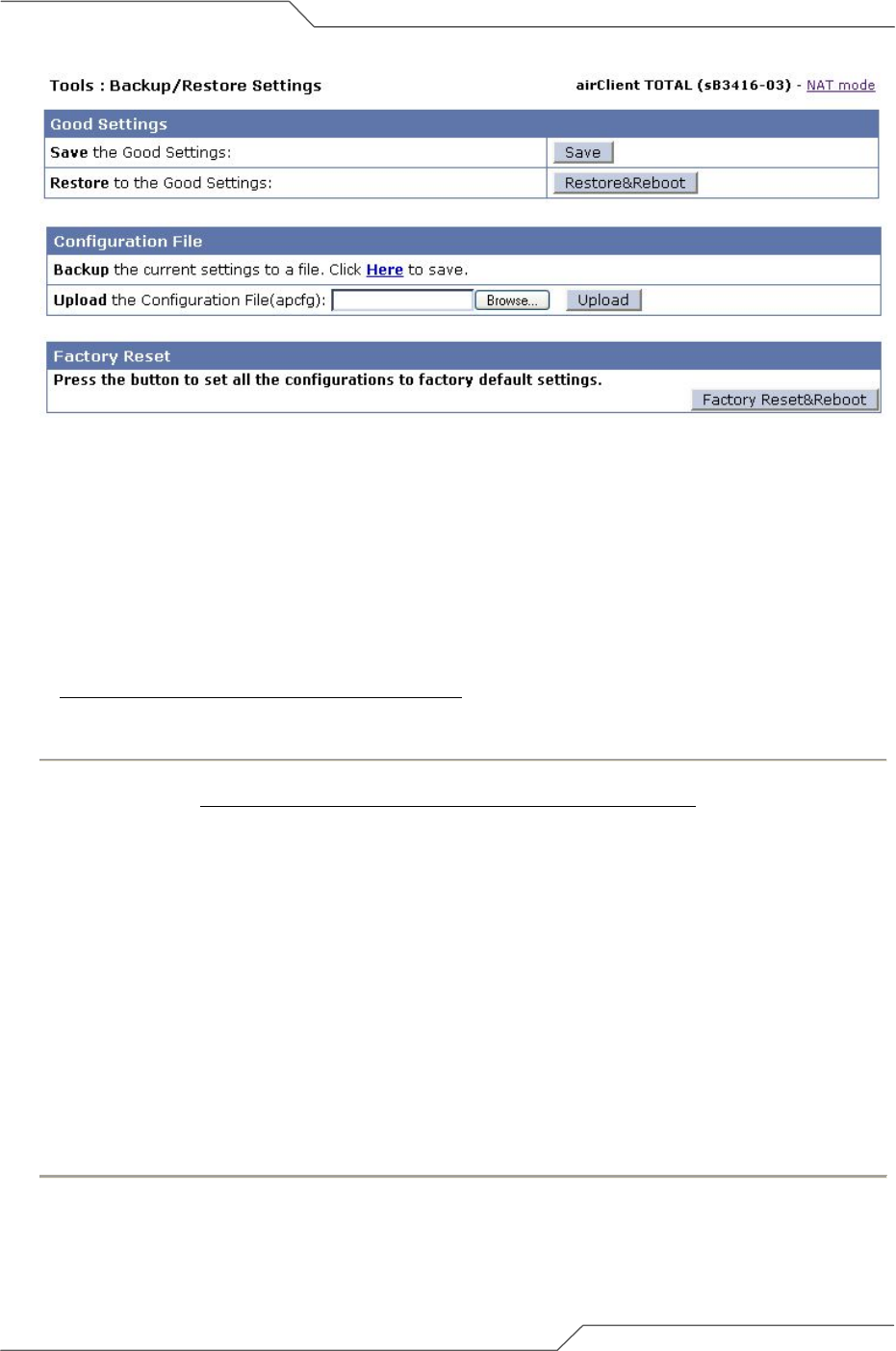
Page 65 of 74
intelligent wireless platform
airClient™ TOTAL 3416 User Guide
Figure 5-6 airClient TOTAL Backup/Restore Settings
5.8. Firmware Upgrade
The airClient TOTAL unit firmware can be upgraded from the web management interface.
The latest firmware for airClient TOTAL is available for download from the smartBridges support website
at http://www.smartbridges.com/support/aCT551.asp
.
Follow the steps below to upgrade the airClient TOTAL firmware:
1. Download the latest (or a particular release version) of the airClient TOTAL firmware from the
web URL - http://www.smartbridges.com/support/aCT551.asp for sB3416
.
2. The prefix is the model name of the airClient TOTAL (sB3416-01 / sB3416-02 / sB3416-03). The
suffix is the firmware version no.
3. Login to the device web interface. Click on Tools | Firmware Upgrade from the drop down
menu. The Firmware Upgrade page will be displayed as shown below.
4. Use the Browse button to select the location of this firmware file.
5. Click on the Upload button to upload the firmware. Wait for around 60 seconds to allow the new
firmware to be uploaded to the unit.
6. When the firmware file transfer is completed successfully, a message will be displayed on the
web-page, as shown in Fig 5-9.
7. Reboot the unit by clicking Tools | Reboot for the new firmware to take effect. (Note: The new
firmware will take effect only after the reboot).
Note: During the upgrade period (about 1 minute), the airClient TOTAL unit MUST NOT be reset
or power cycled. Improper actions can damage the unit.