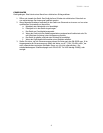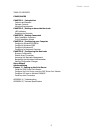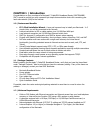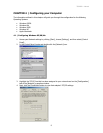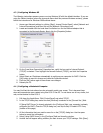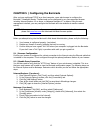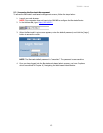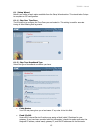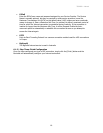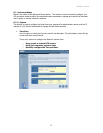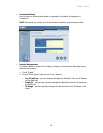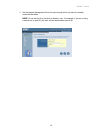7004VBR – Manual
12
CHAPTER 5 | Configuring the Barricade
After you have configured TCP/IP on a client computer, use a web browser to configure the
Barricade™ Broadband Router. The Barricade can be configured by any Java-supported browser
including Internet Explorer 4.0 or above, or Netscape Navigator 4.7 or above. Using the web
management interface, you may configure the Barricade and view statistics to monitor network
activity.
Before you attempt to log into the Barricade’s Web-based Administration, please verify the following:
1. Your browser is configured properly. (see below)
2. Disable any firewall or security software that may be running.
3. Confirm that you have a good “link” LED where your computer is plugged into the Barricade.
If you don’t have a “link” light, try another cable until you get a good link.
5.1 | Browser Configuration
Confirm your browser is configured for a direct connection to the Internet using the Ethernet cable that
is installed in the computer. This is configured through the options/preference section of your browser.
5.2 | Disable Proxy Connection
You will also need to verify that the “HTTP Proxy” feature of your web browser is disabled. This is so
that your web browser will be able to view the Barricade configuration pages. The following steps are
for Internet Explorer and for Netscape. Determine which browser you use and follow the appropriate
steps.
Internet Explorer (5 or above)
1. Open Internet Explorer. Click [Tools], and then select [Internet Options].
2. In the [Internet Options] window, click the [Connections] tab.
3. Click the [LAN Settings] button.
4. Clear all the check boxes and click [OK] to save these LAN settings changes.
5. Click [OK] again to close the [Internet Options] window.
Netscape (4 or above)
1. Open Netscape. Click [Edit], and then select [Preferences].
2. In the [Preferences] window, under [Category], double-click [Advanced], then select the
[Proxies] option.
3. Check [Direct connection to the Internet].
4. Click the [OK] button to save the changes.
NOTE: Before you attempt to configure your router, if you have access to the Internet
please visit www.smc.com
and download the latest firmware update.